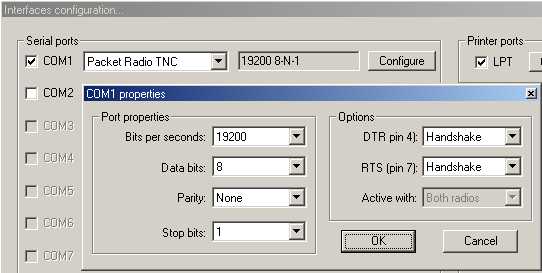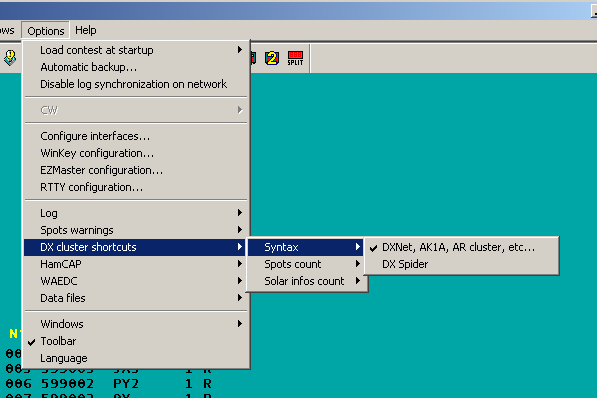DX Cluster/Packet
TNC pre-test
Before you can use a TNC with Win-Test, it should first be tested with a simple terminal program like Hyperterm provided with Windows. Do not try to get started with PAXON or other elusive software!
There are two types of TNC firmware:
- the WA8DED flavor (often also called: The Firmware, TF)
- the TAPR flavor
Both types allow switching the TNC into KISS mode, which is - however - not useful for our application.
When you turn the TNC on, the startup message will tell you what kind of software you have.
TheFirmware or WA8DED
The following messages are displayed on a Symek TNC2H using TF mode:
TheFirmware Version 2.7 DAMA/SMACK/XHOST (2553 Bytes * 10 Channel)
Copyright by NORD><LINK, 14-Sep-94
Free for non-commercial usage
Checksum (CBCB) = CBCB
In TF mode, commands are sent to the TNC using [Escape] followed by a command character. [Escape] I for example will allow you to set the outgoing callsign and to connect to a station, use [Escape] C. Here is a sample session. When pressing the Escape key, the TNC displays an asterisk followed by a blank character.
* idl6rai * i * DL6RAI * * s1 * CHANNEL NOT CONNECTED * * cdb0pv * (1) CONNECTED to DB0PV *^G RMNC/FlexNet V3.3h - DB0PV/Muenchen - JN58SD - RU682 9600Bd FSK (G3RUH) =>c db0clx *** connected to DB0CLX Hallo Ben, hier ist db0clx mit Clx5.04. Cluster: 5 Links, 10 Nodes, 7 lokale Benutzer, max: 27. Letzter Start: 23-Jul-2006 0058Z - Laufzeit: 65.20:35:15 dl6rai de db0clx 26-Sep-2006 2133Z clx > q 73's Ben de db0clx *** reconnected to DB0PV =>q 73! * (1) DISCONNECTED fm DB0PV *^G
TAPR
TNCs in the TAPR mode, usually come up this way, or similar. The main characteristic for TAPR is the cmd: prompt. By the way, most TAPR TNCs use 7E1 (7 data bits - Even parity - 1 stop bit) COM port settings at 9600 baud, which is different from the typical 8N1 (8 data bits - No parity - 1 stop bit) settings.
SYMEK GmbH DK9SJ TNC2 EPROM TAPR AX.25 Level 2 Vers 2.0 Release 1.1.8 30-08-92 32k Checksum $67 cmd:
At the cmd: prompt you are able to enter commands. Let's do a simple session in TAPR mode to make it clear.
cmd:mycall dl6rai MYCALL was NOCALL cmd:c db0pv cmd:*** CONNECTED to DB0PV RMNC/FlexNet V3.3h - DB0PV/Muenchen - JN58SD - RU682 9600Bd FSK (G3RUH) =>c db0clx *** connected to DB0CLX Hallo Ben, hier ist db0clx mit Clx5.04. Cluster: 5 Links, 10 Nodes, 7 lokale Benutzer, max: 27. Letzter Start: 23-Jul-2006 0058Z - Laufzeit: 65.20:37:40 dl6rai de db0clx 26-Sep-2006 2136Z clx > q 73's Ben de db0clx *** reconnected to DB0PV =>q 73! *** DISCONNECTED^@
Initially we set the outgoing and then connect. Note that the cmd: prompt goes away the moment you are connected.
Win-Test TNC set-up
To set-up TNC, open the menu Options | Configure Interfaces. Set up the correct COM port parameters, the same as those used before in the terminal program.
Note: When using a simple three wire RS-232 cable on a real (physical) COM port, be sure to change DTR and RTS settings to "Always OFF". Otherwise you may see the start-up message of the TNC firmware but then not be able to send commands to the TNC.
Testing the Setup
To verify that the TNC set-up and the connection are correct, open the DX-Cluster monitor window (Alt+O). After powering the TNC on, the startup message should appear as before in the terminal program. If this works fine, proceed - else try to find the problem and fix it.
Connecting node
Once you have configured the appropriate COM port for your TNC in Win-Test, you should be able to connect to your local node.
Open the DX cluster window by using Alt+T to send a command to the TNC.
To control the TNC, you may need to send an Escape character (in TF mode). Pressing [Escape] in the DX-Cluster window is not possible because the window would close. To send [Escape] to the TNC, you must press Ctrl-E.
The following information is provided for a TNC in TF mode. TAPR works accordingly, but commands are different.
Check first if your call sign is already saved in the TNC. If not, no connection is possible. To check your call sign type in DX cluster window: Ctrl+E I. You can now see the TNC reply in the monitor window, e.g.: NO CALL or DL8NAS. If the call sign is not correct, type: Ctrl-E I <call> (i.e. Ctrl-E I DL8NAS) to change or restore it.
Channels are used to establish several AX.25 connections at the same time. After power-on, the TNC is usually on channel 0, where no connection is possible, only monitor mode. The command to change to channel 1 is: Ctrl-E S1. Message in monitor window: CHANNEL NOT CONNECTED
The connect command to your local node: Ctrl-E C<node> where <node> is the callsign of your local node.
You can follow how the connection is built in the DX-cluster monitor window. When connection is established, you may want to connect to your preferred DX-Cluster. It is important that all commands, after the initial connect, are sent without a leading [Escape]! These are normal inputs in the DX-cluster window, e.g.: C DB0SDF-7 where C is the connect command to your local node, to connect to the DX cluster DB0SDF-7.
After the connection to your preferred DX-cluster has been established, you can use the buttons of the DX-CL window to list DX announcements or solar information. You can use the packet monitor window (Alt+O) to check the connection status and to see data that are coming in from the TNC. Spots should begin filling up the bandmap at this stage.
If no DX announcements arrive in that window, check the DX-Cluster options set-up:
Disconnecting node
To leave the DX cluster, use bye command in the DX-Cluster window. After reconnect to your local node, type the TNC command CTRL+E D to disconnect from your local node.
Other important TNC commands are:
CTRL+E T16: set TX delay, normally around 16 (12..20)
A summary of TNC commands set with TF OS can be found here: The Firmware TF 2.6 Commands
Sep. 25. 06, DL8NAS, Sigi