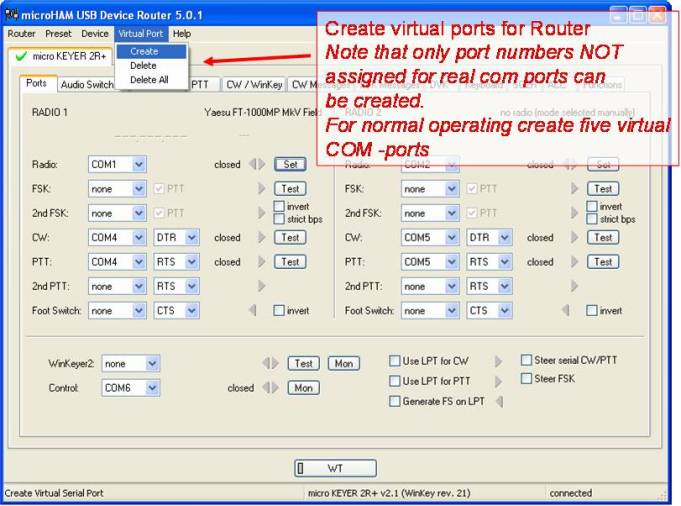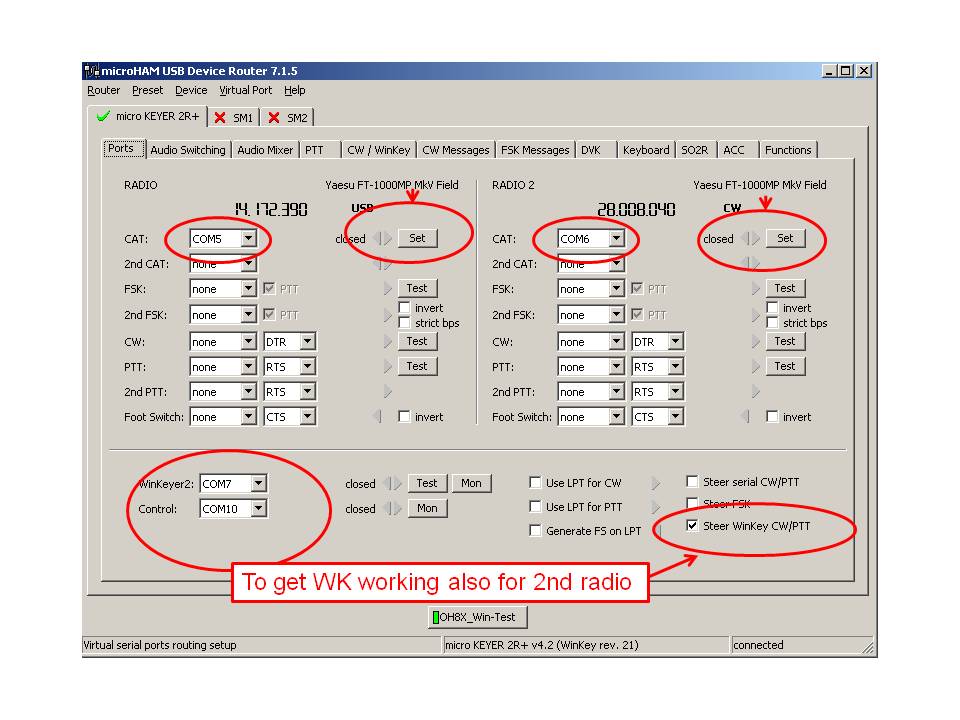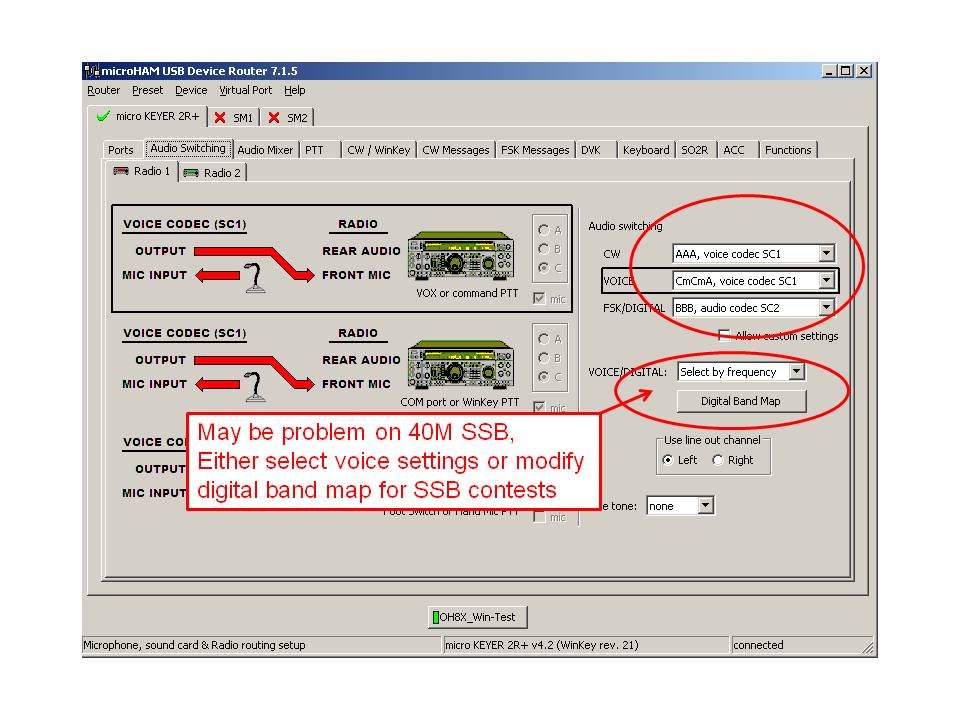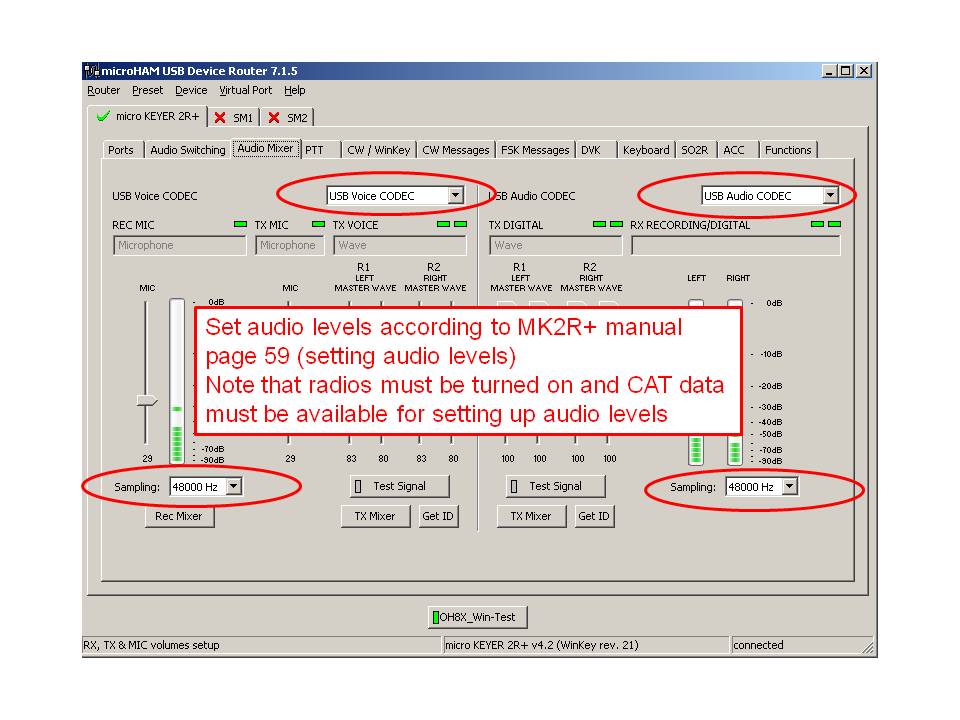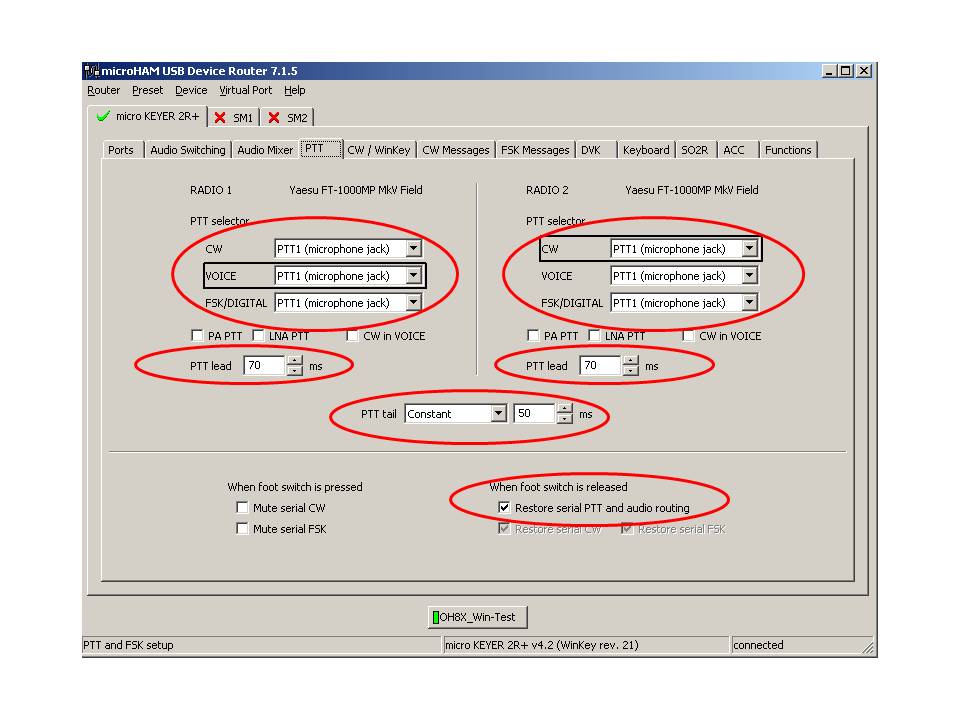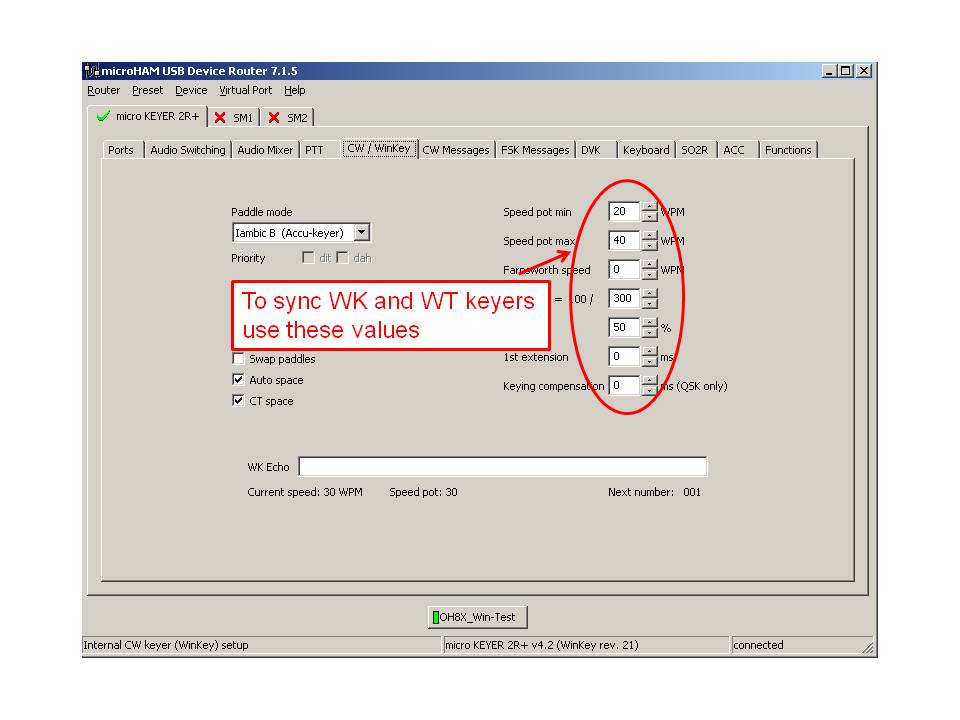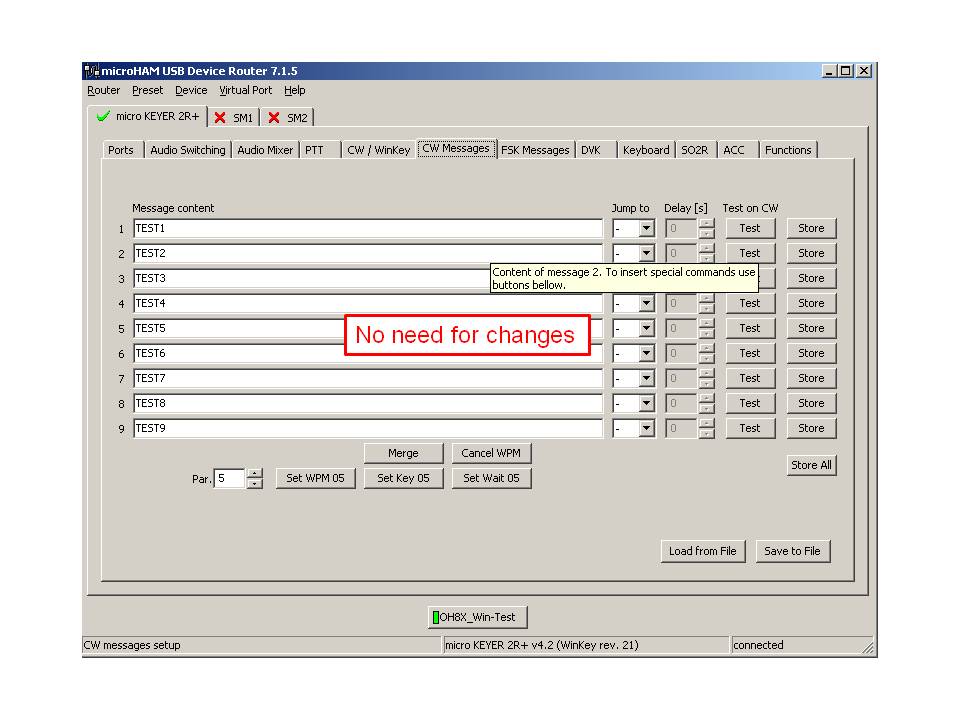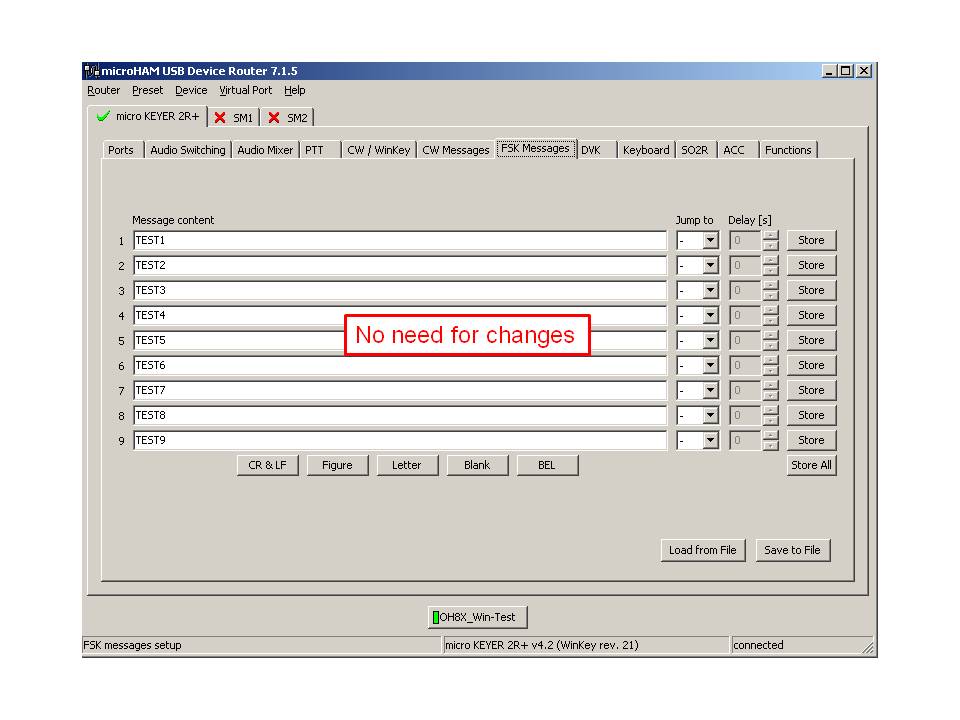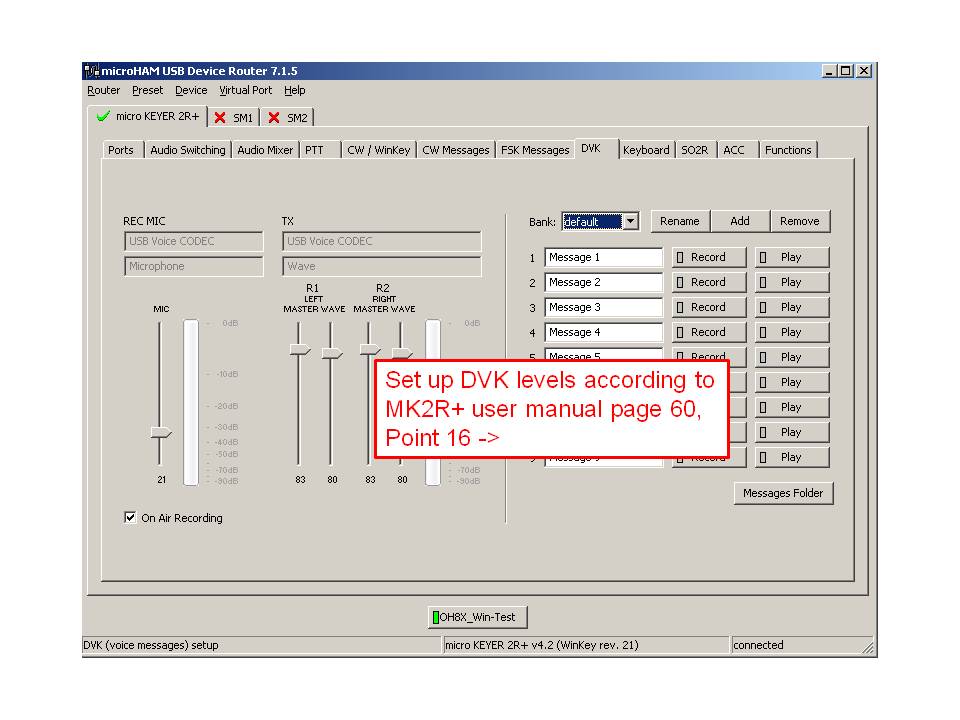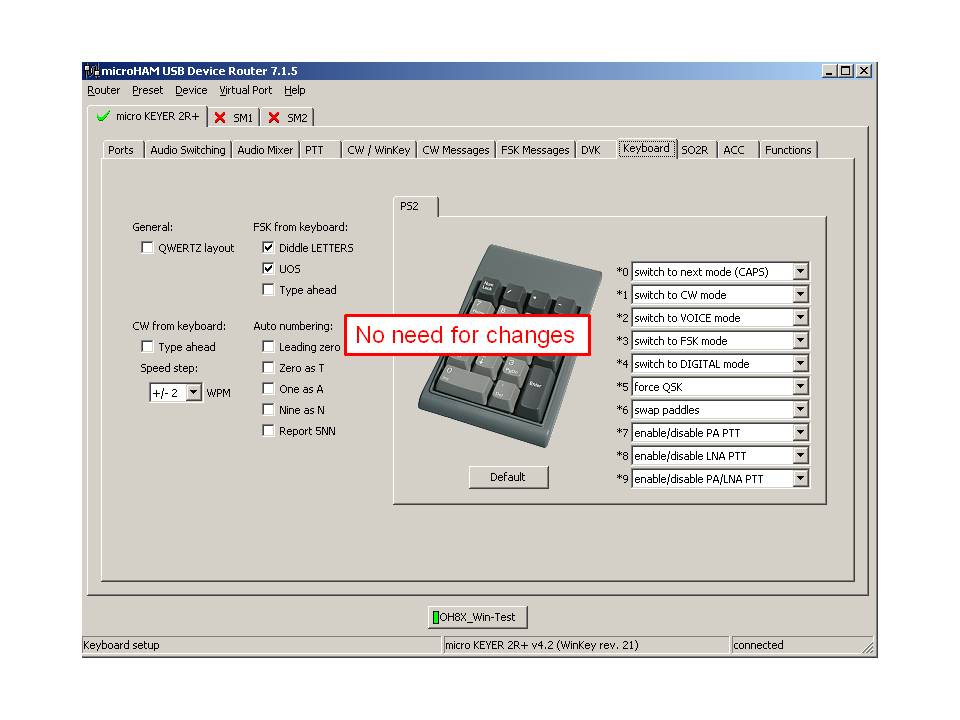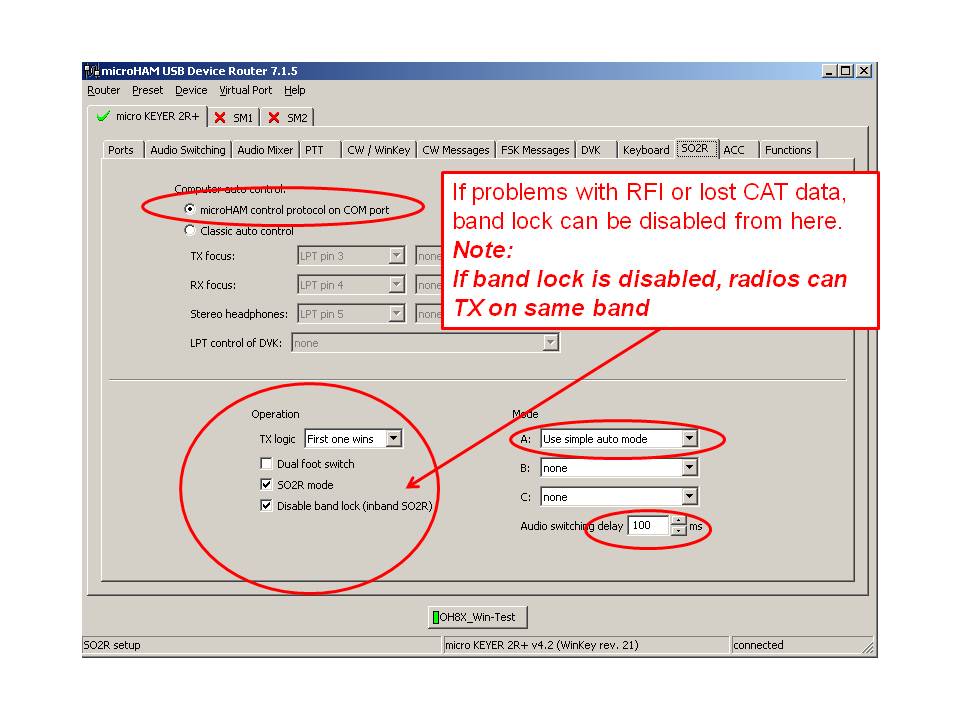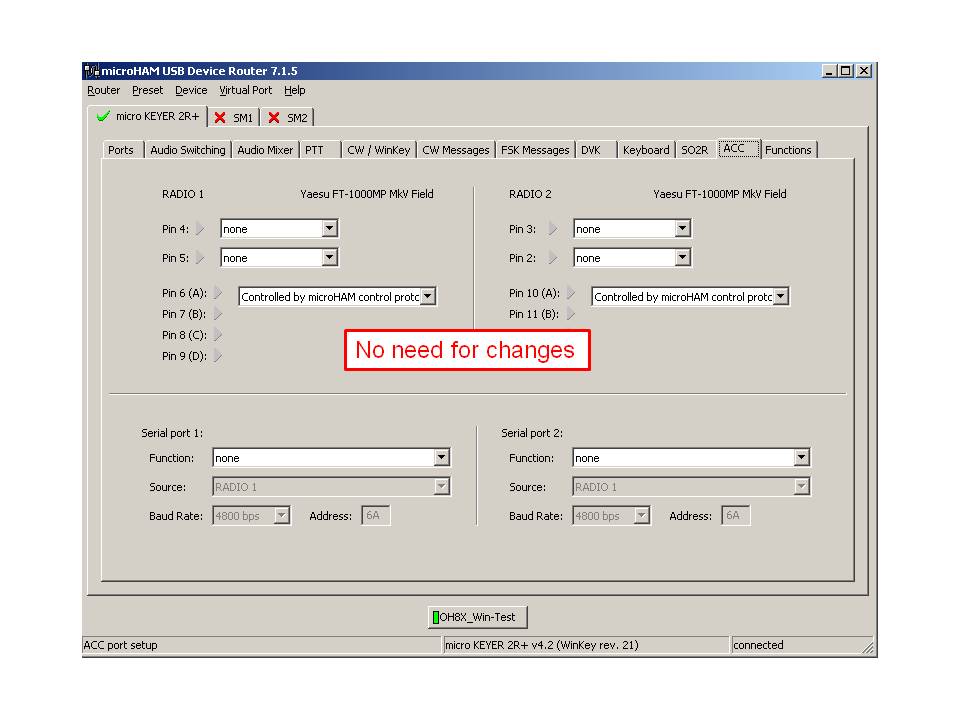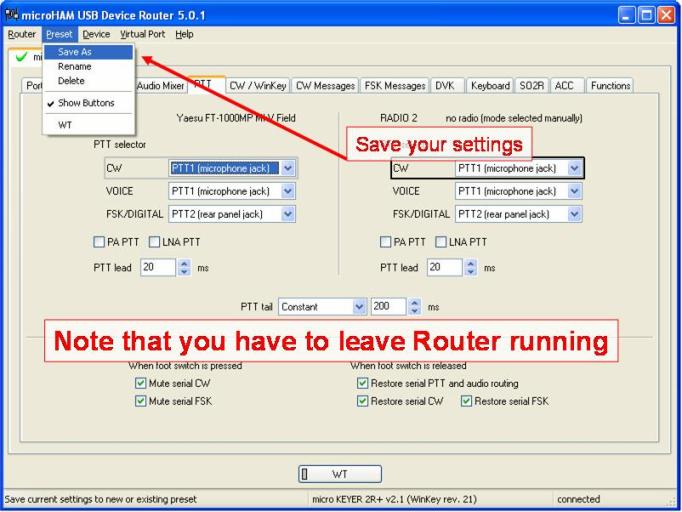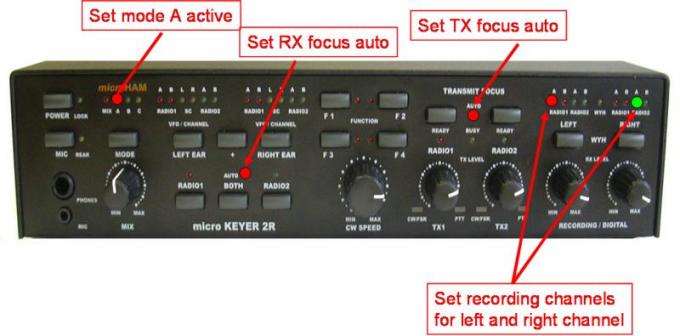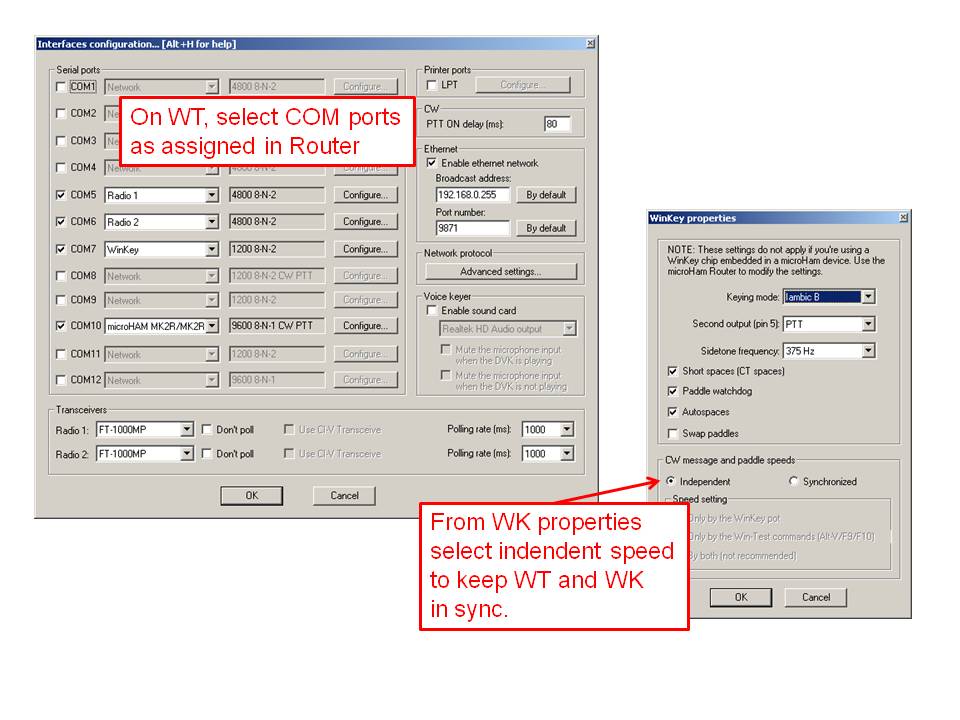SO2R/MK2R
Jump to navigation
Jump to search
Setting up the MK2R for use with Win-Test
Advanced SO2R mode and setting up scenarios requires external SO2R control equipment of the last generation, communicating with Win-Test via a USB port. MK2R from MicroHAM has this possibility.
Setting up the technique
The user must check in the menu Operating | Technique | Advanced SO2R.
Setting up the [Shift] key for secondary radio
The user must check in the menu Operating | Shift binds to the secondary radio.
Setting up the [Caps Lock] key for secondary radio
The user must check in the menu Operating | Caps Lock binds to the secondary radio.
Setting the SO2R Control box
Shown below are screen shots of a step-by-step setup procedure.
Device Router COM ports creation
Device Router COM ports setting
Device Router Audio Switching setting
Device Router Audio Mixer volume setting
Device Router PTT and FSK setting
Device Router Internal CW Keyer setting
Device Router CW Messages setting
Device Router FSK Messages setting
Device Router DVK Voice Messages setting
Device Router Keyboard setting
Device Router SO2R Behaviour setting
Device Router ACC port setting
Device Router SO2R Audio switching setting
Device Router SAVE your setting
Device Router Overall Device setting view
Device Router set Win-Test Interfaces configuration