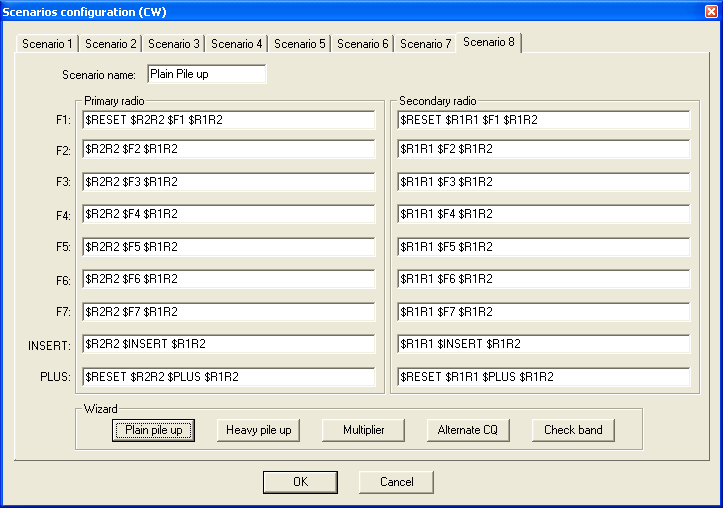SO2R/Advanced SO2R
Using 'advanced SO2R' Mode
Advanced SO2R is a mode that frees the operator from the SO2R control equipment and controls the audio and transmitting of radio1 and radio2 automatically according to pre-defined scenarios and the moment of the QSO.
Required Hardware
Advanced SO2R mode and setting up scenarios requires external SO2R control equipment communicating with Win-Test via a USB port, COM port DTR/RTS pins, or LPT port pins, such as the Ham Radio Solutions EZMaster, the microHAM MK2R and micro2R, the YCCC OTRSP box, the DX Doubler. See Supported Accessories - Integrated SO2R Boxes for more details.
Understanding basic concepts
There are three dimensions that need to be understood:
- Transmission into radio1 or radio2
- Reception of radio1 only; radio2 only; radio1 in left ear and radio2 in right ear at the same time
- Different and automatic transmission and reception control of radio1 and radio2 according to the moment of the QSO.
The last dimension is the reason for calling this the 'advanced SO2R' mode.
Moments of a QSO
A QSO can be divided into four moments: (1) CQ's and end of QSO's, (2) listening to the pile up, (3) sending call and report to station heard in pile up, (4) getting report from station.
Imagine the following contest CQ between CT3NT and ZD8Z.
- Moment1: TEST CT3NT
- Moment2: zd8z
- Moment3: ZD8Z 59933
- Moment4: tu 59936
- Moment1: TU CT3NT
What are the actions of the operator at CT3NT using Win-Test?
- Moment1 (CQ's) starts when the operator at CT3NT pushes the F1 key in Win-Test.
- Moment2 starts when Win-Test finishes sending F1
- Moment3 (sending call and report) starts when the operator at CT3NT pushes the [Insert] key in Win-Test.
- Moment4 starts when Win-Test finishes sending [Insert] key
- Moment1 (end of QSO) starts when the operator at CT3NT pushes the [+] key to log the QSO with ZD8Z.
Setting up scenarios
A standard F1 message contains only the content of what is sent, i.e. F1 = TEST CT3NT. When using Advanced SO2R mode the F1 message will have the content plus the scenario to control audio and transmitting. Imagine the following scenario:
F1 = $R2R2 $F1 $R1R2
This simple scenario will do the following. When the operator pushes the F1 key, Win-Test will switch the headphones to radio2 only ($R2R2), transmit the content of standard F1 message (TEST CT3NT) and when that is over will switch the headphones to left ear on radio1 and right ear on radio2 ($R1R2).
- $R2R2 $F1 set up the audio headphone settings and transmission in moment 1 of the QSO
- $R1R2 sets the audio headphone settings for moment 2 of the QSO
Now imagine a more complex scenario:
F2 = $R1R1 $F2 $R2R2 $TR2 $MSG1 $R1R2
When the operator pushes the F2 key, Win-Test will switch the headphone to radio1 only, transmit the content of standard F2 message (59933), when that is over switch the headphone to radio2 only, transmit the content of additional message#1 into secondary radio and when that is over switch headphones to left ear on radio1 and right ear on radio2. The above scenario is used when sending a report to a multiplier in the second radio and a quick call in run radio to keep frequency busy.
Now imagine the following SSB scenario:
F1 = $RESET $R2R2 $F1 $RESET $R1R1 $LATCH
When the operator pushes the F1 key, Win-Test will reset to automatic control any manual audio setting in case there was one, switch the headphone to radio2 only, transmit the content of the voice keyer F1, reset to automatic control in case any manual audio control while F1 was being sent, and switch the headphones to radio1 only. The latch command sets the Latch Mode in case the operator uses the microphone during the next moment of the QSO, and wants to listen to the secondary radio while talking on the microphone.
The user can configure the scenarios in the menu Operating | Modify the scenarios. There is a wizard with five pre-defined scenarios, but the user can change them and use his scenarios according to his skill and his SO2R expertise.
A fast way to select a specific scenario is AltGr-1...AltGr-8.
Some typical Variables used in Scenario Settings
- $GRNR sends gr/num of the received QTC
- $SERIAL sends QSO #
- $LOGGEDCALL send what's typed in callsign field
- $TR1 and $TR2 primary radio or secondary radio tx
- $GRABSPOT, which grabs spot on the current frequency
- $ZONE sends zone nr set in contest configuration
- $R1R1, $R1R2, $R2R2 which can be entered in the predefined CW messages to set the headphone
- $INSERT and $PLUS send messages behind ins or +
- $RESET cancels any manual change made in the audio control
- $ALTERNATECQ (or $ACQ) swaps primary and secondary radios and send CQ on the secondary radio
- $CQ same as $ALTERNATECQ but does not swap radios
- $MSG1...$MSG12: additional CW messages (see Alt - C)
- $SPACEBAR works like hitting spacebar-key (move cursor to exchange field)
- $TAB work like hitting tab-key (move cursor to next field)
- $GUESSZONE filling exchange field(s) if possible, but cursor remains in the same edit field
- $GUESSEXCH (or $GUESSEXCHANGE) mimics a space bar hit (filling exchange field(s)
- $CR works like hitting enter-key (log QSO)
- $MYCALL sends callsign set in contest configuration
- $REPEAT Reset the automatic repeat mode interval
- $CORRECT send a call correction, if any
- $F1...$F6 send the message associated with F1 ... F6 function key
- $LATCH sets latch mode
- $QSOB4 send QSOB4 message if the current QSO is a dupe
The complete listing of all message variables available can be found here.