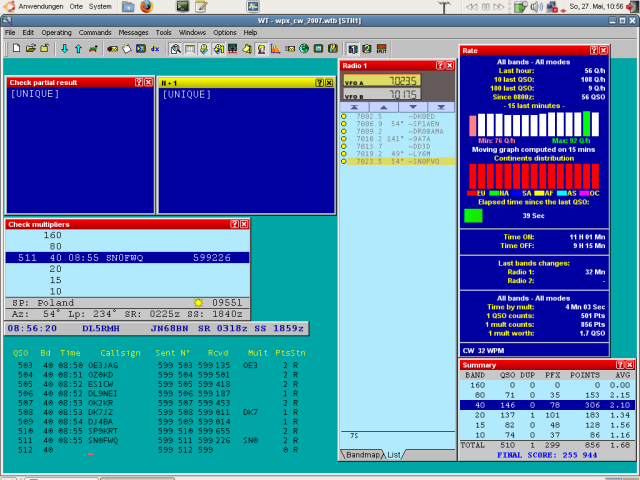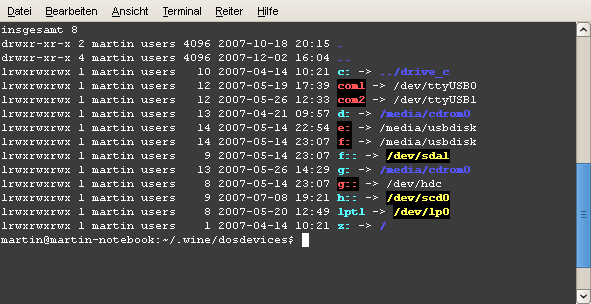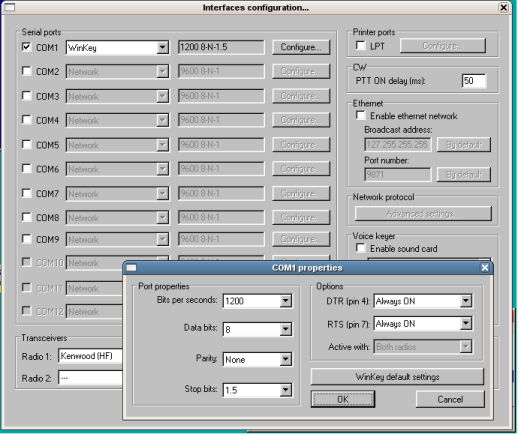Difference between revisions of "running on Linux"
(New page: ==Introduction== With the Windows emulator ''wine'' Win-Test runs also on Linux-machines. This article describes installation, which features work and which not. There ==Installation== ...) |
m (Reverted edits by WilliamSimon (Talk); changed back to last version by Dl6rai) |
||
| (13 intermediate revisions by 3 users not shown) | |||
| Line 2: | Line 2: | ||
With the Windows emulator ''wine'' Win-Test runs also on Linux-machines. | With the Windows emulator ''wine'' Win-Test runs also on Linux-machines. | ||
This article describes installation, which features work and which not. | This article describes installation, which features work and which not. | ||
| − | + | ||
| + | [[Image:wintest-linux_wpxcw2007.png]] | ||
==Installation== | ==Installation== | ||
==Interfaces== | ==Interfaces== | ||
| − | === | + | ===Serial and printer ports=== |
| − | ===Serial ports=== | + | ====Serial and printer port configuration==== |
| − | ==== | + | Serial (and also printer) ports in wine are configurated with Symlinks. |
| + | Each DOS-device (com1, com2, ... lpt1, lpt2) is represented as a symlink to the device in linux. | ||
| + | |||
| + | To make the symlinks like they are shown in the example image, you have to type: | ||
| + | ln -s /dev/ttyUSB0 com1 | ||
| + | ln -s /dev/ttyUSB1 com2 | ||
| + | ln -s /dev/lp0 lpt1 | ||
| + | in the .wine/dosdevices directoy in your home directory. Of course you have to type your own configuration. | ||
| + | |||
| + | [[Image:wine_serialconf.png]] | ||
| + | |||
| + | Tip: If you use USB-serial-adaptors, take a look at /var/log/syslog while or after you connected the device (Debian/ubuntu). The log will show you where got device is connected (e.g. /dev/ttyUSB0 -> first serial port running via USB). | ||
| + | |||
| + | You can use the definition direct in your Win-Test. | ||
| + | |||
| + | Reference: [http://www.winehq.org/site/docs/wineusr-guide/misc-things-to-configure#AEN408 Wine HQ documentation: Serial and Parallel Ports] | ||
| + | |||
| + | ====Network==== | ||
| + | ====Packet Radio TNC==== | ||
| + | ====Radio 1/2==== | ||
| + | ====W5XD Multi-Keyer==== | ||
| + | ====WinKey==== | ||
| + | Working stable with following configuration: | ||
| + | |||
| + | [[Image:wintest_Config_WinKey.png]] | ||
| + | |||
| + | ====EZMaster==== | ||
| + | ====MicroHam MK2R==== | ||
| + | ====AlphaAmp Radio 1/2==== | ||
| + | |||
===Transceivers=== | ===Transceivers=== | ||
| + | |||
==Version summary== | ==Version summary== | ||
==Known bugs== | ==Known bugs== | ||
| + | ==Links== | ||
| + | * [http://www.winehq.org Wine HQ - Windows emulator] | ||
| + | * [http://www.winehq.org/site/docs/wineusr-guide/index Wine online documentation] | ||
Latest revision as of 19:54, 2 October 2010
Introduction
With the Windows emulator wine Win-Test runs also on Linux-machines. This article describes installation, which features work and which not.
Installation
Interfaces
Serial and printer ports
Serial and printer port configuration
Serial (and also printer) ports in wine are configurated with Symlinks. Each DOS-device (com1, com2, ... lpt1, lpt2) is represented as a symlink to the device in linux.
To make the symlinks like they are shown in the example image, you have to type:
ln -s /dev/ttyUSB0 com1 ln -s /dev/ttyUSB1 com2 ln -s /dev/lp0 lpt1
in the .wine/dosdevices directoy in your home directory. Of course you have to type your own configuration.
Tip: If you use USB-serial-adaptors, take a look at /var/log/syslog while or after you connected the device (Debian/ubuntu). The log will show you where got device is connected (e.g. /dev/ttyUSB0 -> first serial port running via USB).
You can use the definition direct in your Win-Test.
Reference: Wine HQ documentation: Serial and Parallel Ports
Network
Packet Radio TNC
Radio 1/2
W5XD Multi-Keyer
WinKey
Working stable with following configuration: