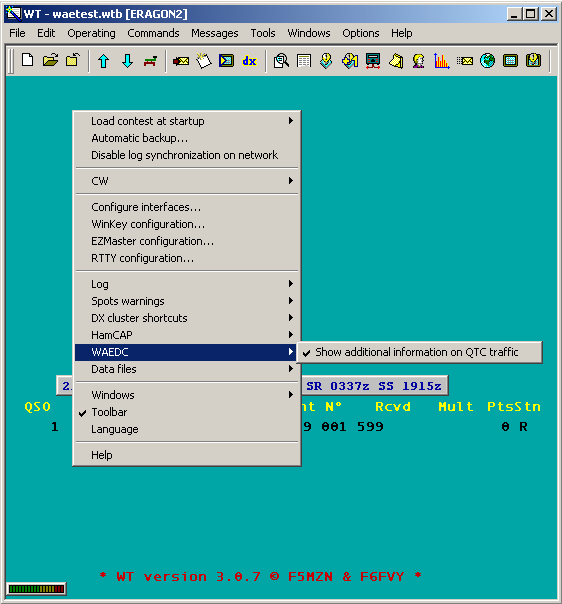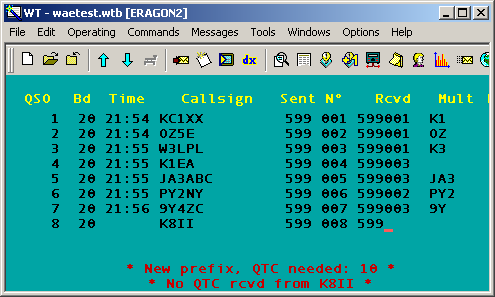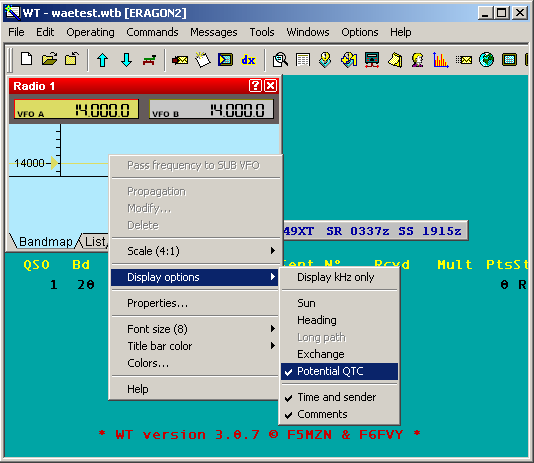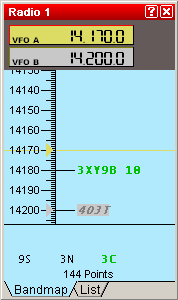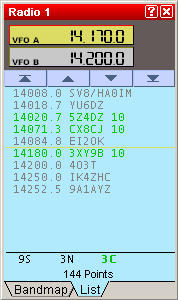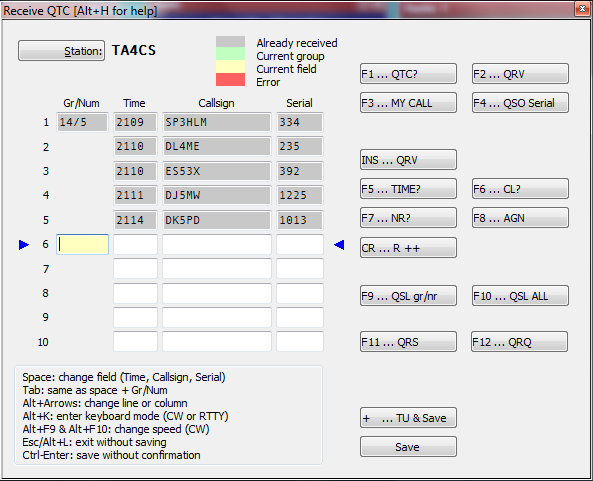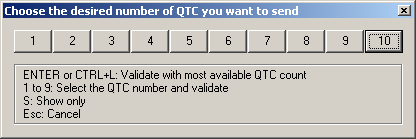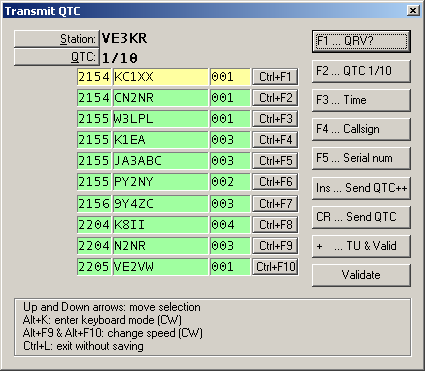WAEDC
WAEDC - Worked All Europe DX Contest
General
The specific part on the WAE Contest is to SEND or RECEIVE QTCs.
For more information about QTCs see the WAEDC Contest Rules
Please note that the WAEDC RTTY is not supported at this time.
Setup
You may find the following special setups useful for the WAE:
- right-click on the Main-Window to get the context menu and set
WAEDC | Show additional information on qtc traffic
You should get QTC infos after pressing space to enter the RST like this:
- right-click on the radio-windows to get the context menu and set
Display Options | Potential QTC
You then will find QTC information in the bandmap, similar to this:
Receiving QTCs
Type Alt-L for QTC RX.
Since time and band information will be automatically saved, it is a good idea to enter QTCs on-line, during the contest. Don't be shy, as Win-Test supports you with many little features to make life easier.
- [Tab] or [Spacebar] will allow you to travel between Time Call and Serial fields and additionally to the QTC number field.
- At any time, you can use the mouse to move the cursor.
- Note the two arrows to the left and right of the current QTC line. These allow you to spot the cursor more easily.
- On CW, when you press the [Enter] key, an "R" will be transmitted automatically. Move from line to line, pressing [Enter] and everything happens automatically.
- Other F-keys are available to handle different situations during the QTC traffic like asking for a repeat or completing the message and saving the information. These can be configured in the Options Menu.
- Missing figures in the Time field will be automatically computed from data of the previous QSO. So if time in QTC 1 was 1245 and you enter 7 in QTC 2, this will be updated to 1247.
- Pressing the [+] key will terminate the QTC traffic, save the QTC data and close the window.
Editing QTCs at a later time
You may want to re-open the QTC window to do some editing at a later point in time. Go to the QSO when you received the QTCs or enter the callsign in the callsign field and press Alt-L. Now do your corrections and later close the window by clicking on the "Validate" button. Correcting QTCs will not change other information in your log like when and on what band the QTC was received.
Transmitting QTCs
Type Ctrl-L for QTC TX
Now you can select how many QTCs you want to send:
After pressing ENTER or selecting 10 You will get something like this:
--DL4NER 23:05, 29 July 2006 (BST)