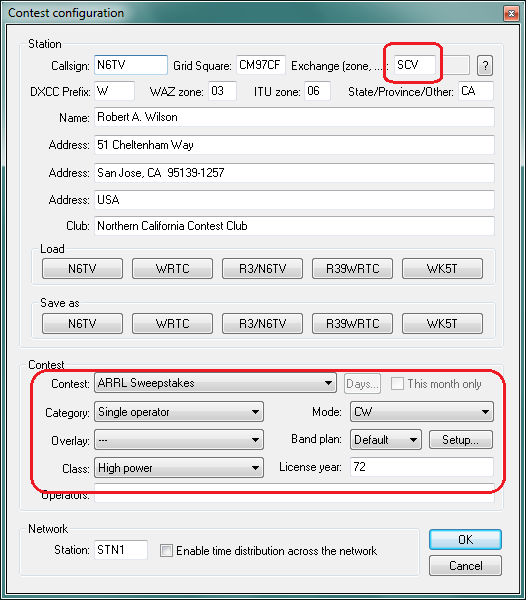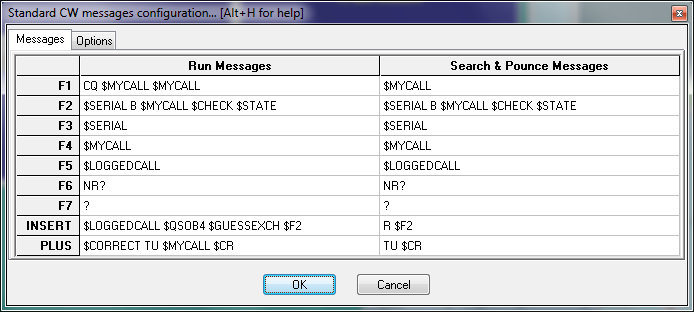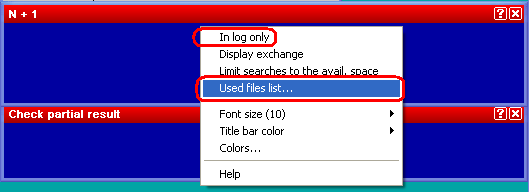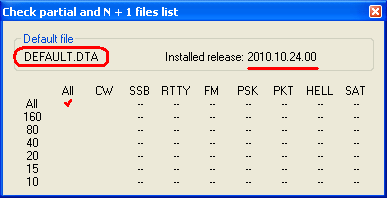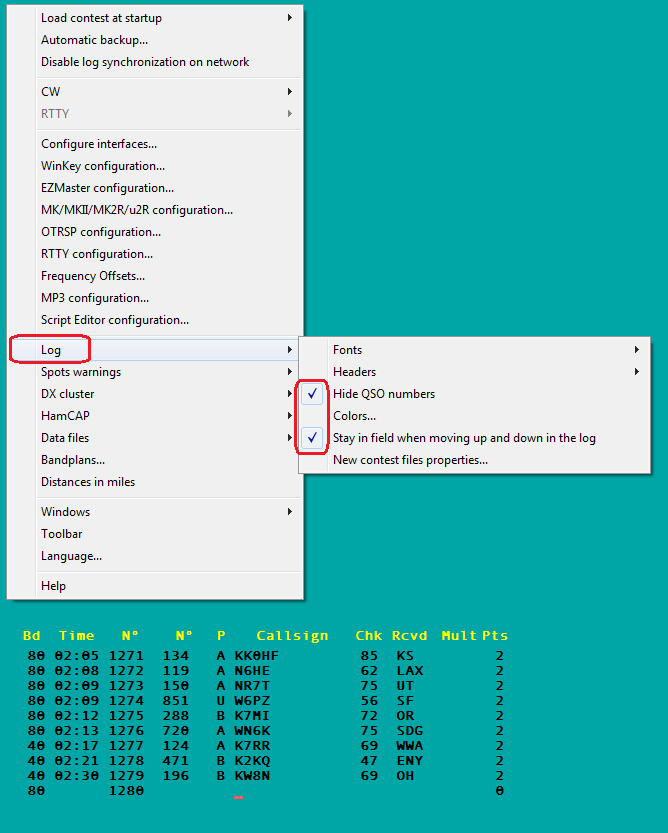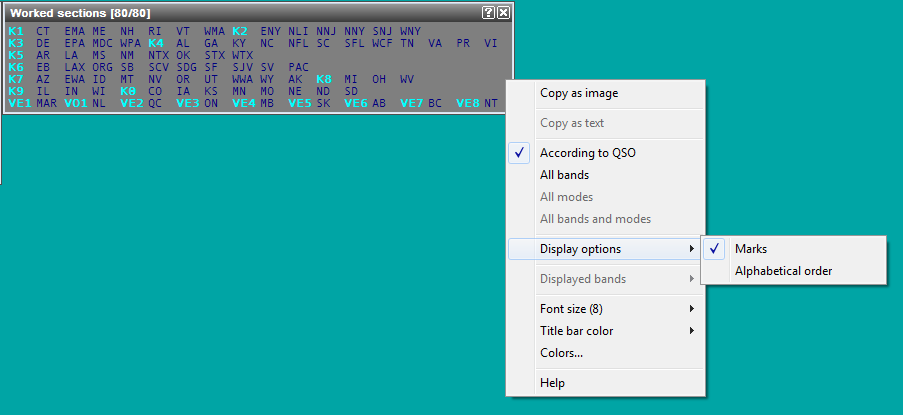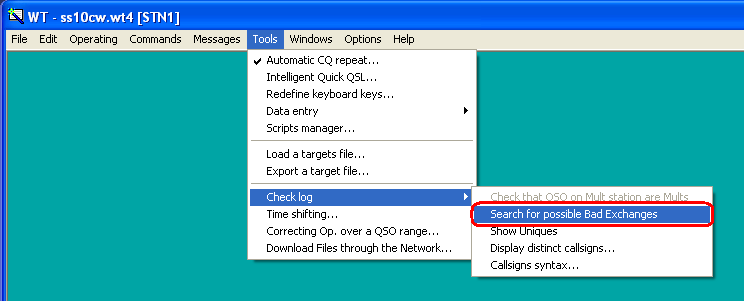Difference between revisions of "Sweepstakes"
m (Added section headings, ARRL section list, Image of Log window and options) |
m (→ARRL Section "equivalence" file: Added section about the ARRL Sweepstakes Super Check Partial file) |
||
| (3 intermediate revisions by the same user not shown) | |||
| Line 1: | Line 1: | ||
| + | To use Win-Test in the ARRL Sweepstakes contest, use the following as a guide. | ||
===Define your ARRL Section, Check, and Precedence=== | ===Define your ARRL Section, Check, and Precedence=== | ||
Specify your ARRL section, entry class, power level, and year first licensed (two digits only) on the contest configuration screen as shown: | Specify your ARRL section, entry class, power level, and year first licensed (two digits only) on the contest configuration screen as shown: | ||
| Line 5: | Line 6: | ||
===Program your CW Messages=== | ===Program your CW Messages=== | ||
| − | Specify | + | Specify your ARRL Sweepstakes CW messages using the appropriate message variables. Note that the '''precedence''' must be entered manually (there is no $PREC variable yet): |
[[Image:ARRLSweepstakesCWMsgsConfiguration.png|center|frame|Specify your CW message. Precedence must be entered manually.]] | [[Image:ARRLSweepstakesCWMsgsConfiguration.png|center|frame|Specify your CW message. Precedence must be entered manually.]] | ||
===ARRL Section "equivalence" file=== | ===ARRL Section "equivalence" file=== | ||
| − | Download the latest ARRLSEC.DAT file from [http://download.win-test.com/files/equivalence/ARRLSEC.DAT http://download.win-test.com/files/equivalence/ARRLSEC.DAT] and save it in the Win-Test countryFiles directory (do File | Explore | /countryFiles directory). | + | Download the latest '''ARRLSEC.DAT''' file from [http://download.win-test.com/files/equivalence/ARRLSEC.DAT http://download.win-test.com/files/equivalence/ARRLSEC.DAT] and save it in the Win-Test countryFiles directory (do '''File | Explore | /countryFiles directory'''). |
This is not the official ARRL Section List, but the list of "alternate spellings" of the official ARRL sections. | This is not the official ARRL Section List, but the list of "alternate spellings" of the official ARRL sections. | ||
| + | |||
| + | ===Super Check Partial file for ARRL Sweepstakes=== | ||
| + | Download the latest '''MASTERSS.DTA''' file from [http://www.supercheckpartial.com http://www.supercheckpartial.com] and save it in the Win-Test databases directory (do '''File | Explore | /databases directory'''). | ||
| + | |||
| + | To ensure that it will be used, you ''must'' save the file with a ''new name'', '''DEFAULT.DTA''', not MASTERSS.DTA. | ||
| + | |||
| + | To verify that the DEFAULT.DTA file is being used, right click on the Check Partial window, as shown below: | ||
| + | |||
| + | [[Image:CheckPartialUsedFilesList.PNG|center|frame|Click '''Used files list''' to display the name of the Super Check Partial file that is being used. Make sure '''In log only''' is ''not'' checked.]] | ||
| + | [[Image:UsedFilesList.PNG|center|frame|Note that '''DEFAULT.DTA''' is being used, and that it is current.]] | ||
===Logging QSOs=== | ===Logging QSOs=== | ||
| Line 27: | Line 38: | ||
[[Image:ARRLSweepstakesSectionList.png|center|frame|Ordering ARRL section list by call district]] | [[Image:ARRLSweepstakesSectionList.png|center|frame|Ordering ARRL section list by call district]] | ||
| + | |||
| + | ===Check your log after the contest=== | ||
| + | During the contest, Win-Test allows you to log just about anything in any column, including invalid QSO numbers like "1A" and invalid Precedences and non-numeric Check values. The '''Search for possible bad exchanges''' tool can be used to find and correct these. | ||
| + | |||
| + | [[Image:SearchForPossibleBadExchanges.PNG|center|frame|How to search for possible bad exchanges anywhere in your log]] | ||
| + | |||
| + | The report indicates all QSOs with a problem: | ||
| + | |||
| + | [[Image:SearchForPossibleBadExchangesReport.PNG|center|frame|Report showing a bad QSO number received column]] | ||
| + | |||
| + | To edit the bad QSOs: | ||
| + | # Click '''Open in Notepad''' to view the report in a new window | ||
| + | # Press the '''Close''' button to return to the logging window | ||
| + | # Press '''<tt>[Ctrl-G]</tt>''' to open a pop-up window | ||
| + | # Enter the QSO number that you want to edit, and press '''<tt>[Enter]</tt>''' | ||
| + | # Update the QSO fields (use '''<tt>[Spacebar]</tt>''' to jump between them) | ||
| + | # Press '''<tt>[Enter]</tt>''' to '''save the updates on that QSO''', or press '''<tt>[Ctrl-Z]</tt>''' to "undo" all changes made to that line. | ||
| + | # Repeat steps 3 to 6 for all bad exchanges | ||
| + | # When you are finished making updates, create a new updated Cabrillo file by selecting '''File | Create log files...''' from the menu. | ||
| + | |||
| + | You can return to the last line in the log by pressing '''<tt>[Ctrl-G]</tt>''' and '''<tt>[Enter]</tt>''' without entering a QSO number. | ||
Latest revision as of 22:06, 9 November 2010
To use Win-Test in the ARRL Sweepstakes contest, use the following as a guide.
Define your ARRL Section, Check, and Precedence
Specify your ARRL section, entry class, power level, and year first licensed (two digits only) on the contest configuration screen as shown:
Program your CW Messages
Specify your ARRL Sweepstakes CW messages using the appropriate message variables. Note that the precedence must be entered manually (there is no $PREC variable yet):
ARRL Section "equivalence" file
Download the latest ARRLSEC.DAT file from http://download.win-test.com/files/equivalence/ARRLSEC.DAT and save it in the Win-Test countryFiles directory (do File | Explore | /countryFiles directory).
This is not the official ARRL Section List, but the list of "alternate spellings" of the official ARRL sections.
Super Check Partial file for ARRL Sweepstakes
Download the latest MASTERSS.DTA file from http://www.supercheckpartial.com and save it in the Win-Test databases directory (do File | Explore | /databases directory).
To ensure that it will be used, you must save the file with a new name, DEFAULT.DTA, not MASTERSS.DTA.
To verify that the DEFAULT.DTA file is being used, right click on the Check Partial window, as shown below:
Logging QSOs
Spacebar jumps between fields in exchange order: Callsign, number received, precedence, callsign (again), check, and section.
Use the [<] (less than) key, and the [>] (greater than) key to move the cursor left or right one field.
Use the indicated options to hide the redundant QSO number in the first column, and make the up and down arrow keys stay in the same column to make it easier to edit exchange data entered on a previous line:
Displaying Sections worked
Press [Alt-Z] to display the worked sections list. Right click and check Marks to order sections by call district:
Check your log after the contest
During the contest, Win-Test allows you to log just about anything in any column, including invalid QSO numbers like "1A" and invalid Precedences and non-numeric Check values. The Search for possible bad exchanges tool can be used to find and correct these.
The report indicates all QSOs with a problem:
To edit the bad QSOs:
- Click Open in Notepad to view the report in a new window
- Press the Close button to return to the logging window
- Press [Ctrl-G] to open a pop-up window
- Enter the QSO number that you want to edit, and press [Enter]
- Update the QSO fields (use [Spacebar] to jump between them)
- Press [Enter] to save the updates on that QSO, or press [Ctrl-Z] to "undo" all changes made to that line.
- Repeat steps 3 to 6 for all bad exchanges
- When you are finished making updates, create a new updated Cabrillo file by selecting File | Create log files... from the menu.
You can return to the last line in the log by pressing [Ctrl-G] and [Enter] without entering a QSO number.