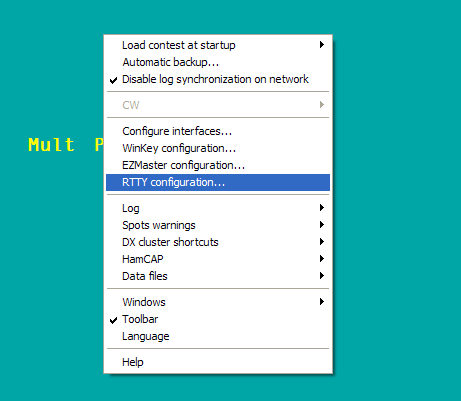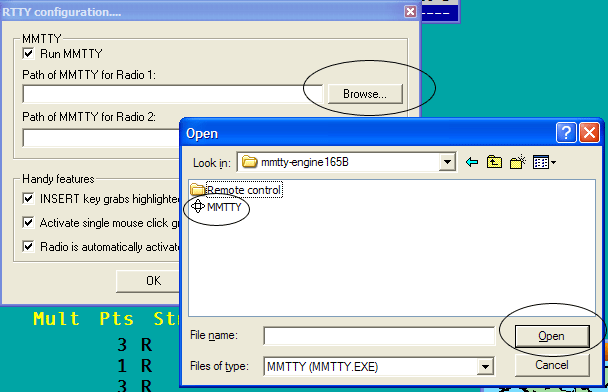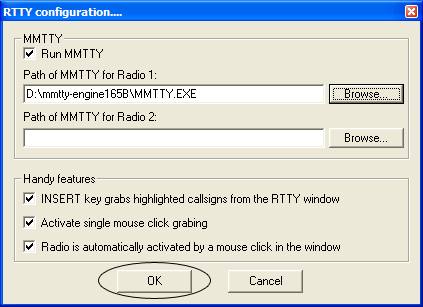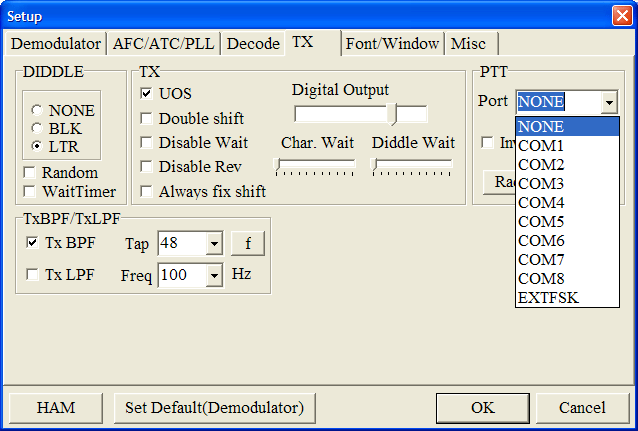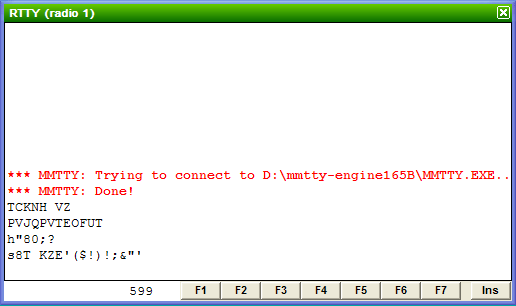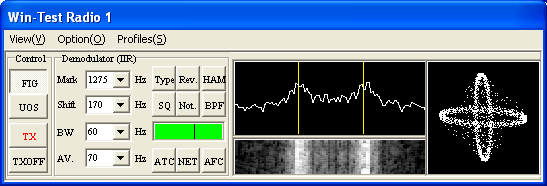Difference between revisions of "RTTY"
(Added editing macros.) |
(Images formated.) |
||
| Line 14: | Line 14: | ||
==== Open the RTTY configuration box ==== | ==== Open the RTTY configuration box ==== | ||
| − | + | [[Image:Rtty config rightclick.gif|frame|center|Main screen right click]] | |
| − | [[Image:Rtty config rightclick.gif]] | ||
Open a contest file for a RTTY contest and once it has loaded, right-click on the Win-Test background and select "RTTY configuration" | Open a contest file for a RTTY contest and once it has loaded, right-click on the Win-Test background and select "RTTY configuration" | ||
| Line 21: | Line 20: | ||
==== Enable MMTTY ==== | ==== Enable MMTTY ==== | ||
| − | [[Image:Rtty config box.gif]] | + | [[Image:Rtty config box.gif|frame|center|RTTY Configuration Box]] |
Now you've selected "RTTY configuration" you will be shown a box similar to the one shown above; here you need to click "Run MMTTY" checkbox. | Now you've selected "RTTY configuration" you will be shown a box similar to the one shown above; here you need to click "Run MMTTY" checkbox. | ||
| Line 27: | Line 26: | ||
==== Find MMTTY.exe ==== | ==== Find MMTTY.exe ==== | ||
| − | [[Image:Rtty config mmtty.gif]] | + | [[Image:Rtty config mmtty.gif|frame|center|Select MMTTY.exe]] |
In the RTTY configuration box, click the "Browse..." button and locate where you have placed the MMTTY Engine. For me it's D:\mmtty-engine165B. Select MMTTY.exe and click "open". | In the RTTY configuration box, click the "Browse..." button and locate where you have placed the MMTTY Engine. For me it's D:\mmtty-engine165B. Select MMTTY.exe and click "open". | ||
| Line 35: | Line 34: | ||
==== Save Changes ==== | ==== Save Changes ==== | ||
| − | [[Image:Rtty config ok.gif]] | + | [[Image:Rtty config ok.gif|frame|center|Save Changes]] |
Once you are happy with all the changes click "OK" to save changes. | Once you are happy with all the changes click "OK" to save changes. | ||
| Line 41: | Line 40: | ||
==== Setup MMTTY PTT Comport ==== | ==== Setup MMTTY PTT Comport ==== | ||
| − | [[Image:Mmtty tx options.gif]] | + | [[Image:Mmtty tx options.gif|frame|center|MMTTY PTT Configuration]] |
Once your at this point you need to restart Win-Test and open up the log file again, this starts MMTTY engine, you now need to setup which comport it uses to key up your radio! In the MMTTY Window go to "Options->Setup->TX->PTT" by default its set to none so you need to select which comport it is and press "OK". | Once your at this point you need to restart Win-Test and open up the log file again, this starts MMTTY engine, you now need to setup which comport it uses to key up your radio! In the MMTTY Window go to "Options->Setup->TX->PTT" by default its set to none so you need to select which comport it is and press "OK". | ||
| Line 50: | Line 49: | ||
==== Receive/Transmit Window ==== | ==== Receive/Transmit Window ==== | ||
| − | [[Image:Rtty window.gif]] | + | [[Image:Rtty window.gif|frame|center|RTTY TX/RX Window]] |
By default Win-Test doesnt load the receive and transmit window automatically so you'll need to do this yourself but its easy enough! go to Windows->RTTY(radio 1) if your running SO2R RTTY you will need to go back and select RTTY(radio 2) aswell. | By default Win-Test doesnt load the receive and transmit window automatically so you'll need to do this yourself but its easy enough! go to Windows->RTTY(radio 1) if your running SO2R RTTY you will need to go back and select RTTY(radio 2) aswell. | ||
| Line 56: | Line 55: | ||
===== Changing Macros ===== | ===== Changing Macros ===== | ||
| − | [[Image:Rtty macros.gif]] | + | [[Image:Rtty macros.gif|frame|center|RTTY Macros]] |
Most of the macros for transmitting are already setup for you to use out of the box, but sometimes you will want to change them to do this press: | Most of the macros for transmitting are already setup for you to use out of the box, but sometimes you will want to change them to do this press: | ||
| Line 66: | Line 65: | ||
==== MMTTY Window ==== | ==== MMTTY Window ==== | ||
| − | [[Image:Rtty mmtty.gif]] | + | [[Image:Rtty mmtty.gif|frame|center|MMTTY Window]] |
The above screenshot is of the MMTTY window which is opened when operating RTTY. | The above screenshot is of the MMTTY window which is opened when operating RTTY. | ||
Revision as of 23:53, 27 July 2006
Since Win-Test version 3 was released it now has the added support for RTTY contests using the MMTTY engine which is used in most Windows based contest logging programs.
Below is how to setup Win-Test for RTTY operation in the quickest and simplest way.
Downloading MMTTY Engine
Before you can get started operating RTTY, Win-Test uses the MMTTY engine by JE3HHT, so first task is to go to http://mmhamsoft.amateur-radio.ca/mmtty/index.html scroll down the page to where the title says "MMTTY Engine", download the ZIP file and unpackage the file into a folder where you will be able to find it. You will need to tell Win-Test the location of the mmtty.exe file.
Note: If you're already using N1MM Logger or WriteLog, you may already have this engine installed so it's worthwhile checking before-hand.
Win-Test RTTY configuration
Great, now you've got the engine downloaded and installed it's time to fire up Win-Test and get things setup!
Open the RTTY configuration box
Open a contest file for a RTTY contest and once it has loaded, right-click on the Win-Test background and select "RTTY configuration"
Enable MMTTY
Now you've selected "RTTY configuration" you will be shown a box similar to the one shown above; here you need to click "Run MMTTY" checkbox.
Find MMTTY.exe
In the RTTY configuration box, click the "Browse..." button and locate where you have placed the MMTTY Engine. For me it's D:\mmtty-engine165B. Select MMTTY.exe and click "open".
Note: If you wanting to do SO2R RTTY you need to remember at this point you need to have two copies of the MMTTY engine one for each radio then select the second instance of MMTTY.exe in the blank box.
Save Changes
Once you are happy with all the changes click "OK" to save changes.
Setup MMTTY PTT Comport
Once your at this point you need to restart Win-Test and open up the log file again, this starts MMTTY engine, you now need to setup which comport it uses to key up your radio! In the MMTTY Window go to "Options->Setup->TX->PTT" by default its set to none so you need to select which comport it is and press "OK".
General Useage
So you've got it all setup and your keen to make some qsos! heres a basic guide.
Receive/Transmit Window
By default Win-Test doesnt load the receive and transmit window automatically so you'll need to do this yourself but its easy enough! go to Windows->RTTY(radio 1) if your running SO2R RTTY you will need to go back and select RTTY(radio 2) aswell.
Changing Macros
Most of the macros for transmitting are already setup for you to use out of the box, but sometimes you will want to change them to do this press:
Shift + F1 to 7
You will then be able to use the Win-Test message variables once your done just click "Validate".
MMTTY Window
The above screenshot is of the MMTTY window which is opened when operating RTTY.
See Also
RTTY Contesting.com: Great tutorials on how to use MMTTY.