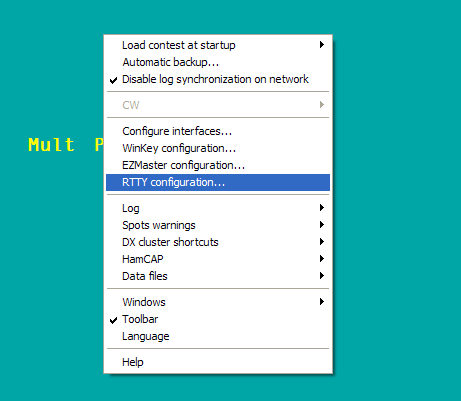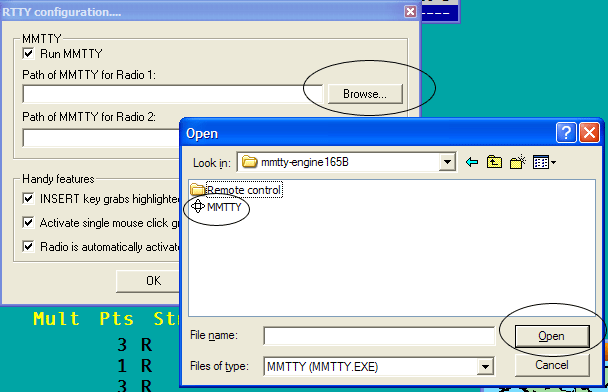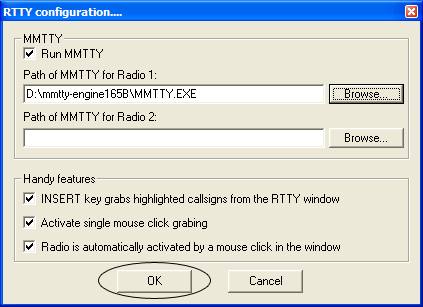Difference between revisions of "RTTY"
(Second part of RTTY Configuration Added.) |
(Typos etc) |
||
| Line 1: | Line 1: | ||
| − | Since Win-Test version 3 was released it now has the added support for RTTY contests using the MMTTY engine which is used in most | + | Since Win-Test version 3 was released it now has the added support for RTTY contests using the MMTTY engine which is used in most Windows based contest logging programs. |
Below is how to setup Win-Test for RTTY operation in the quickest and simplest way. | Below is how to setup Win-Test for RTTY operation in the quickest and simplest way. | ||
| Line 5: | Line 5: | ||
==Downloading MMTTY Engine== | ==Downloading MMTTY Engine== | ||
| − | Before you can get started operating RTTY Win-Test uses the MMTTY engine by JE3HHT, so first task is to go to [http://mmhamsoft.amateur-radio.ca/mmtty/index.html http://mmhamsoft.amateur-radio.ca/mmtty/index.html] scroll down the page to where the title says MMTTY Engine, download the | + | Before you can get started operating RTTY, Win-Test uses the MMTTY engine by JE3HHT, so first task is to go to [http://mmhamsoft.amateur-radio.ca/mmtty/index.html http://mmhamsoft.amateur-radio.ca/mmtty/index.html] scroll down the page to where the title says "MMTTY Engine", download the ZIP file and unpackage the file into a folder where you will be able to find it. You will need to tell Win-Test the location of the mmtty.exe file. |
| − | '''Note:''' | + | '''Note:''' If you're already using N1MM Logger or WriteLog, you may already have this engine installed so it's worthwhile checking before-hand. |
| − | ==Win-Test RTTY | + | ==Win-Test RTTY configuration== |
| − | Great now you've got the engine downloaded and installed | + | Great, now you've got the engine downloaded and installed it's time to fire up Win-Test and get things setup! |
'''Step 1: Open the RTTY configuration box''' | '''Step 1: Open the RTTY configuration box''' | ||
| Line 17: | Line 17: | ||
[[Image:Rtty config rightclick.gif]] | [[Image:Rtty config rightclick.gif]] | ||
| − | Open a contest file for | + | Open a contest file for a RTTY contest and once it has loaded, right-click on the Win-Test background and select "RTTY configuration" |
'''Step 2: Enable MMTTY''' | '''Step 2: Enable MMTTY''' | ||
| Line 23: | Line 23: | ||
[[Image:Rtty config box.gif]] | [[Image:Rtty config box.gif]] | ||
| − | Now you've selected "RTTY configuration" | + | Now you've selected "RTTY configuration" you will be shown a box similar to the one shown above; here you need to click "Run MMTTY" checkbox. |
'''Step 3: Find MMTTY.exe''' | '''Step 3: Find MMTTY.exe''' | ||
| Line 29: | Line 29: | ||
[[Image:Rtty config mmtty.gif]] | [[Image:Rtty config mmtty.gif]] | ||
| − | In the RTTY configuration box click the | + | In the RTTY configuration box, click the "Browse..." button and locate where you have placed the MMTTY Engine. For me it's D:\mmtty-engine165B. Select MMTTY.exe and click "open". |
| − | If | + | If you're wanting to do SO2R, you need to select the other folder where the second mmtty.exe is installed (''you cannot use the same mmtty.exe for both radios!''). To do this click on the empty browse button and do the same as above. |
'''Step 4: Save Changes''' | '''Step 4: Save Changes''' | ||
| Line 37: | Line 37: | ||
[[Image:Rtty config ok.gif]] | [[Image:Rtty config ok.gif]] | ||
| − | Once you happy with all the changes click "OK" to save changes. | + | Once you are happy with all the changes click "OK" to save changes. |
Revision as of 21:36, 25 July 2006
Since Win-Test version 3 was released it now has the added support for RTTY contests using the MMTTY engine which is used in most Windows based contest logging programs.
Below is how to setup Win-Test for RTTY operation in the quickest and simplest way.
Downloading MMTTY Engine
Before you can get started operating RTTY, Win-Test uses the MMTTY engine by JE3HHT, so first task is to go to http://mmhamsoft.amateur-radio.ca/mmtty/index.html scroll down the page to where the title says "MMTTY Engine", download the ZIP file and unpackage the file into a folder where you will be able to find it. You will need to tell Win-Test the location of the mmtty.exe file.
Note: If you're already using N1MM Logger or WriteLog, you may already have this engine installed so it's worthwhile checking before-hand.
Win-Test RTTY configuration
Great, now you've got the engine downloaded and installed it's time to fire up Win-Test and get things setup!
Step 1: Open the RTTY configuration box
Open a contest file for a RTTY contest and once it has loaded, right-click on the Win-Test background and select "RTTY configuration"
Step 2: Enable MMTTY
Now you've selected "RTTY configuration" you will be shown a box similar to the one shown above; here you need to click "Run MMTTY" checkbox.
Step 3: Find MMTTY.exe
In the RTTY configuration box, click the "Browse..." button and locate where you have placed the MMTTY Engine. For me it's D:\mmtty-engine165B. Select MMTTY.exe and click "open".
If you're wanting to do SO2R, you need to select the other folder where the second mmtty.exe is installed (you cannot use the same mmtty.exe for both radios!). To do this click on the empty browse button and do the same as above.
Step 4: Save Changes
Once you are happy with all the changes click "OK" to save changes.