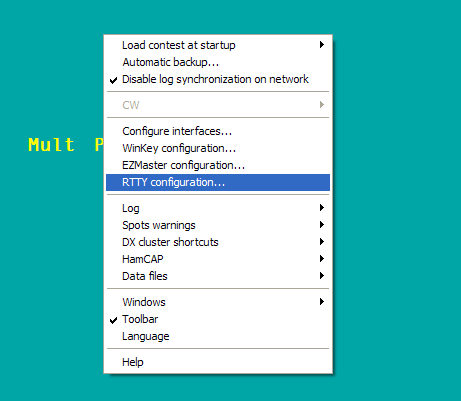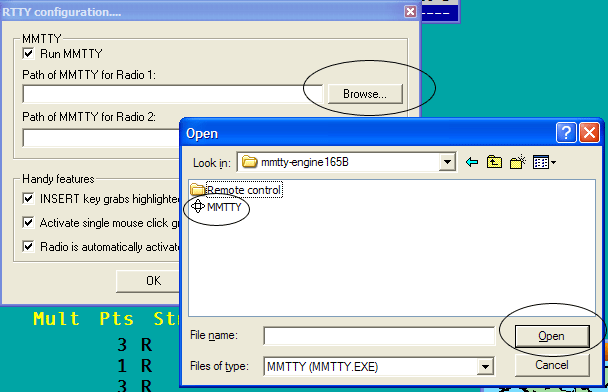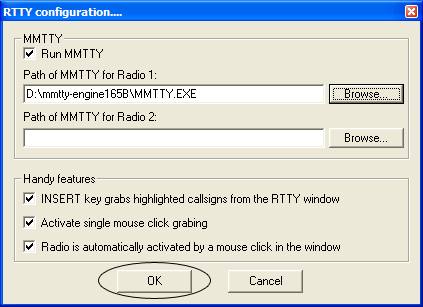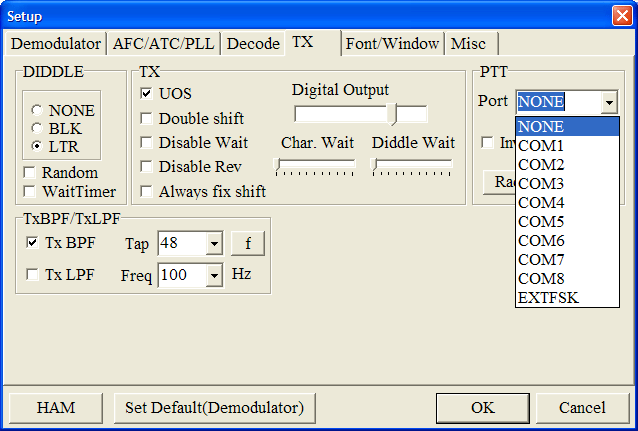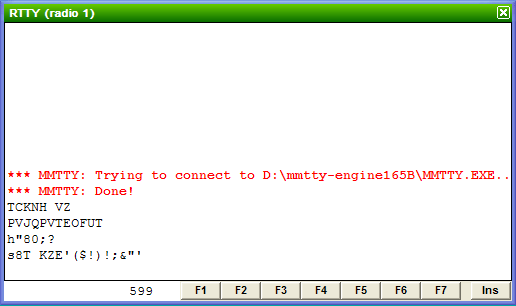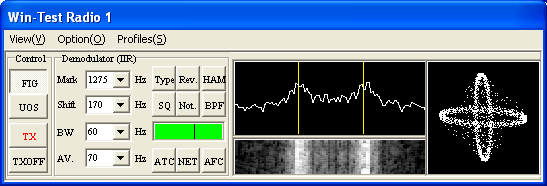Difference between revisions of "RTTY"
| Line 56: | Line 56: | ||
[[Image:Rtty window.gif|frame|center|RTTY TX/RX Window]] | [[Image:Rtty window.gif|frame|center|RTTY TX/RX Window]] | ||
| − | By default Win-Test | + | By default Win-Test doesn't load the receive and transmit window automatically so you'll need to do this yourself but it's easy enough! Go to Windows->RTTY(radio 1) if you're running SO2R RTTY, you will need to go back and select RTTY(radio 2) as well. |
==== Defining macros ==== | ==== Defining macros ==== | ||
Revision as of 12:56, 28 September 2006
Since Win-Test version 3 was released it now has the added support for RTTY contests using the MMTTY engine which is used in most Windows based contest logging programs.
Below is how to setup Win-Test for RTTY operation in the quickest and simplest way.
Downloading MMTTY Engine
Note: If you're already using N1MM Logger or WriteLog, you may already have this engine installed so it's worthwhile checking before-hand.
Before you can get started operating RTTY, Win-Test uses the MMTTY engine by JE3HHT, so first task is to go to the MMTTY home page, scroll down the page to where the title says "MMTTY Engine", download the ZIP file and unpack the file into a folder where you will be able to find it. If you wish to use FSK instead of AFSK, be sure to download and install the EXTFSK extention, which is to be found on the same page in a ZIP file named comfsk105.zip. Details for setting up EXTFSK can be found at JA7UDE's and on AA5AU's extensive Getting Started on RTTY pages.
We recommend setting up MMTTY as a standalone application first, before integrating it into Win-Test - especially if you wish to get FSK going. By the way: although it's possible to control your radio from MMTTY, please do not configure it as this will interfere with Win-Test trying to take control. Set up only RTTY decoding and RTTY keying through the sound card and/or COM ports.
Now you are ready to set up Win-Test to launch MMTTY; actually you may even want to have it launch two different instances of you wish to go SO2R on RTTY!
Win-Test RTTY configuration
Great, now you've got the engine downloaded and installed it's time to fire up Win-Test and get things setup!
Open the RTTY configuration box
Open a contest file for a RTTY contest and once it has loaded, right-click on the Win-Test background and select "RTTY configuration"
Enable MMTTY
Now you've selected "RTTY configuration" you will be shown a box similar to the one shown above; here you need to click "Run MMTTY" checkbox and add the path to the MMTTY application.
Find MMTTY.exe
In the RTTY configuration box, click the "Browse..." button and locate where you have placed the MMTTY Engine. For me it's D:\mmtty-engine165B. Select MMTTY.exe and click "Open".
Note: If you want to do SO2R RTTY you need to remember at this point that you need two installations of the MMTTY engine - one for each radio. Add the second path to MMTTY.exe in the blank box.
Save Changes
Once you are happy with all the changes click "OK" to save changes.
Setup MMTTY PTT Comport
Once at this point you need to restart Win-Test and open up the log file again. This starts MMTTY engine. You now need to set up which comport MMTTY uses to key up your radio! In the MMTTY Window go to Options | Setup | TX | PTT by default it's set to NONE so you need to select which comport it is and press "OK".
General usage
So you've got it all setup and your keen to make some qsos! heres a basic guide.
Receive/transmit window
By default Win-Test doesn't load the receive and transmit window automatically so you'll need to do this yourself but it's easy enough! Go to Windows->RTTY(radio 1) if you're running SO2R RTTY, you will need to go back and select RTTY(radio 2) as well.
Defining macros
Most of the macros for transmitting are already setup for you to use out of the box, but sometimes you will want to change them to do this press Shift-F1..F7, Shift-[Insert] or Shift-[+].
You will then be able to use the Win-Test message variables.
The ++ and -- accelerators for CW do not make sense on RTTY, you should remove them.
Once you're done just click "Validate".
MMTTY window
The above screenshot is of the MMTTY window which is opened when operating RTTY.
See also
RTTY Contesting.com: Great tutorials on how to use MMTTY.