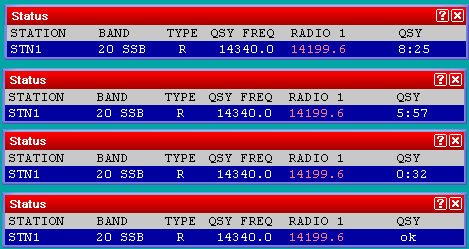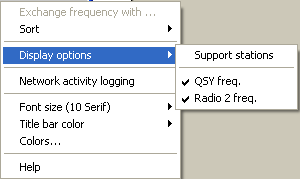Difference between revisions of "Multi-op/Status window"
m (→Understanding the status window: added status wnd context menu) |
|||
| (11 intermediate revisions by 4 users not shown) | |||
| Line 9: | Line 9: | ||
* <code>STATION</code> shows the unique identifier for each station (set when you [[New_Log|create/open a log]]) | * <code>STATION</code> shows the unique identifier for each station (set when you [[New_Log|create/open a log]]) | ||
* <code>BAND</code> is a 'at a glance' display of the frequency/mode of the station (e.g. <tt>20 CW</tt>) | * <code>BAND</code> is a 'at a glance' display of the frequency/mode of the station (e.g. <tt>20 CW</tt>) | ||
| − | * <code>TYPE</code> is the station type - i.e. Run, Support, Mult 1, Mult 2 etc... ( | + | * <code>TYPE</code> is the station type - i.e. Run, Support, Mult 1, Mult 2 etc... (See the [[Menu:Commands#Station_Type|'''<code>Commands | Station type</code>''']] menu option for the Type values and how to set them) |
* <code>QSY FREQ</code> is the frequency set for [[Multi-op/Passing|passing multipliers]] | * <code>QSY FREQ</code> is the frequency set for [[Multi-op/Passing|passing multipliers]] | ||
* <code>RADIO 1</code> is the current frequency of the radio | * <code>RADIO 1</code> is the current frequency of the radio | ||
* <code>QSY</code> informs you whether a QSY is acceptable or whether you must stay on the current band (e.g. 10-minute rule) | * <code>QSY</code> informs you whether a QSY is acceptable or whether you must stay on the current band (e.g. 10-minute rule) | ||
| − | + | A double-click on a station name opens a private gab window to send a message to the operator of this station only. | |
| + | A double-click on any frequency tunes your radio (assuming it is controlled by CAT) to this frequency. | ||
| − | + | ==Observing the 10-minute rule== | |
| − | === | + | ===QSY Timers=== |
| − | You can hide unncessary information in the status window (e.g. '<tt>RADIO 2</tt>' etc) by right-clicking in the status window to open the context | + | To cope with the 10-minute rule, Win-Test has a countdown timer, which is started when each station makes the first contact on a new band. The time will start at <b>10:00</b> and will count down to zero after which <b>QSY ok</b> will be displayed in the status window. The image below demonstrates this.<br> |
| + | |||
| + | [[Image:Qsy10minrun.png|center|frame|QSY countdown timer sequence for the runner]] | ||
| + | |||
| + | When <b>QSY ok</b> is displayed for your station, you are free to work a QSO on a new band. | ||
| + | |||
| + | QSOs with own callsign are ignored in the timer calculation to allow efficient blanking out of any invalid QSOs. | ||
| + | |||
| + | ==Hiding unnecessary information in the status window== | ||
| + | |||
| + | You can hide unncessary information in the status window (e.g. '''<tt>RADIO 2</tt>''' etc.) by right-clicking in the status window to open the context menu. By selecting '''<tt>Display options</tt>''' you can choose whether to show support stations in the status window list and also whether to show or hide the QSY freq. and the Radio 2 frequency (often not necessary). | ||
[[Image:StatuWndMenu.png|center|frame|Status window context menu]] | [[Image:StatuWndMenu.png|center|frame|Status window context menu]] | ||
| Line 26: | Line 37: | ||
== See also == | == See also == | ||
| − | + | * [[Multi-op/Passing|Passing multipliers in a multi-op situation]] | |
| − | * [[Multi-op/Passing|Passing multipliers in a multi-op situation]] | ||
| − | |||
Latest revision as of 18:29, 17 December 2016
The status window is very important in a multi-op situation. It shows the frequencies of all stations on the network.
Understanding the status window
There are various important information shown in the status window:
STATIONshows the unique identifier for each station (set when you create/open a log)BANDis a 'at a glance' display of the frequency/mode of the station (e.g. 20 CW)TYPEis the station type - i.e. Run, Support, Mult 1, Mult 2 etc... (See theCommands | Station typemenu option for the Type values and how to set them)QSY FREQis the frequency set for passing multipliersRADIO 1is the current frequency of the radioQSYinforms you whether a QSY is acceptable or whether you must stay on the current band (e.g. 10-minute rule)
A double-click on a station name opens a private gab window to send a message to the operator of this station only. A double-click on any frequency tunes your radio (assuming it is controlled by CAT) to this frequency.
Observing the 10-minute rule
QSY Timers
To cope with the 10-minute rule, Win-Test has a countdown timer, which is started when each station makes the first contact on a new band. The time will start at 10:00 and will count down to zero after which QSY ok will be displayed in the status window. The image below demonstrates this.
When QSY ok is displayed for your station, you are free to work a QSO on a new band.
QSOs with own callsign are ignored in the timer calculation to allow efficient blanking out of any invalid QSOs.
Hiding unnecessary information in the status window
You can hide unncessary information in the status window (e.g. RADIO 2 etc.) by right-clicking in the status window to open the context menu. By selecting Display options you can choose whether to show support stations in the status window list and also whether to show or hide the QSY freq. and the Radio 2 frequency (often not necessary).