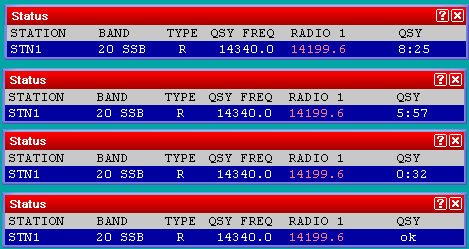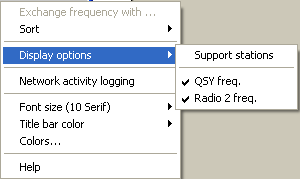Difference between revisions of "Multi-op/Status window"
m (→Explaining the 10 minute rule: misspelling) |
|||
| Line 9: | Line 9: | ||
* <code>STATION</code> shows the unique identifier for each station (set when you [[New_Log|create/open a log]]) | * <code>STATION</code> shows the unique identifier for each station (set when you [[New_Log|create/open a log]]) | ||
* <code>BAND</code> is a 'at a glance' display of the frequency/mode of the station (e.g. <tt>20 CW</tt>) | * <code>BAND</code> is a 'at a glance' display of the frequency/mode of the station (e.g. <tt>20 CW</tt>) | ||
| − | * <code>TYPE</code> is the station type - i.e. Run, Support, Mult 1, Mult 2 etc... ( | + | * <code>TYPE</code> is the station type - i.e. Run, Support, Mult 1, Mult 2 etc... (See the [[Menu:Commands#Station_Type|'''<code>Commands | Station type</code>''']] menu option for the Type values and how to set them) |
* <code>QSY FREQ</code> is the frequency set for [[Multi-op/Passing|passing multipliers]] | * <code>QSY FREQ</code> is the frequency set for [[Multi-op/Passing|passing multipliers]] | ||
* <code>RADIO 1</code> is the current frequency of the radio | * <code>RADIO 1</code> is the current frequency of the radio | ||
Revision as of 10:23, 18 April 2007
The status window is very important in a multi-op situation. It shows the frequencies of all stations on the network.
Understanding the status window
There are various important information shown in the status window:
STATIONshows the unique identifier for each station (set when you create/open a log)BANDis a 'at a glance' display of the frequency/mode of the station (e.g. 20 CW)TYPEis the station type - i.e. Run, Support, Mult 1, Mult 2 etc... (See theCommands | Station typemenu option for the Type values and how to set them)QSY FREQis the frequency set for passing multipliersRADIO 1is the current frequency of the radioQSYinforms you whether a QSY is acceptable or whether you must stay on the current band (e.g. 10-minute rule)
A double-click on a station name opens a private gab window to send a message to the operator of this station only. A double-click on any frequency tunes your radio (assuming it is controlled by CAT) to this frequency.
Observing the 10-minute rule
Explaining the 10 minute rule
This is a special rule valid for the so called Multi-Single category (MS), or Multi-Operator Single-Tansmitter, also referred to as Multi-ONE, opposite to the Multi-TWO, introduced a few years ago in the CQWW DX Contest.
From the Rules of the cited CQWW DX Contest:
Single Transmitter (MS): Only one transmitter and one band permitted during any 10-minute period, defined as starting with the first logged QSO on a band.
Exception: One "and only one" other band may be used during any 10-minute period if "and only if" the station worked is a new multiplier. Logs found in violation of the 10-minute rule will automatically be reclassified as multi-multi.
The keywords in the rule are:
- 10-minute period referred to both the Runner and the Multiplier station
- one band referred to the Runner
- one-other band referred to the Multiplier
The rule states that, the whole contest is divided into periods, of 10 minutes of minimum duration, and within those periods one, and only one, band can be used to make contacts respectively by both the Runner and the Multiplier station.
QSY Timers
To cope with this rule, Win-Test has a Timer, namely a Countdown timer, which is started when each station make the first contact on a new band. The time will start at 10:00 and will go down. This timer will then expire after 10 minutes and the QSY ok will be displayed in the Status Window, as shown in the following picture.
There is a QSY timer for each station (raw) listed in the Status Window.
At this time the operator, if a band change is needed, can do a QSY to a new band without violate the 10-min rule.
The information is usefull for the Multiplier operator, who can plan a QSY to a new band, as well as to the Runner for a possible Multiplier Passing, knowing that the QSY timer for the multiplier station has expired or is going to expire within the next minute, if he need to pass a station on a band different from which the Multiplier station is currently on.
TODO
- Alarms
Hiding unnecessary information in the status window
You can hide unncessary information in the status window (e.g. RADIO 2 etc.) by right-clicking in the status window to open the context menu. By selecting Display options you can choose whether to show Support stations in the status window list and also whether to show or hide the QSY freq. and the Radio 2 frequency (often not necessary).