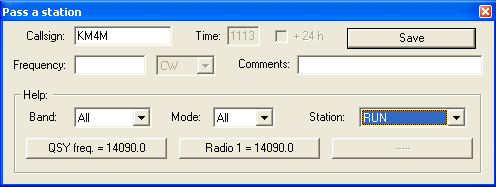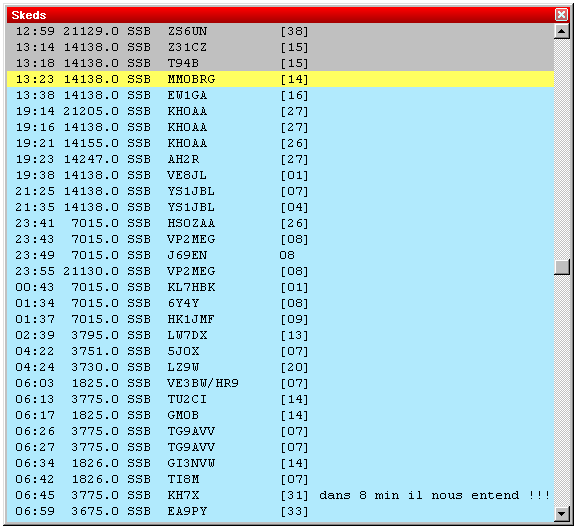Difference between revisions of "Multi-op/Passing"
m (Reverted edit of Xz4Lnl, changed back to last version by M0CLW) |
|||
| (6 intermediate revisions by 5 users not shown) | |||
| Line 3: | Line 3: | ||
== Checking if a multiplier is required on another band == | == Checking if a multiplier is required on another band == | ||
| − | The first step | + | The first step to realise whether to pass a multiplier or not is to use the 'check multiplier' window (<tt>Windows | Check multiplier</tt> menu option, or '''<tt>F10</tt>''' keyboard shortcut). In conjunction with the status window (at your station) which tells you the frequency the other station(s) are on, you can see if you need and if you can to pass a multiplier or not. |
| − | For example, MULT1 station is on 21291, tuning up the band. RUN station works D4X which, according to the check multiplier window is a mult on 15m! So, the RUN operator should pass this station to 15m... | + | For example, MULT1 station is on 21291, tuning up the band. RUN station works D4X which, according to the check multiplier window is a mult on 15m! So, the RUN operator should pass this station to 15m... |
== Passing the multiplier itself == | == Passing the multiplier itself == | ||
| − | The frequency you pass the station to is very important but it is up to your team how | + | The frequency you pass the station to is very important but it is up to your team decide how to organise this. In the status windows you will notice a ''QSY Freq'' which should be the frequency the operator passes the mult to. However, it is up to your team members to ensure this frequency is kept up-to-date and clear of QRM (so it should usually be away from the centre of contest activity). The QSY frequency can be changed at any time by going to the <tt>Commands | QSY Frequency</tt> menu option. Simply enter the frequency or tune the rig to the frequency you want to set the QSY frequency to and click the button displaying the frequency (just to the right of the text entry field). Click OK and the change is made. |
[[Image:PassStation.png|center]] | [[Image:PassStation.png|center]] | ||
| − | Use the <tt>Alt+D</tt> keyboard shortcut to open the 'Pass a station' window. Many entry fields within this window are automatically filled for ease of use (and to save time!). | + | Use the '''<tt>Alt+D</tt>''' keyboard shortcut to open the 'Pass a station' window. Many entry fields within this window are automatically filled for ease of use (and to save time!). |
The callsign will be the most recent entered in the log at your operating position. If the station is moving instantly, you can leave the time too (which will be the current time by default). You can choose to either manually enter the frequency, or alternatively, you could use one of the 'Help' drop-down boxes (as shown above). The easiest way is to use the 'station' drop-down, which shows all stations on the network. | The callsign will be the most recent entered in the log at your operating position. If the station is moving instantly, you can leave the time too (which will be the current time by default). You can choose to either manually enter the frequency, or alternatively, you could use one of the 'Help' drop-down boxes (as shown above). The easiest way is to use the 'station' drop-down, which shows all stations on the network. | ||
| Line 23: | Line 23: | ||
== Alerting the other operator(s) about the mult == | == Alerting the other operator(s) about the mult == | ||
| − | So now we've saved the sked (and thus effectively 'passed' the mult to the other operating position) but how is the other operator informed of the move? Well, we have the beauty of the 'skeds' window, which is found by going to the <tt>Windows | + | So now we've saved the sked (and thus effectively 'passed' the mult to the other operating position) but how is the other operator informed of the move? Well, we have the beauty of the 'skeds' window, which is found by going to the <tt>Windows | Skeds</tt> menu (or using the '''<tt>Alt+B</tt>''' keyboard shortcut): |
[[Image:SkedsWindow.gif|center]] | [[Image:SkedsWindow.gif|center]] | ||
| Line 41: | Line 41: | ||
Working a station which has been passed to you is a simple case of double-clicking the callsign in the sked window. Double-clicking KM4M in the example above would tune to the radio to 14090.0 and also fill in the callsign entry field in the log so all you need to do is call the station and await their response! <tt>:)</tt> | Working a station which has been passed to you is a simple case of double-clicking the callsign in the sked window. Double-clicking KM4M in the example above would tune to the radio to 14090.0 and also fill in the callsign entry field in the log so all you need to do is call the station and await their response! <tt>:)</tt> | ||
| − | After that, switching back to the RUN frequency can be acomplished by just pressing <tt> | + | After that, switching back to the RUN frequency can be acomplished by just pressing '''<tt>Alt-F4</tt>''' or selecting |
<code>Commands | QSY to run frequency</code> | <code>Commands | QSY to run frequency</code> | ||
Latest revision as of 13:09, 13 April 2007
Passing multipliers between stations in a multi-op environment is key to success. Win-Test naturally handles multiplier passing very efficiently.
Checking if a multiplier is required on another band
The first step to realise whether to pass a multiplier or not is to use the 'check multiplier' window (Windows | Check multiplier menu option, or F10 keyboard shortcut). In conjunction with the status window (at your station) which tells you the frequency the other station(s) are on, you can see if you need and if you can to pass a multiplier or not.
For example, MULT1 station is on 21291, tuning up the band. RUN station works D4X which, according to the check multiplier window is a mult on 15m! So, the RUN operator should pass this station to 15m...
Passing the multiplier itself
The frequency you pass the station to is very important but it is up to your team decide how to organise this. In the status windows you will notice a QSY Freq which should be the frequency the operator passes the mult to. However, it is up to your team members to ensure this frequency is kept up-to-date and clear of QRM (so it should usually be away from the centre of contest activity). The QSY frequency can be changed at any time by going to the Commands | QSY Frequency menu option. Simply enter the frequency or tune the rig to the frequency you want to set the QSY frequency to and click the button displaying the frequency (just to the right of the text entry field). Click OK and the change is made.
Use the Alt+D keyboard shortcut to open the 'Pass a station' window. Many entry fields within this window are automatically filled for ease of use (and to save time!).
The callsign will be the most recent entered in the log at your operating position. If the station is moving instantly, you can leave the time too (which will be the current time by default). You can choose to either manually enter the frequency, or alternatively, you could use one of the 'Help' drop-down boxes (as shown above). The easiest way is to use the 'station' drop-down, which shows all stations on the network.
Let's imagine there's a MULT1 on the network, and we know he's on 15m. Choose 'MULT1' from the drop-down list, and you'll now notice the three buttons just beneath the drop-down lists now have different text - the QSY frequency and current radio 1 frequency as seen on the status window and at the MULT1 operating position. Remember earlier we discussed that you should always be passing stations to the QSY freq if at all possible.
You now simply have to click one of these buttons (e.g. QSY freq, radio 1, ...) and then type a comment if you wish (often not necessary). Click the 'save' button and the sked is saved.
Alerting the other operator(s) about the mult
So now we've saved the sked (and thus effectively 'passed' the mult to the other operating position) but how is the other operator informed of the move? Well, we have the beauty of the 'skeds' window, which is found by going to the Windows | Skeds menu (or using the Alt+B keyboard shortcut):
The above screenshot shows the three colours which you will experience in this window. Basically, those stations with a grey background have been 'missed', i.e. the sked is more than 10 minutes old; those with a yellow background are imminent, i.e. within a 10-minute window; those with a turquoise (light blue) background are more than 10 minutes away.
The skeds window, like the gab messaging window, does not need to be open all the time for you to keep track of skeds. When a sked is imminent (i.e. those with a yellow background), the skeds window will open automatically!
In the example we used above, where we were passing KM4M, the sked window would pop-up on the MULT1 operating position and would look something like this:
You could also use a gab message just to ensure the other op knows the mult is coming!
Working the passed station
Working a station which has been passed to you is a simple case of double-clicking the callsign in the sked window. Double-clicking KM4M in the example above would tune to the radio to 14090.0 and also fill in the callsign entry field in the log so all you need to do is call the station and await their response! :)
After that, switching back to the RUN frequency can be acomplished by just pressing Alt-F4 or selecting
Commands | QSY to run frequency
Simple, eh?