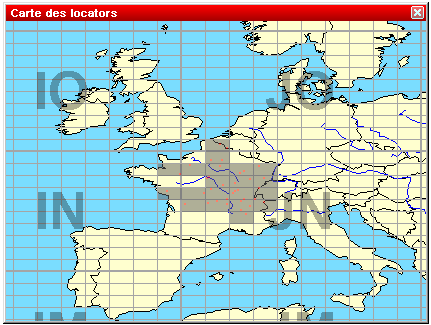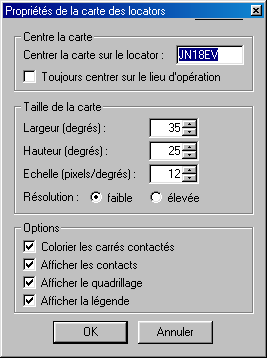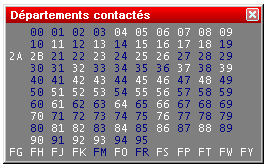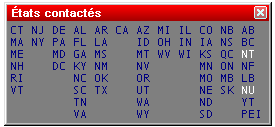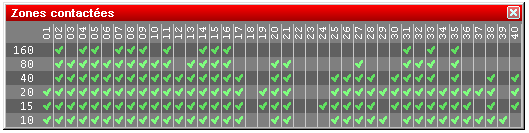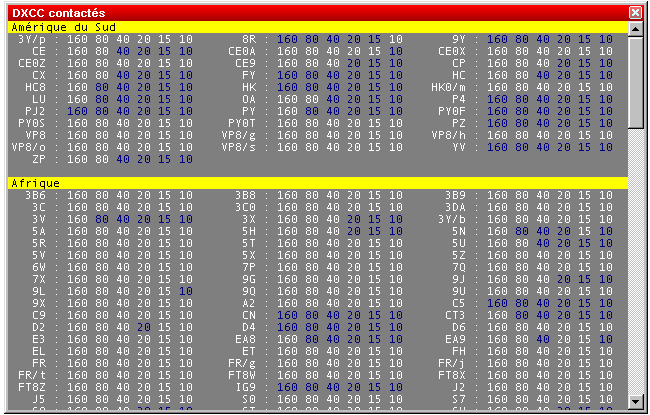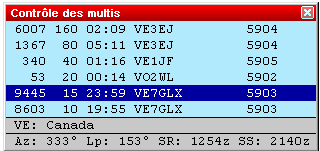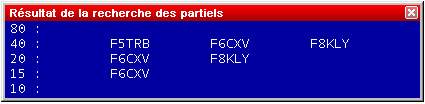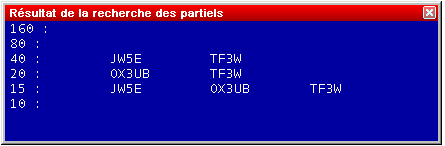Menu:Windows
Worked Gridsquares
Opens (or closes) the gridsquares window. The gridsquares worked are in grey, and the red spots are the stations worked.
A click with the right mouse button allows to copy this window as an image to the clipboard, and to display (or not) some information about this map. At last, the "properties" menu will help you to modify several display parameters with the following dialog:
Worked Zones
Opens (or closes) the worked zones window. The title of this menu item will fit to the chosen contest. The window displays the worked multipliers (in blue) or not (in white) on the current band, and possibly the current mode.
Some examples:
Worked departements window (French REF HF contest)
Worked states and provinces window (International ARRL DX contest)
Furthermore, with a right click on this window (if the contest is multi-bands and/or multi-modes) you can display the distribution of these multipliers by band (and/or mode).
WAZ zones worked window by band (CQWW DX contest)
At last, the same contextual menu allows you to copy all the datas of this window into the clipboard as an image or a text, and directly paste it as a text file or an Excel (TM) or OpenOffice spreadsheet.
Worked DXCC
Opens (or closes) the worked DXCC window. The title of this menu item will change with the contest chosen.
If one DXCC country has been worked on a band (possibly a mode), this band will be displayed in blue, otherwise it remains in white. This window is resizable.
A right click on this window allows to display the countries alphabetically sorted (within the same continent), or sorted by number of band/mode worked. More, to easily search for missing countries, the countries worked on all bands can be hidden (clean sweeps).
Last, all the data included in this window can be copied as a text file, and pasted in text or directly in an Excel (TM) or OpenOffice spreadsheet, for a later analysis.
Check Multipliers
Opens (or closes) the checking multipliers window.
The deep blue ligne indicates the current QSO. The other lines indicate whether this multiplier has been worked or not on the other bands (and in the other modes if the contest rules permit). If this multiplier has been worked, Win-Test first seeks if the same station has been worked on the band. If not, another station in the same multiplier is displayed.
Furthermore, are specified :
- The official prefix and the name of the country
- Short and long path azimuts (Az and Lp)
- Sunrise and sunset times in this country (SR and SS)
At last, with the contextual menu (right click on the window), you can set the refreshing period of this window : at each keypress in the logging field, or when the space bar is pressed.
Search for Worked Multipliers
Opens (or closes) the window of the worked multipliers.
To quickly verify whether a "zone" multiplier has been worked or not and on which bands, you just need to capture this "zone" in the callsign logging field and open this window (or press shift-F10). All stations worked in this "zone", on each band, will be displayed.
Looking for a departement during the REF HF Contest
Looking for a WAZ zone during the CQWW DX (Zone 40)
Looking for an US state during the ARRL DX Contest (DC state)
Check Partials
Opens (or closes) the checking partials window.
Checking partials (A2Q captured)
If this window is opened, and at least 3 characters captured in the callsign logging field, Win-Test looks in the master database for the callsigns including the mentionned string.
For example, in this upper screen-shot, the captured string is "A2Q". All the callsigns found by Win-Test show this string.
The white callsigns are those not worked yet. The green callsigns were worked, but on another band than the current one. The red callsigns are the dupes (callsigns already worked on the current band).