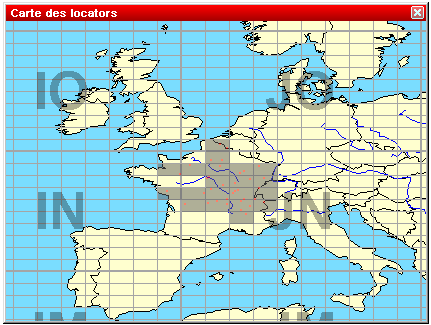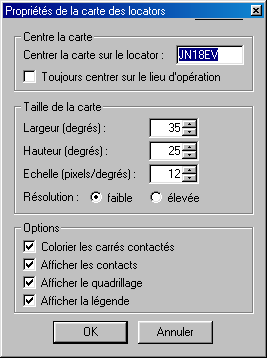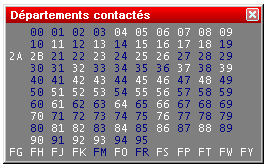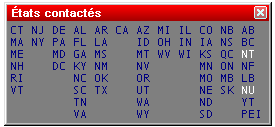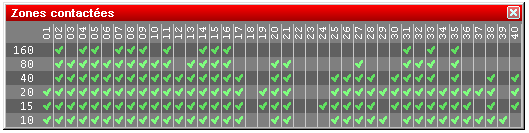Difference between revisions of "Menu:Windows"
| Line 10: | Line 10: | ||
=Worked Zones= | =Worked Zones= | ||
| + | Opens (or closes) the worked zones window. The title of this menu item will fit to the chosen contest. | ||
| + | The window displays the worked multipliers (in blue) or not (in white) on the current band, and possibly the current mode. | ||
| + | |||
| + | Some examples: | ||
| + | |||
| + | Worked departements window (French REF HF contest) | ||
| + | |||
| + | [[Image:WindowsZone1.gif|center]] | ||
| + | |||
| + | Worked states and provinces window (International ARRL DX contest) | ||
| + | |||
| + | [[Image:WindowsZone3.gif|center]] | ||
| + | |||
| + | Furthermore, with a right click on this window (if the contest is multi-bands and/or multi-modes) you can display the distribution of these multipliers by band (and/or mode). | ||
| + | |||
| + | WAZ zones worked window by band (CQWW DX contest) | ||
| + | |||
| + | [[Image:WindowsZone2.gif|center]] | ||
| + | |||
| + | At last, the same contextual menu allows you to copy all the datas of this window into the clipboard as an image or a text, and directly paste it as a text file or an Excel (TM) or OpenOffice spreadsheet. | ||
| + | |||
=Worked DXCC= | =Worked DXCC= | ||
=Check Multipliers= | =Check Multipliers= | ||
Revision as of 21:45, 27 July 2006
Worked Gridsquares
Opens (or closes) the gridsquares window. The gridsquares worked are in grey, and the red spots are the stations worked.
A click with the right mouse button allows to copy this window as an image to the clipboard, and to display (or not) some information about this map. At last, the "properties" menu will help you to modify several display parameters with the following dialog:
Worked Zones
Opens (or closes) the worked zones window. The title of this menu item will fit to the chosen contest. The window displays the worked multipliers (in blue) or not (in white) on the current band, and possibly the current mode.
Some examples:
Worked departements window (French REF HF contest)
Worked states and provinces window (International ARRL DX contest)
Furthermore, with a right click on this window (if the contest is multi-bands and/or multi-modes) you can display the distribution of these multipliers by band (and/or mode).
WAZ zones worked window by band (CQWW DX contest)
At last, the same contextual menu allows you to copy all the datas of this window into the clipboard as an image or a text, and directly paste it as a text file or an Excel (TM) or OpenOffice spreadsheet.