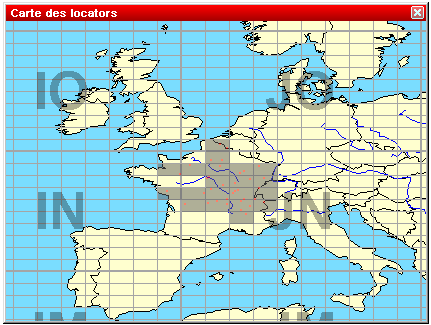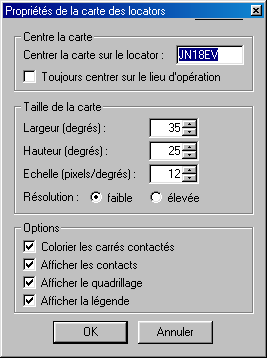Difference between revisions of "Menu:Windows"
Jump to navigation
Jump to search
| Line 2: | Line 2: | ||
Opens (or closes) the gridsquares window. The gridsquares worked are in grey, and the red spots are the stations worked. | Opens (or closes) the gridsquares window. The gridsquares worked are in grey, and the red spots are the stations worked. | ||
| − | [[Image:WindowsGridSquareMap1.gif]] | + | [[Image:WindowsGridSquareMap1.gif|center|Gridsquares Map]] |
| + | |||
A click with the right mouse button allows to copy this window as an image to the clipboard, and to display (or not) some information about this map. At last, the "properties" menu will help you to modify several display parameters with the following dialog: | A click with the right mouse button allows to copy this window as an image to the clipboard, and to display (or not) some information about this map. At last, the "properties" menu will help you to modify several display parameters with the following dialog: | ||
| − | [[Image:WindowsGridSquareMap2.gif]] | + | [[Image:WindowsGridSquareMap2.gif|center|Gridsquares Map Properties]] |
=Worked Zones= | =Worked Zones= | ||
Revision as of 21:37, 27 July 2006
Worked Gridsquares
Opens (or closes) the gridsquares window. The gridsquares worked are in grey, and the red spots are the stations worked.
A click with the right mouse button allows to copy this window as an image to the clipboard, and to display (or not) some information about this map. At last, the "properties" menu will help you to modify several display parameters with the following dialog: