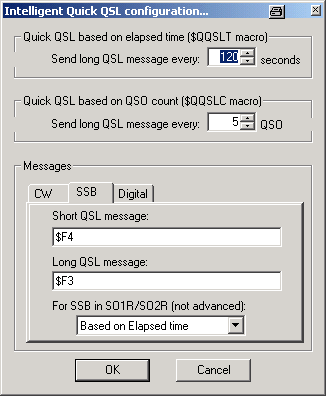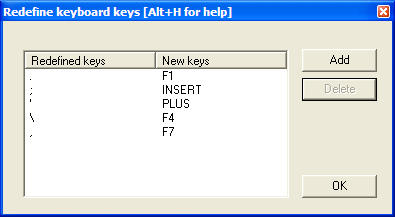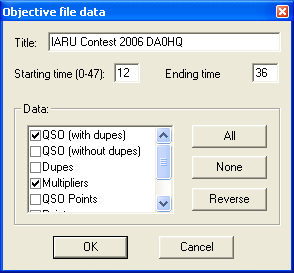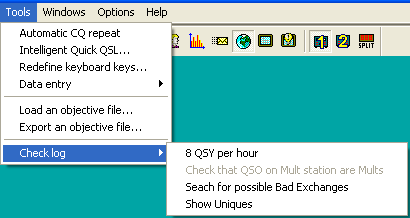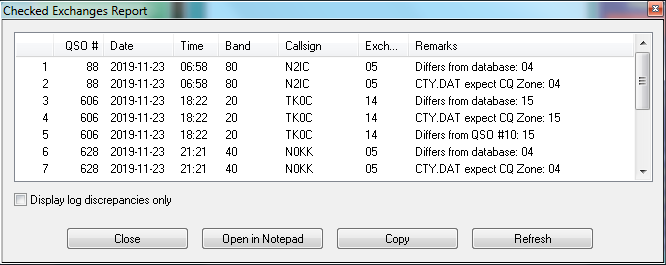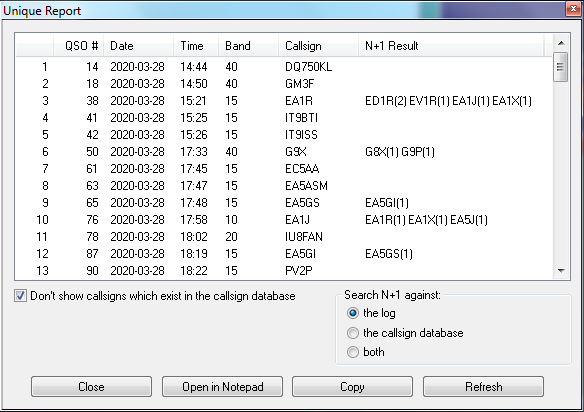Difference between revisions of "Menu:Tools"
| Line 153: | Line 153: | ||
[[Image:Uniques_report.png|center|frame|Unique Report]] | [[Image:Uniques_report.png|center|frame|Unique Report]] | ||
| − | == | + | ==Time shifting== |
[[Menus|Back to Menus]] | [[Menus|Back to Menus]] | ||
Revision as of 15:52, 23 March 2007
Menu:Tools
Automatic CQ repeat
This option allows you to automatically repeat the CQ call after a certain amount of time if no key was pressed by the operator. This feature works on all modes and simulates the operator pressing the [F1] key after so and so many seconds. So in case of nobody coming back to your CQ, you got nothing to do but wait for the system to start the next.
Contrary to CW operation, note that when using an external voice keyer on SSB (like the built-in DRU-2 in a Kenwood TS-850) Win-Test does not know when the message ends. For this reason, the time period to be set is the time that lapses between two CQ calls. This is also true for RTTY when using the MMTTY plug-in.
You may want to use the text commands NORPT or RPT to deactivate and later reactivate that function.
Intelligent Quick QSL...
This option controls the content of the two message variables $QQSLT and $QQSLC. When used, these variables change their content after so and so many seconds or when a number of QSOs have been logged. That way you can send a short QSL message to confirm the QSO in a pileup, but make sure your full callsign gets transmitted automatically every 2 minutes or every 5 QSOs only. So while most QSOs would be completed with TU or EE sometimes we would send a message like TU F5MZN.
A timer ($QQSLT macro) or a counter ($QQSLC macro) are associated with these macros to determine if either a short or a long QSL message is to be transmitted. The $QQSLC and $QQSLT macros can either be used in the CW/RTTY Messages or in the advanced SO2R scenarios. It is also possible to use the feature in SSB (SO1R and SO2R not avanced) but this needs a specific configuration in the SSB tab of the configuration window.
Redefine keyboard keys
On some keyboards it is difficult to reach specific keys. So Win-Test allows you to re-define your keyboard. However, this is done on a 1:1 basis - you cannot put two or three keypresses on a single key.
In the example above you can see how the slash character / is assigned to the umlaut characters which are easy to reach on a German keyboard layout, whereas originally you would have to press Shift-7 to create this character.
Data entry
These functions describe settings that influence data entry to the log entry line.
Exchange guessing
Exchange guessing is a feature of Win-Test that predicts the exchange that is going to be received before your QSO partner actually sends the report. In many contests a fixed piece of information is exchanged like the CQ zone in the CQWW contests, or ITU zone in IARU. This option allows you to select the way Win-Test fills in the exchange:
- pressing the space bar
- automatically
- after timeout
This feature saves you from continuously typing the same information over and over again but you better make yourself sure the guessed report is correct before you press the [Enter] key.
Please refer also to Setting up Exchange Guessing in Win-Test to know how to activate this feature for a specific contest.
Note: CQ zones in the USA and Russia will be guessed correctly (well, 99%) only when you have loaded F5IN's CTY_WT_MOD.DAT file. Otherwise Win-Test will always come up with the default zone of that country (5 for USA, 17 for UA9 and UA0). Please see Data files for more details on how to select the right CTY file.
Priority
To change bands, you may wish to enter a frequency or band (m) into the callsign field. This option determines how these figures are to be understood by the program:
- Band - take 10,15,20,40,80,160 as a meter band
- Frequency - take the input as a frequency; shorted inputs as kHz
To make this a little more clear, if you enter 40:
- In the first case will switch the band to 40 meters (thus, enter 040 or 40.0 if you want to tune your radio to 040)
- In the second case it will tune your radio to decimal 040 on the current band (thus, enter 40M if you want to switch to 40 meters).
Remap Slash to /P
This option allows you to map "/" to "/P" for Field Day, VHF/UHF contests and DX pedition mode.
Load an objective file
This option allows you to load a so-called objective file - an ASCII file (maybe self-generated) that has QSO and multiplier targets for each hour of the contest. This is a nice way to integrate a plan into your contest environment to keep yourself motivated. In the old days we used to have a piece of paper on the wall - today Win-Test automatically tracks this information for your convenience.
Before you can load an objective file you will have to create one or receive one from somebody else. Please see Export an objective file on how to do that.
The content of the objective file becomes visible in the statistics window (see Statistics) when you compare current standings with the values in the objective file.
Loading an objective file is usually a Pre-contest configuration task. Please refer to the usual Pre-contest configuration activities chapter in this manual.
An objective file can also be loaded at any time during the contest. If you see your target score was too easy, you can load a new target to keep your motivation high. You set a target to broke your national record, and now things go better and you foresee the possibility to broke the continental record? How can you track this new situation? Preparing more than one objective file, with different targets, is a good practice: if conditions change then simply load the new target file and WT will show you how you are doing against that new record!
Export an objective file
This option allows you to create an objective file from the log file currently loaded. It is useful to use last year's log as a start to create a target for this year's contest.
You should give a title to the objective file to make clear what you're comparing to. Maybe you will want to change the objective file to a more optimistic one when you'll realize band conditions are so great this time!
You may want to select which time frame to export (Starting time, ending time). Hours on Sunday have to be given in time + 24 hours so that 12:00 UTC on Sunday becomes 36.
Next you have to choose which columns to export to the objective file. Normally you will want QSO count (with or without dupes), multipliers and points.
After pressing OK a file with the extension .obf will be created which will look similar to the file below:
#
# Objectives file generated by Win-Test
#
# VERSION 100
#
TITLE IARU Contest 2006 DA0HQ
START = 12
END = 36
12 QSO = 0 MULT = 0 POINTS = 0
13 QSO = 1 MULT = 1 POINTS = 1
14 QSO = 1 MULT = 1 POINTS = 1
15 QSO = 1 MULT = 1 POINTS = 1
16 QSO = 1 MULT = 1 POINTS = 1
17 QSO = 2 MULT = 2 POINTS = 4
18 QSO = 3 MULT = 2 POINTS = 4
19 QSO = 4 MULT = 2 POINTS = 6
20 QSO = 4 MULT = 2 POINTS = 6
21 QSO = 4 MULT = 2 POINTS = 6
22 QSO = 8 MULT = 3 POINTS = 18
23 QSO = 8 MULT = 3 POINTS = 18
24 QSO = 8 MULT = 3 POINTS = 18
25 QSO = 8 MULT = 3 POINTS = 18
26 QSO = 8 MULT = 3 POINTS = 18
27 QSO = 8 MULT = 3 POINTS = 18
28 QSO = 8 MULT = 3 POINTS = 18
29 QSO = 8 MULT = 3 POINTS = 18
30 QSO = 8 MULT = 3 POINTS = 18
31 QSO = 8 MULT = 3 POINTS = 18
32 QSO = 18 MULT = 3 POINTS = 21
33 QSO = 30 MULT = 5 POINTS = 45
34 QSO = 42 MULT = 5 POINTS = 50
35 QSO = 81 MULT = 7 POINTS = 224
As you can see the structure of the file is so easy to understand that you might want to use an ASCII editor to go and make some changes - or create it completely from scratch yourself using this template!
Check log
This tool allows you to verify if special restrictions of the contest rules have been adhered to in this log.
Depending on the contest category you choose, you may select:
- 8 QSY per Hour: Check the QSY count per hour (ARRL DX in M/2 category for example).
- 10 min QSY rule: Check if the minimum time on a band has been respected (Multiplier station in a M/S effort during a CQWW DX for example).
- Check that QSO on Mult station are Mults: Check if all QSOs made on the multiplier station are actually multipliers. You may want to quote the exceptions (if any) when sending your log to the contest sponsor to avoid massive score reductions.
- Search for possible Bad Exchanges: Search the logged exchanges which are potentially bad, according to the database or to the other QSOs made with the same station during the contest. Works for CQWW, ARRL DX or any contest in which there is something which apparently is a zone. It also works for the VHF contest when a Gridsquare is logged.
- Show Uniques: Search N+1 for each unique logged callsign in the log. A unique callsign is considered as this as soon as it appears only one time in the log (contact only on one band and mode, and no dupe).
- N+1 can be searched against the log, the callsign database (Master database) or both.
- It is possible to disable the N+1 search for the unique callsigns which are known in the callsign database.
These are some of the typical reports you get: