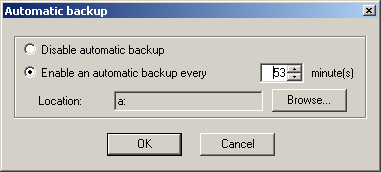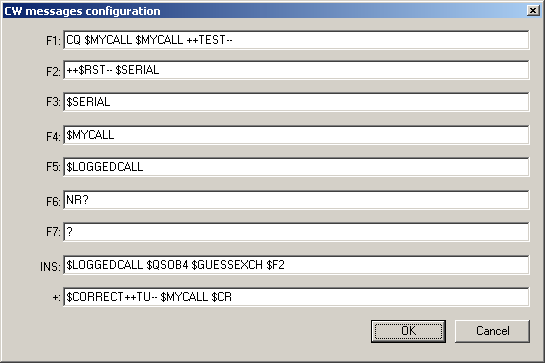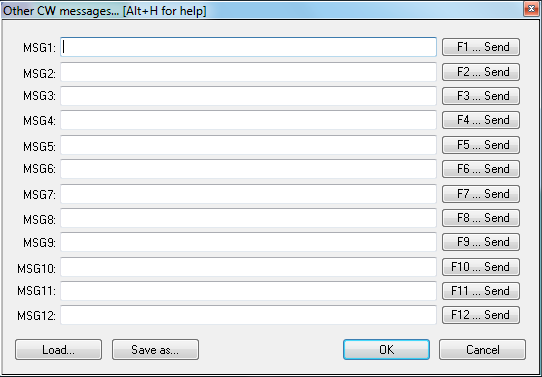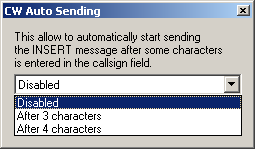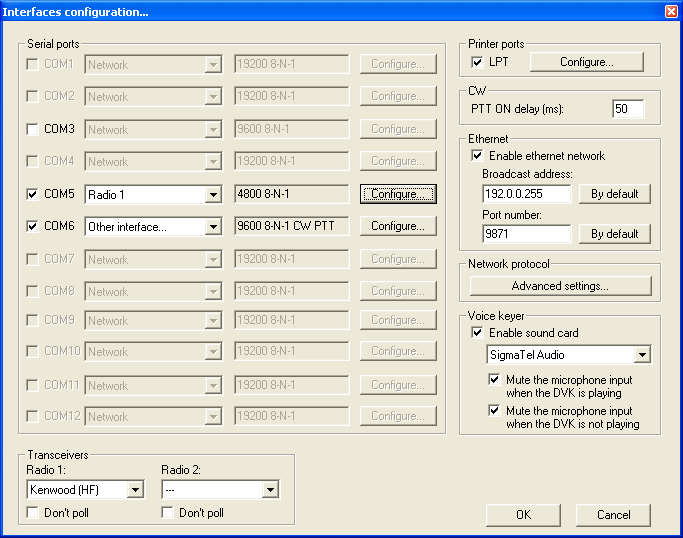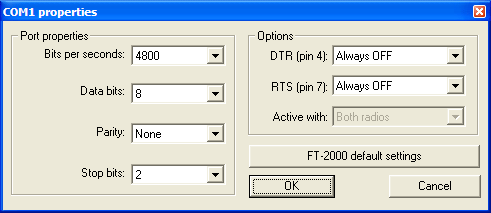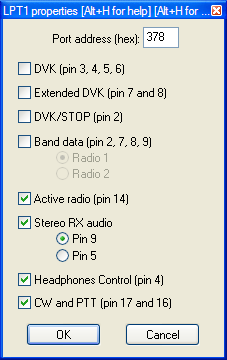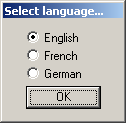Difference between revisions of "Menu:Options"
| Line 3: | Line 3: | ||
==Load contest at startup== | ==Load contest at startup== | ||
| + | '''<tt>Options | Load contest at startup</tt>'''<br> | ||
Enables or disables the automatic loading of the last contest file in use. | Enables or disables the automatic loading of the last contest file in use. | ||
This command is useful to get on line again quickly if - for some reason - Win-Test | This command is useful to get on line again quickly if - for some reason - Win-Test | ||
| Line 11: | Line 12: | ||
==Automatic backup...== | ==Automatic backup...== | ||
| + | '''<tt>Options | Automatic backup...</tt>'''<br> | ||
This function enables or disables the automatic backup of the <tt>.wtb</tt> file to another location, e.g. network drive or floppy. You can choose an automatic backup intervall between 1 and 120 minutes. | This function enables or disables the automatic backup of the <tt>.wtb</tt> file to another location, e.g. network drive or floppy. You can choose an automatic backup intervall between 1 and 120 minutes. | ||
| Line 16: | Line 18: | ||
==Disable log synchronization on network== | ==Disable log synchronization on network== | ||
| + | '''<tt>Options | Disable log synchronization on network</tt>'''<br> | ||
If checked, automatic log synchronization over the network (in multi/op environments) is disabled. May be useful under certain circumstances. | If checked, automatic log synchronization over the network (in multi/op environments) is disabled. May be useful under certain circumstances. | ||
==CW== | ==CW== | ||
| + | '''<tt>Options | CW</tt>'''<br> | ||
This menu item allows you to control different aspects of CW operation. | This menu item allows you to control different aspects of CW operation. | ||
===No sound=== | ===No sound=== | ||
| + | '''<tt>Options | CW | No sound</tt>'''<br> | ||
If checked, no CW sound will be played through the internal speaker. This option is also available through the '''<tt>SOUND/NOSOUND</tt>''' text commands. | If checked, no CW sound will be played through the internal speaker. This option is also available through the '''<tt>SOUND/NOSOUND</tt>''' text commands. | ||
===Modify standard messages=== | ===Modify standard messages=== | ||
| + | '''<tt>Options | CW | Modify standard messages</tt>'''<br> | ||
The place to change the CW messages. | The place to change the CW messages. | ||
| Line 32: | Line 38: | ||
===Modify additional messages=== | ===Modify additional messages=== | ||
| + | '''<tt>Options | CW | Modify additional messages</tt>'''<br> | ||
The place to create or modify additional CW messages which can be accessed using '''<tt>Alt-C</tt>'''. These memories can be used for transmitting QSL information, special greetings, QSY/sked information, ... | The place to create or modify additional CW messages which can be accessed using '''<tt>Alt-C</tt>'''. These memories can be used for transmitting QSL information, special greetings, QSY/sked information, ... | ||
| Line 37: | Line 44: | ||
===Serial number=== | ===Serial number=== | ||
| + | '''<tt>Options | CW | Serial number</tt>'''<br> | ||
The leading zeros below 100 can be (or not) keyed by Win-Test, depending on the chosen option. | The leading zeros below 100 can be (or not) keyed by Win-Test, depending on the chosen option. | ||
| Line 50: | Line 58: | ||
===Correction=== | ===Correction=== | ||
| + | '''<tt>Options | CW | Correction</tt>'''<br> | ||
Controls the value of the '''<tt>$CORRECTED</tt>''' variable. See [[Message_variables|message variables]] for more information. | Controls the value of the '''<tt>$CORRECTED</tt>''' variable. See [[Message_variables|message variables]] for more information. | ||
===Shortened spaces (CT spaces)=== | ===Shortened spaces (CT spaces)=== | ||
| + | '''<tt>Options | CW | Shortened spaces (CT spaces)</tt>'''<br> | ||
The standard spacing between CW words is 7 dits length, instead of 6 (known as "CT space"). With this option you can set it back to 6 dits if you want, achieving slightly shorter spacing between words. You can also use the new text commands '''<tt>CTSPACE</tt>''' and '''<tt>NOCTSPACE</tt>''' to set or reset it. | The standard spacing between CW words is 7 dits length, instead of 6 (known as "CT space"). With this option you can set it back to 6 dits if you want, achieving slightly shorter spacing between words. You can also use the new text commands '''<tt>CTSPACE</tt>''' and '''<tt>NOCTSPACE</tt>''' to set or reset it. | ||
===Auto sending...=== | ===Auto sending...=== | ||
| + | '''<tt>Options | CW | Auto sending...</tt>'''<br> | ||
This allows to automatically start sending the ['''<tt>Insert</tt>'''] message after some characters are entered in the callsign field. | This allows to automatically start sending the ['''<tt>Insert</tt>'''] message after some characters are entered in the callsign field. | ||
| Line 61: | Line 72: | ||
==Configure interfaces...== | ==Configure interfaces...== | ||
| + | '''<tt>Options | Configure interfaces...</tt>'''<br> | ||
All the interfaces you wish to use with Win-Test can be parametered by using this dialog box. | All the interfaces you wish to use with Win-Test can be parametered by using this dialog box. | ||
| Line 90: | Line 102: | ||
==WinKey configuration...== | ==WinKey configuration...== | ||
| + | '''<tt>Options | Winkey configuration...</tt>'''<br> | ||
TODO WinKey configuration | TODO WinKey configuration | ||
==EZMaster configuration...== | ==EZMaster configuration...== | ||
| + | '''<tt>Options | EZMaster configuration...</tt>'''<br> | ||
TODO EZMaster configuration | TODO EZMaster configuration | ||
==RTTY configuration...== | ==RTTY configuration...== | ||
| + | '''<tt>Options | RTTY configuration...</tt>'''<br> | ||
This menu entry opens the control box for [[RTTY|RTTY configuration]]. | This menu entry opens the control box for [[RTTY|RTTY configuration]]. | ||
==Log== | ==Log== | ||
| + | '''<tt>Options | Log</tt>'''<br> | ||
Allows you to change the display of the log entry area (the last 9 QSOs plus the current QSO entry line). You may elect font size, colors, headings and so on. | Allows you to change the display of the log entry area (the last 9 QSOs plus the current QSO entry line). You may elect font size, colors, headings and so on. | ||
| Line 104: | Line 120: | ||
When this option is enabled, the DX cluster spots are briefly displayed (as soon as they arrive), in the line under below the log entry line. You can choose to display only the spots of the current band and/or the new multipliers, as well as your own callsign (good to know when you're being spotted!). And of course you may want to hide dupes and invalid callsigns. | When this option is enabled, the DX cluster spots are briefly displayed (as soon as they arrive), in the line under below the log entry line. You can choose to display only the spots of the current band and/or the new multipliers, as well as your own callsign (good to know when you're being spotted!). And of course you may want to hide dupes and invalid callsigns. | ||
| − | ==DX | + | ==DX Cluster Shortcuts== |
| + | '''<tt>Options | DX Cluster Shortcuts</tt>'''<br> | ||
This controls the syntax of the DX-cluster used (DX Spider vs. AK1A, DXNet, etc.) and the count of spots and solar information requested. | This controls the syntax of the DX-cluster used (DX Spider vs. AK1A, DXNet, etc.) and the count of spots and solar information requested. | ||
==HamCAP== | ==HamCAP== | ||
| + | '''<tt>Options | HamCAP</tt>'''<br> | ||
TODO HamCAP | TODO HamCAP | ||
==WAEDC== | ==WAEDC== | ||
| − | Special option for the [http://www.waedc.de/ Worked All Europe DX Contest]. | + | '''<tt>Options | WAEDC</tt>'''<br> |
| + | Special option for the [http://www.waedc.de/ Worked All Europe DX Contest]. This menu item is only visible when WAEDC Contest is selected. | ||
| − | For more | + | For more information about Win-Test and WAEDC see [[WAEDC]]. |
==Data files== | ==Data files== | ||
| + | '''<tt>Options | Data Files</tt>'''<br> | ||
This option ontrols which <tt>CTY.DAT</tt> to use. There are three to select from. You can even start an immediate download from [http://www.win-test.com]. | This option ontrols which <tt>CTY.DAT</tt> to use. There are three to select from. You can even start an immediate download from [http://www.win-test.com]. | ||
==Windows== | ==Windows== | ||
| + | '''<tt>Options | Windows</tt>'''<br> | ||
The child windows of the application can either be included in the main Win-Test window, or floating, thus allowing the Windows desktop or other running software to remain visible. Please remember that, depending on your computer and/or operating system capabilities, you can have Win-Test windows on more than one screen. | The child windows of the application can either be included in the main Win-Test window, or floating, thus allowing the Windows desktop or other running software to remain visible. Please remember that, depending on your computer and/or operating system capabilities, you can have Win-Test windows on more than one screen. | ||
==Toolbar== | ==Toolbar== | ||
| + | '''<tt>Options | Toolbar</tt>'''<br> | ||
If this option is checked, the Icons toobar is displayed below the menu. | If this option is checked, the Icons toobar is displayed below the menu. | ||
| Line 127: | Line 149: | ||
==Language== | ==Language== | ||
| + | '''<tt>Options | Language</tt>'''<br> | ||
It is possible to choose the language of the Win-Test user interface. Currently supported languages are English, French and German. | It is possible to choose the language of the Win-Test user interface. Currently supported languages are English, French and German. | ||
Revision as of 15:14, 4 August 2006
Menu:Options
Load contest at startup
Options | Load contest at startup
Enables or disables the automatic loading of the last contest file in use.
This command is useful to get on line again quickly if - for some reason - Win-Test
crashed or you had to quit the Win-Test in the middle of the contest.
If you like to switch to another file, close this file using
File | Close an then File | Open menu dialog.
Automatic backup...
Options | Automatic backup...
This function enables or disables the automatic backup of the .wtb file to another location, e.g. network drive or floppy. You can choose an automatic backup intervall between 1 and 120 minutes.
Disable log synchronization on network
Options | Disable log synchronization on network
If checked, automatic log synchronization over the network (in multi/op environments) is disabled. May be useful under certain circumstances.
CW
Options | CW
This menu item allows you to control different aspects of CW operation.
No sound
Options | CW | No sound
If checked, no CW sound will be played through the internal speaker. This option is also available through the SOUND/NOSOUND text commands.
Modify standard messages
Options | CW | Modify standard messages
The place to change the CW messages.
Please have a look at the list of message variables you can use in the CW memories to control different aspects of the operation.
Modify additional messages
Options | CW | Modify additional messages
The place to create or modify additional CW messages which can be accessed using Alt-C. These memories can be used for transmitting QSL information, special greetings, QSY/sked information, ...
Serial number
Options | CW | Serial number
The leading zeros below 100 can be (or not) keyed by Win-Test, depending on the chosen option.
Similarly, there are 5 possible abbreviation levels for the serial numbers :
- Not abbreviated
- Half abbreviated : leading zeros are replaced by T.
- Abbreviated : The 0 and the 9 are shortened in T and N.
- Pro : The 0, 1, 4, 5 and 9 are shortened to T, A, V, E and N.
- Custom - there is a custom table. so each number can be shortened to a letter of your choice. Have fun!
By the way, this option affects serial numbers only, but never numbers in callsigns.
Correction
Options | CW | Correction
Controls the value of the $CORRECTED variable. See message variables for more information.
Shortened spaces (CT spaces)
Options | CW | Shortened spaces (CT spaces)
The standard spacing between CW words is 7 dits length, instead of 6 (known as "CT space"). With this option you can set it back to 6 dits if you want, achieving slightly shorter spacing between words. You can also use the new text commands CTSPACE and NOCTSPACE to set or reset it.
Auto sending...
Options | CW | Auto sending...
This allows to automatically start sending the [Insert] message after some characters are entered in the callsign field.
Configure interfaces...
Options | Configure interfaces...
All the interfaces you wish to use with Win-Test can be parametered by using this dialog box.
Serial Ports
The serial ports can be used for the network (with crossed cables), for a connection to a packet radio controller, or for a RS232 radio interface. In that last case, you must specify what transceiver you are using. You also need to verify the port configuration :
The DTR(4)/RTS(7) pins can be controlled as
- Handshake
- PTT
- CW
- Always on
- Always off
- Active radio
Printer Ports
The parallel ports can only be used to interface the CW output from Win-Test via a classical interface. You just need to specify, in the dialog box, which radio is connected to the parallel port. More, the delay between the PTT command and the effective CW transmission is adjustable between 0 (QSK) to 1000 ms.
Ethernet
The Ethernet interface is used by the Win-Test's local area network, in a multi-operating environment. If needed, you can change the broadcast address and the port number used. If you ignore the meaning of these terms, note that there should normally be no need to modify the default values given by Win-Test. See Networking for more information.
Voice Keyer
At last, if your computer has an embedded sound card, you can select and use it as a digital voice keyer by checking the appropriate box.
If you want to use a third-party software to record or modify voice messages, be sure to use the following file format : WAV, PCM, 8000 Hz sampling frequency, 1 channel (mono) and 16 bits per sample.
WinKey configuration...
Options | Winkey configuration...
TODO WinKey configuration
EZMaster configuration...
Options | EZMaster configuration...
TODO EZMaster configuration
RTTY configuration...
Options | RTTY configuration...
This menu entry opens the control box for RTTY configuration.
Log
Options | Log
Allows you to change the display of the log entry area (the last 9 QSOs plus the current QSO entry line). You may elect font size, colors, headings and so on.
Spot Warnings
When this option is enabled, the DX cluster spots are briefly displayed (as soon as they arrive), in the line under below the log entry line. You can choose to display only the spots of the current band and/or the new multipliers, as well as your own callsign (good to know when you're being spotted!). And of course you may want to hide dupes and invalid callsigns.
DX Cluster Shortcuts
Options | DX Cluster Shortcuts
This controls the syntax of the DX-cluster used (DX Spider vs. AK1A, DXNet, etc.) and the count of spots and solar information requested.
HamCAP
Options | HamCAP
TODO HamCAP
WAEDC
Options | WAEDC
Special option for the Worked All Europe DX Contest. This menu item is only visible when WAEDC Contest is selected.
For more information about Win-Test and WAEDC see WAEDC.
Data files
Options | Data Files
This option ontrols which CTY.DAT to use. There are three to select from. You can even start an immediate download from [1].
Windows
Options | Windows
The child windows of the application can either be included in the main Win-Test window, or floating, thus allowing the Windows desktop or other running software to remain visible. Please remember that, depending on your computer and/or operating system capabilities, you can have Win-Test windows on more than one screen.
Toolbar
Options | Toolbar
If this option is checked, the Icons toobar is displayed below the menu.
Language
Options | Language
It is possible to choose the language of the Win-Test user interface. Currently supported languages are English, French and German.
Win-Test has to restart when the language is switched.