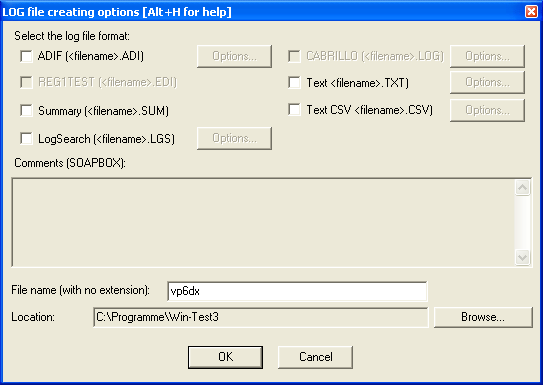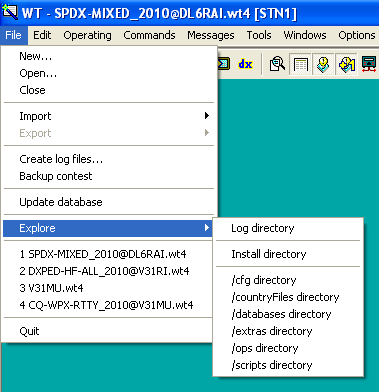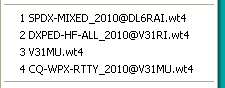|
|
| (19 intermediate revisions by 4 users not shown) |
| Line 1: |
Line 1: |
| − | =Menu:File (without a file opened)=
| + | <big><big>Menu:File (with a file opened)</big></big> |
| | + | <!-- Adopted to Stylesheet DL6RAI --> |
| | | | |
| | ==New== | | ==New== |
| − | To create a new file, Win-Test first shows the classical dialog box, allowing to give a name and a path to this file. The default extension is .wtb, which you must respect if you write it.
| + | This will create a new Win-Test file. Please see [[Menu:File_new#New|elsewhere]] for a detailed description. |
| − | [[Image:fileNew.gif|frame|center|Opening a new file]]
| |
| − | Note: The file new dialog box is brought up in the default Windows language; so on a French Windows it will display in French.
| |
| − | | |
| − | Once the file is created, the contest parameters must be captured in the following dialog box :
| |
| − | [[Image:dl4ner-contest-specific.gif|frame|center|Setting up contest parameters]] | |
| − | | |
| − | "Station" parameters :
| |
| − | | |
| − | * Callsign : The one used during the contest. Do not specify the departement (REF contest), or the zone number in this field ! On the other hand, the potential /P, /M or /MM must be specified.
| |
| − | * Locator : Mandatory for a VHF contest. Optional but useful for an HF contest (this will allow to get accurate beam headings or sunrises/sunsets)
| |
| − | * Exchange : Type your zone, your state, your departement... according to the contest you will run. For example, for a CQWW DX contest, specify your WAZ zone. Let this box empty if the sent report is a serial number (for the WPX, for example). If there is a domestic and a DX side in the contest, specify DX if it is your case. Ex : For the ARRL DX, if you are not W ot VE, you must type DX. The power you will send will be taken from the "power" box (see below). NB : The exchange is what Win-Test will send in the CW/RTTY mode.
| |
| − | * Name : The one of the callsign's owner.
| |
| − | * Address : You have 3 free lines to give the address of the station. Keep the last one to specify your zip code and town, as well as your country for an international contest.
| |
| − | | |
| − | | |
| − | "Contest" parameters :
| |
| − | | |
| − | * Contest : The contest you will run. Multipliers and dupes checking, points counting etc... will depend on this choice. Please be careful ! Regarding VHF contests, Win-Test supports 2 "generic" contests : "European VHF" and "European VHF (gridsquare counting as multiplier)". These 2 contests will be compatible with the vast majority of the minor contests having the same points counting.
| |
| − | * Category : Choose the category in which you will participate. Check in the rules that the corresponding category really exists in the specified contest !
| |
| − | * Overlay : Some contests rules show overlays. Check in the rules that the corresponding overlay really exists in the specified contest !
| |
| − | * Mode : Choose the mode in which you will participate. Check in the rules that the corresponding mode really exists in the specified contest !
| |
| − | * Power : Your effective power, compulsory for the ARRL DX, on the DX side. Do not type the W unit ! However, if your allowed to transmit more than 1 kW, specify KW.
| |
| − | * Class : Choose your power class.
| |
| − | * Operators : Type the operators list. To get a strict compatibility with the cabrillo format, leave a simple free space between 2 callsigns.
| |
| − | | |
| − | "Network" parameters :
| |
| − | | |
| − | * Station name : Useful if you are running Win-Test in a network. All the computers in the network must have different names. Use eloquent names to easily recognize a computer in the status window.
| |
| − | * Enable time distribution in network : Useful if you are running Win-Test in a network. In order to synchronize the time of the QSO recordings, one computer (and only one) must be declared "time master".
| |
| | | | |
| | ==Open== | | ==Open== |
| − | | + | This will open an existing Win-Test file. Please see [[Menu:File_new#Open|elsewhere]] for a detailed description. |
| − | Opens a log file in the Win-Test format (conventional .wtb extension).
| |
| − | | |
| − | There is no need to close the file already in use. The new file will take its place.
| |
| − | | |
| − | [[Image:fileNew.gif|frame|center|Opening a new file]]
| |
| − | | |
| − | Note: The file open dialog box is brought up in the default Windows language; so on a French Windows it will display in French.
| |
| − | | |
| − | After choosing the file, the contest configuration dialog appears:
| |
| − | | |
| − | [[Image:dl4ner-contest-specific.gif|frame|center|Setting up contest parameters]]
| |
| − | | |
| − | You can then modify these parameters, if needed, before Win-Test ends the opening file procedure.
| |
| − | See [[#New|File:New]] for more information.
| |
| − | | |
| − | Loading progress of the file and a potential data base associated to the contest are displayed before the main Win-Test screen.
| |
| | | | |
| | ==Close== | | ==Close== |
| | | | |
| − | Closes the current file, but remains in the Win-Test environment. | + | Closes the current file, but remains in the Win-Test environment. The way to switch logs without having to restart Win-Test. |
| | | | |
| | ==Create Log Files== | | ==Create Log Files== |
| | + | Text command shortcut: '''<tt>WRITELOG</tt>''' |
| | | | |
| − | Creates log files to be sent to the contest organizer for checking or to be imported into your personal log book software. Note that not all formats are available for all contests. | + | Creates log files to be sent to the contest organizer for checking (usually Cabrillo), or to import into your personal log book software. Note that not all formats are available for all contests. |
| | | | |
| − | [[Image:file-create-logfiles.png|frame|center|The "Create Log Files..." dialog box]] | + | [[Image:FileCreateLogFiles.PNG|frame|center|The "Create Log Files..." dialog box]] |
| | + | |
| | + | Select the files to be created, optionally add comments (soapbox), and specify a name to be used for the files. You may also specify a target directory path that is different than the log file directory |
| | + | |
| | + | For more details, please see [[Creating]]. |
| | | | |
| − | You tag the formats of the files to be created (at least one), possibly add comments (soapbox), and specify a name to be used for the files. You may also specify a directory path different from the main .wtb file, in which the log files should be created.
| + | ==Backup contest== |
| | + | Saves a copy of the complete log file in a backup directory, which has to be specified in the '''<tt>Options | Automatic backup</tt>''' dialog. If this directory is embedded in a floppy disk, it has to be present in the drive A: while executing this command. The file will have an additional '''<tt>.bak</tt>''' extension ('''<tt>test.wtb.bak</tt>''' for example). To use this backup file, just rename the file without the .bak extension. |
| | | | |
| − | '''Cabrillo''' is the de-facto standard log submission file today. All of the major HF contest sponsors accept entries in the Cabrillo format. Please find details on Cabrillo in | + | '''Warning:''' A 1.44" MB floppy disk will accept no more than approximatly 7,000 QSOs! |
| − | [http://www.kkn.net/~trey/cabrillo]. Note that Win-Test allows importing Cabrillo files so that old log files may still be loaded and used as a reference or to create a objective file.
| |
| | | | |
| − | '''REG1TEST''' is the format proposed by the IARU Region I VHF Committee (mainly driven by EDR) and has been widely adopted by national amateur radio organizations. REF, DARC fully accept electronic logs in this format for all of their contests above 30 MHz. To create the file, you will have to fill in some information like equipment used, location, antenna height etc.
| + | ==Archive== |
| − | For further details see [http://vkvzavody.moravany.com/EDI.TXT].
| + | Creates a timestamped zipped file in the log directory of the files related to the current log that are selected. Warning: Archiving audio recordings file that are usually pretty large can take a while... be patient! |
| | | | |
| − | '''ADIF''' (Amateur Data Interface Format) is used as a way to exchange amateur radio logging data between different applications. Most logging software will accept and can create this format.
| + | ==Update database== |
| − | For further details see [http://www.hosenose.com/adif].
| + | Allows to enrich the database of the contest with the datas from your log. If a callsign already exists in the database, the attached datas in your log may replace those in the database. If the callsign does not exist, it will be added, with its attached datas. |
| | | | |
| − | Depending on the file type created, several options are available.
| + | ==Explore== |
| − | * In the Cabrillo file you may chose to create the log as a check log, export only a specific band, or suppress the club header line in order to avoid problems with the ARRL log robot (ARRL does not accept Cabrillo files which mention clubs not affiliated to ARRL).
| + | Comfortably open the Windows Explorer in one of Win-Test's directories. |
| − | * For the text and CSV file type you may select or unselect columns, different date formats and have a choice to add empty fields to the output.
| |
| | | | |
| − | ==Backup contest==
| + | [[Image:FileExplore.PNG|frame|center|The "File | Explore" dialog box]] |
| − | Saves a copy of the complete log file in a backup directory, which has to be specified in the '''Options / Automatic backup''' dialog. If this directory is embedded in a floppy disk, it has to be present in the drive A: while executing this command. The file will have an additional .bak extension (test.wtb.bak for example). To use this backup file, just rename the file without the .bak extension.
| |
| | | | |
| − | '''Warning : A 1.44 MB floppy disk will accept no more than approximatly 7000 QSO !'''
| + | ==Most Recently Used== |
| | + | The next menu block lists the last four most recently opened files. This will let you switch between files quickly. |
| | | | |
| − | ==Update database==
| + | [[Image:FileMRU.PNG|frame|center|Most recently used Files List]] |
| − | Allows to enrich the database of the contest with the datas from your log. If a callsign already exists in the database, the attached datas in your log may replace those in the database. If the callsign does not exist, it will be added, with its attached datas.
| |
| | | | |
| | ==Quit== | | ==Quit== |
| − | Quits Win-Test brings you back to the Windows environment.
| + | This selection will Quit Win-Test and will bring you back to the Windows environment. Before using this command, '''don't forget''' to complete your last QSO! |
| | | | |
| | [[Menus|Back to Menus]] | | [[Menus|Back to Menus]] |
Menu:File (with a file opened)
New
This will create a new Win-Test file. Please see elsewhere for a detailed description.
Open
This will open an existing Win-Test file. Please see elsewhere for a detailed description.
Close
Closes the current file, but remains in the Win-Test environment. The way to switch logs without having to restart Win-Test.
Create Log Files
Text command shortcut: WRITELOG
Creates log files to be sent to the contest organizer for checking (usually Cabrillo), or to import into your personal log book software. Note that not all formats are available for all contests.
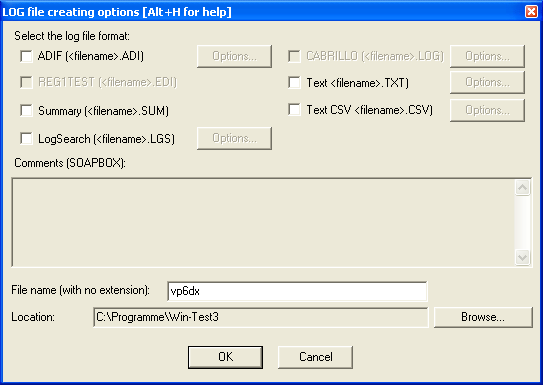
The "Create Log Files..." dialog box
Select the files to be created, optionally add comments (soapbox), and specify a name to be used for the files. You may also specify a target directory path that is different than the log file directory
For more details, please see Creating.
Backup contest
Saves a copy of the complete log file in a backup directory, which has to be specified in the Options | Automatic backup dialog. If this directory is embedded in a floppy disk, it has to be present in the drive A: while executing this command. The file will have an additional .bak extension (test.wtb.bak for example). To use this backup file, just rename the file without the .bak extension.
Warning: A 1.44" MB floppy disk will accept no more than approximatly 7,000 QSOs!
Archive
Creates a timestamped zipped file in the log directory of the files related to the current log that are selected. Warning: Archiving audio recordings file that are usually pretty large can take a while... be patient!
Update database
Allows to enrich the database of the contest with the datas from your log. If a callsign already exists in the database, the attached datas in your log may replace those in the database. If the callsign does not exist, it will be added, with its attached datas.
Explore
Comfortably open the Windows Explorer in one of Win-Test's directories.
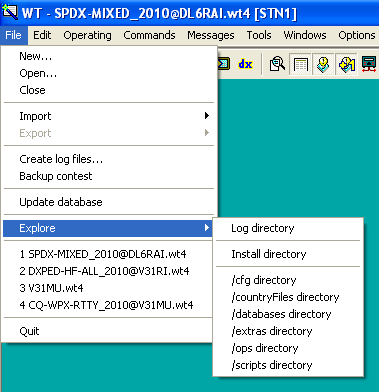
The "File | Explore" dialog box
Most Recently Used
The next menu block lists the last four most recently opened files. This will let you switch between files quickly.
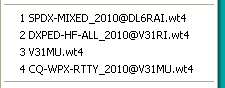
Most recently used Files List
Quit
This selection will Quit Win-Test and will bring you back to the Windows environment. Before using this command, don't forget to complete your last QSO!
Back to Menus