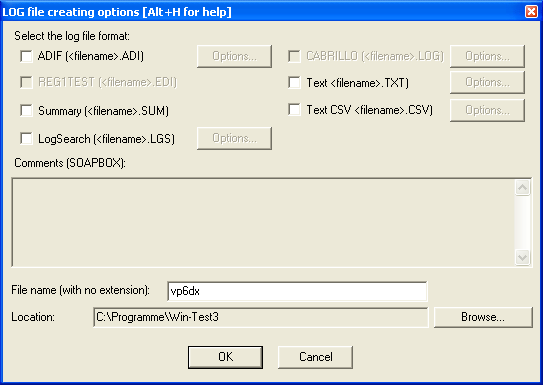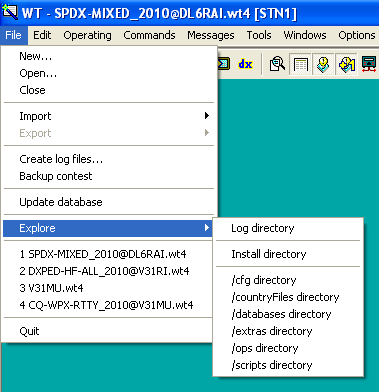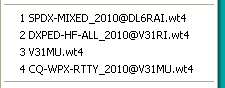Difference between revisions of "Menu:File open"
(→Open) |
m (→Create Log Files: Remove reference to .wtb files, adjust language for clarity) |
||
| (21 intermediate revisions by 4 users not shown) | |||
| Line 1: | Line 1: | ||
| − | + | <big><big>Menu:File (with a file opened)</big></big> | |
| + | <!-- Adopted to Stylesheet DL6RAI --> | ||
==New== | ==New== | ||
| − | + | This will create a new Win-Test file. Please see [[Menu:File_new#New|elsewhere]] for a detailed description. | |
| − | |||
| − | |||
| − | |||
| − | |||
| − | [[ | ||
| − | |||
| − | |||
| − | |||
| − | |||
| − | |||
| − | |||
| − | |||
| − | |||
| − | |||
| − | |||
| − | |||
| − | |||
| − | |||
| − | |||
| − | |||
| − | |||
| − | |||
| − | |||
| − | |||
| − | |||
| − | |||
| − | |||
| − | |||
| − | |||
==Open== | ==Open== | ||
| − | + | This will open an existing Win-Test file. Please see [[Menu:File_new#Open|elsewhere]] for a detailed description. | |
| − | |||
| − | |||
| − | |||
| − | |||
| − | |||
| − | |||
| − | |||
| − | |||
| − | |||
| − | |||
| − | |||
| − | |||
| − | |||
| − | |||
| − | |||
| − | |||
==Close== | ==Close== | ||
| − | Closes the current file, but remains in the Win-Test environment. | + | Closes the current file, but remains in the Win-Test environment. The way to switch logs without having to restart Win-Test. |
| − | ==Create | + | ==Create Log Files== |
| + | Text command shortcut: '''<tt>WRITELOG</tt>''' | ||
| − | Creates log files | + | Creates log files to be sent to the contest organizer for checking (usually Cabrillo), or to import into your personal log book software. Note that not all formats are available for all contests. |
| − | [[Image: | + | [[Image:FileCreateLogFiles.PNG|frame|center|The "Create Log Files..." dialog box]] |
| − | + | Select the files to be created, optionally add comments (soapbox), and specify a name to be used for the files. You may also specify a target directory path that is different than the log file directory | |
| − | + | For more details, please see [[Creating]]. | |
| − | |||
| − | |||
==Backup contest== | ==Backup contest== | ||
| − | Saves a copy of the complete log file in a backup directory, which has to be specified in the '''Options | + | Saves a copy of the complete log file in a backup directory, which has to be specified in the '''<tt>Options | Automatic backup</tt>''' dialog. If this directory is embedded in a floppy disk, it has to be present in the drive A: while executing this command. The file will have an additional '''<tt>.bak</tt>''' extension ('''<tt>test.wtb.bak</tt>''' for example). To use this backup file, just rename the file without the .bak extension. |
| − | '''Warning : A 1.44 MB floppy disk will accept no more than approximatly | + | '''Warning:''' A 1.44" MB floppy disk will accept no more than approximatly 7,000 QSOs! |
==Update database== | ==Update database== | ||
Allows to enrich the database of the contest with the datas from your log. If a callsign already exists in the database, the attached datas in your log may replace those in the database. If the callsign does not exist, it will be added, with its attached datas. | Allows to enrich the database of the contest with the datas from your log. If a callsign already exists in the database, the attached datas in your log may replace those in the database. If the callsign does not exist, it will be added, with its attached datas. | ||
| − | == | + | ==Explore== |
| − | + | Comfortably open the Windows Explorer in one of Win-Test's directories. | |
| + | |||
| + | [[Image:FileExplore.PNG|frame|center|The "File | Explore" dialog box]] | ||
| − | + | ==Most Recently Used== | |
| − | + | The next menu block lists the last four most recently opened files. This will let you switch between files quickly. | |
| + | [[Image:FileMRU.PNG|frame|center|Most recently used Files List]] | ||
| + | ==Quit== | ||
| + | This selection will Quit Win-Test and will bring you back to the Windows environment. Before using this command, '''don't forget''' to complete your last QSO! | ||
[[Menus|Back to Menus]] | [[Menus|Back to Menus]] | ||
Revision as of 09:38, 20 July 2012
Menu:File (with a file opened)
New
This will create a new Win-Test file. Please see elsewhere for a detailed description.
Open
This will open an existing Win-Test file. Please see elsewhere for a detailed description.
Close
Closes the current file, but remains in the Win-Test environment. The way to switch logs without having to restart Win-Test.
Create Log Files
Text command shortcut: WRITELOG
Creates log files to be sent to the contest organizer for checking (usually Cabrillo), or to import into your personal log book software. Note that not all formats are available for all contests.
Select the files to be created, optionally add comments (soapbox), and specify a name to be used for the files. You may also specify a target directory path that is different than the log file directory
For more details, please see Creating.
Backup contest
Saves a copy of the complete log file in a backup directory, which has to be specified in the Options | Automatic backup dialog. If this directory is embedded in a floppy disk, it has to be present in the drive A: while executing this command. The file will have an additional .bak extension (test.wtb.bak for example). To use this backup file, just rename the file without the .bak extension.
Warning: A 1.44" MB floppy disk will accept no more than approximatly 7,000 QSOs!
Update database
Allows to enrich the database of the contest with the datas from your log. If a callsign already exists in the database, the attached datas in your log may replace those in the database. If the callsign does not exist, it will be added, with its attached datas.
Explore
Comfortably open the Windows Explorer in one of Win-Test's directories.
Most Recently Used
The next menu block lists the last four most recently opened files. This will let you switch between files quickly.
Quit
This selection will Quit Win-Test and will bring you back to the Windows environment. Before using this command, don't forget to complete your last QSO!