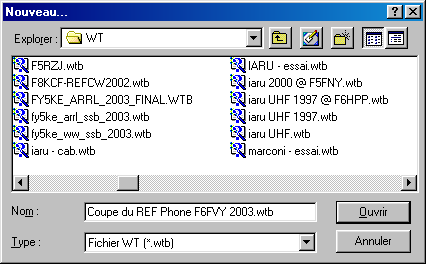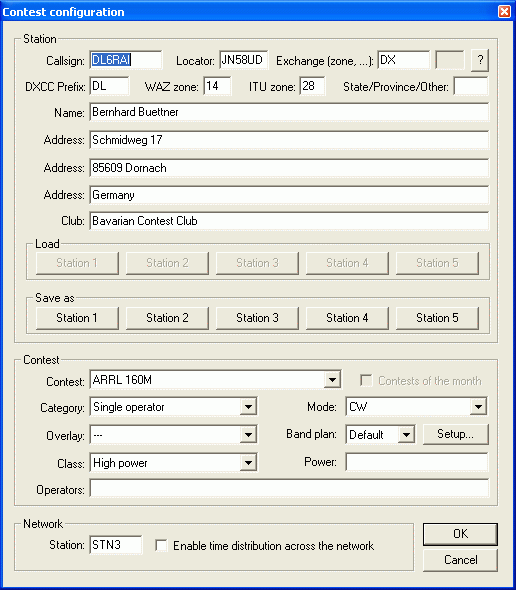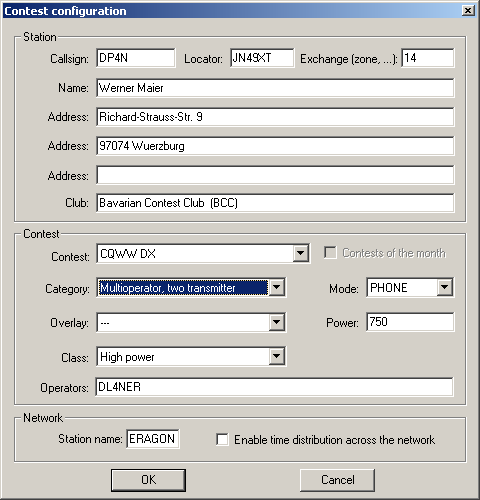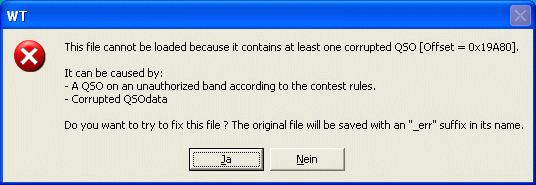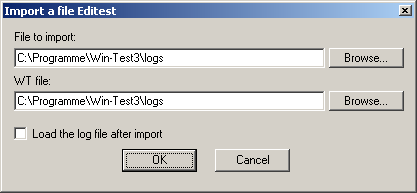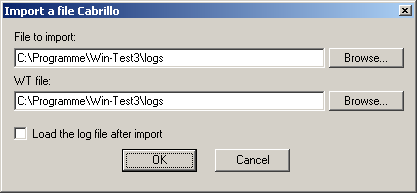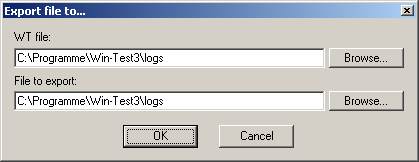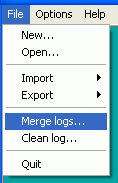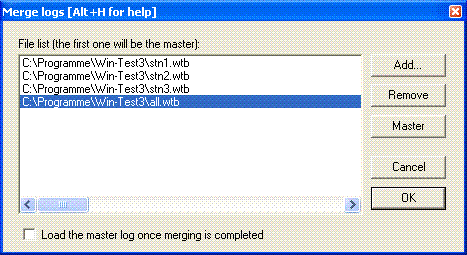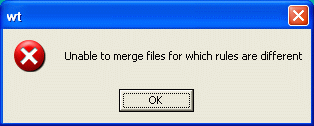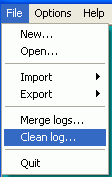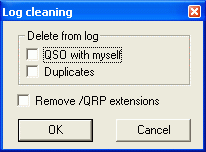Difference between revisions of "Menu:File new"
m (→Station Parameters: Added link to F6FVY's online grid locator application.) |
|||
| Line 14: | Line 14: | ||
* '''Callsign:''' The one used during the contest. Do not specify the departement (REF contest), or the zone number in this field ! On the other hand, the potential /P, /M or /MM must be specified. | * '''Callsign:''' The one used during the contest. Do not specify the departement (REF contest), or the zone number in this field ! On the other hand, the potential /P, /M or /MM must be specified. | ||
| − | * '''Locator:''' Mandatory for a VHF contest. Optional but useful for an HF contest (this will allow to get accurate beam headings or sunrises/sunsets) | + | * '''Locator:''' Mandatory for a VHF contest. Optional but useful for an HF contest (this will allow to get accurate beam headings or sunrises/sunsets). To determine your locator, go to [http://f6fvy.free.fr/qthLocator/fullScreen.php http://f6fvy.free.fr/qthLocator/fullScreen.php], find your location on the interactive map, and click on it to display your grid square number. |
| − | * '''Exchange:''' Type your zone, your state, your | + | * '''Exchange:''' Type your zone, your state, your department... according to the contest you will run. For example, for a CQWW DX contest, specify your WAZ zone. Let this box empty if the sent report is a serial number (for the WPX, for example). If there is a domestic and a DX side in the contest, specify DX if it is your case. Press the button with the "?" symbol to get more information. |
* '''DXCC prefix:''' Standard prefix of your DXCC country. This information is used only for live score reporting, so you may leave that open. | * '''DXCC prefix:''' Standard prefix of your DXCC country. This information is used only for live score reporting, so you may leave that open. | ||
* '''WAZ zone:''' Your WAZ zone. This information is used only for live score reporting, so you may leave that open. | * '''WAZ zone:''' Your WAZ zone. This information is used only for live score reporting, so you may leave that open. | ||
| Line 25: | Line 25: | ||
** '''Load:''' push the button to load the corresponding Station profile | ** '''Load:''' push the button to load the corresponding Station profile | ||
** '''Save as:''' push the button to create a Station profile | ** '''Save as:''' push the button to create a Station profile | ||
| − | |||
===Contest Parameters=== | ===Contest Parameters=== | ||
Revision as of 09:36, 28 November 2007
Menu:File (without a file opened)
New
To create a new file, Win-Test first shows the classical dialog box, allowing to give a name and a path to this file. The default extension is .wtb, which you must respect if you write it.
Contest Configuration
Once the file is created, the contest parameters must be captured in the following dialog box:
Station Parameters
- Callsign: The one used during the contest. Do not specify the departement (REF contest), or the zone number in this field ! On the other hand, the potential /P, /M or /MM must be specified.
- Locator: Mandatory for a VHF contest. Optional but useful for an HF contest (this will allow to get accurate beam headings or sunrises/sunsets). To determine your locator, go to http://f6fvy.free.fr/qthLocator/fullScreen.php, find your location on the interactive map, and click on it to display your grid square number.
- Exchange: Type your zone, your state, your department... according to the contest you will run. For example, for a CQWW DX contest, specify your WAZ zone. Let this box empty if the sent report is a serial number (for the WPX, for example). If there is a domestic and a DX side in the contest, specify DX if it is your case. Press the button with the "?" symbol to get more information.
- DXCC prefix: Standard prefix of your DXCC country. This information is used only for live score reporting, so you may leave that open.
- WAZ zone: Your WAZ zone. This information is used only for live score reporting, so you may leave that open.
- ITU zone: Your ITU zone. This information is used only for live score reporting, so you may leave that open.
- State/Province/Other: Your state, province or other regional designator. This information is used only for live score reporting, so you may leave that open.
- Name: Name of the callsign's owner.
- Address: You have 3 free lines to give the address of the station. Keep the last one to specify your zip code and town, as well as your country for an international contest.
- Profiles: You can define 5 different station profiles. Profiles are a set of station information (Callsign, Name, Address, etc.) that can be grouped and reused when neccessary; they have been introduced to allow a friendly and quick WT setup by those operators which frequently change their contest call, or go to dx-pedition, or go to operate to a multi-op team. Profiles are saved in specific sections in the wt.ini file.
- Load: push the button to load the corresponding Station profile
- Save as: push the button to create a Station profile
Contest Parameters
- Contest: The contest to run. Multipliers, dupe checking, points scoring etc... will depend on this choice. Please be careful! Regarding VHF contests, Win-Test supports 2 "generic" contests: "European VHF" and "European VHF (gridsquare counting as multiplier)". These 2 contests will be compatible with the vast majority of the minor contests having the same scoring system.
- Category: Choose the category in which you will participate. Check in the rules that the corresponding category really exists in the specified contest! Win-Test does not check for the existence of a specific category against the current contest rules.
- Overlay: Some contests rules show overlays (like Rookie). Check in the rules that the corresponding overlay really exists in the specified contest!
- Mode: Choose the mode in which you will participate. Selecting MIXED will allow you to switch between SSB and CW. If you also wish to have digital modes, select ALL. Check the rules if the corresponding mode really exists in the specified contest!
- Band plan: Select a contest-specific band plan or leave the Default one. For more details, please see Options | Bandplans...
- Power: Your effective power, compulsory for the ARRL DX, on the DX side. Use only numbers, figures like 5 or 100, but do not specify watts! If you are allowed to transmit more than 1 kW, specify KW.
- Class: Choose the power class.
- Operators: Put the operators' callsigns here. For strict compatibility with the Cabrillo format, please leave a blank space between each listed callsign.
Network Parameters
The following parameters make sense only in a networked Win-Test environment.
- Station name: All computers in the network must have different names. Use eloquent names to easily recognize a computer in the status window.
- Enable time distribution in network: In order to synchronize the time of the QSO recordings, one computer (and only one) must be declared "time master".
Open
Opens a log file in the Win-Test format (conventional .wtb extension).
There is no need to close the file already in use. The new file will take its place.
After choosing the file, the contest configuration dialog appears :
You can then modify these parameters, if needed, before Win-Test ends the opening file procedure. See File:New for more information.
Loading progress of the file and a potential data base associated to the contest are displayed before the main Win-Test screen.
Corrupted Files
Should your file have been corrputed by any means, Win-Test will automatically open up a dialog to fix the error.
The original log will be saved under the original name with an _err suffix before the .wtb extension.
The fix will most probably delete the QSO records in question to allow for a clean log. Make sure you know what you're doing and be sure to have a backup of the original! Fixing the file is only possible in some cases. For example, when you inadvertedly opened a v3 Win-Test file with Win-Test version 2, you are at a loss (see http://www.f5mzn.org/pipermail/support/2006-November/072424.html).
Import
Allows to import logs from Editest or Cabrillo format to Win-Test format.
Furthermore, after importing the log file, you can immediatly load this file in Win-Test, by checking the appropriate box.
Of course, the original file is not modified.
Export
Allows to export a Win-Test(v3) log into an Win-Test(v2) file format. The former Editest format is no longer supported for export.
Of course, the original file is not modified.
Merge Logs
Merging is the process of manually bringing two or more (partly) separate log files together.
Useful in a multi-operator Win-Test LAN, this menu allows to merge the logs issued from different computers. You can thus gather all the QSO in an unique file (named "master"), which has to be the first added to the list. The original file will be automatically saved before any modification (.bak).
Since Win-Test version 3, with networking and log synchronization, this should no longer be necessary.
A valid scenario, however, could be a DXpedition, where several computers run independently, without a network backbone and a complete log has to be created on a day-by-day basis and distributed to all stations for completeness and redundancy.
Merging Logs is done in five steps:
- Collect all logs to be merged on your computer
- Close the current log
- Go to File | Merge logs...
- Select all the logs you would like to merge. The first log selected will later become the complete log.
- Press OK to start merging
Win-Test will read QSO data from all the files and incorporate them into the first selected log file, removing any duplicate contacts.
Reminder : This menu is only visible if no file is opened. If a log is opened, just close it by the File | Close menu or the CLOSE text command.
Note: If you have changed a QSO in a partial file and the unchanged QSO is still contained in another log that is being merged, you will end up with both the changed and the unchanged QSO in the final log.
Note: Win-Test will not allow merging logs from different contests.
Clean log
Cleaning
This function allows to remove from the log duplicate QSOs and those logged with your own callsign.
One of the recommended way to remove QSOs during the contest is to overwrite them with your own callsign. Later, after the contest, you can then delete QSOs with your callsign from the log. Win-Test allows you to do that very comfortably via the File | Clean Log menu entry.
Close the log and then from the menu choose File | Clean log.
Pay attention to the fact that the Clean Log item is only visible, in the File menu, when the log is closed.
When you select Clean Log, WT will let you choose the contest log file you want to clean. Then the Clean Log dialog will let you choose the action you may request:
- to delete QSOs with yourself (good)
- to delete all duplicate QSOs (bad idea)
- to remove any "/QRP" extensions (OK, I think).
Please refer also to the Multi-op/Deleting_QSO chapter.
Warning : We advise you against deleting duplicate QSOs from your log. In fact, if the other station did not correctly get your callsign during the first QSO, this QSO will be lost! The control softwares used by the log checkers never penalize a log for its dupes, as far as their count is kept in a reasonable value.
Time Shift
This feature allow to move your log, or a portion of it, ahead or back in time. It is comparable to the CT_TIME.EXE utility supplied with CT, back in the old days, and it has been extended in fuctionality.
For complete details please refer to Menu:Tools Time shifting in this manual.
Resolving 10-Minute-Rule Violations
This is a typical Multi-OP item. Please see Multi-op/Issues/Non_Multipliers for more information about this topic.
Quit
Closes the current file and quits Win-Test back to the Windows environment.