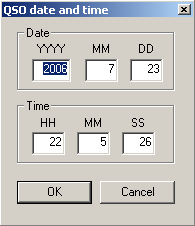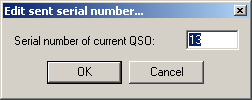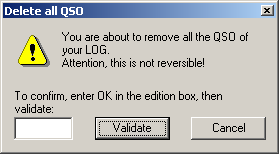Menu:Edit
Menu:Edit
Restore QSO
Shortcut: ctrl-Z. Allows you to restore all the original data of a QSO you are modifying. Of course, the QSO you are modifying must not be logged before you wish to use this command.
Initialize QSO
Shortcut: F11. Erases all the fields of the current QSO if it has not been confirmned. However, this key will not delete a QSO that has already been logged with [Enter]!
However, the best way to "delete" a QSO is to do it after the end of the contest, in the final log files. Otherwise, you can also write down your own callsign (and clear it afterwards with File Clean log...), but this may create errors in the multipliers list. The best way is to duplicate the previous QSO. It will be one more dupe QSO, but the points and the mutipliers will be correct.
QSO date and time
Shortcut: Alt-F. Allows to modify the date and time of an already logged QSO.
Warning: Even after a modification, Win-Test does not sort the logged QSO by time. The logging sequency by numbers is kept.
Edit serial number
This opens the edit serial dialog box. Here you can change your sent serial number.
Delete QSO
Permanently deletes a QSO in the log. As Win-Test alerts, this command is irreversible.
However, the best way to "delete" a QSO is to do it after the end of the contest, in the final log files. Otherwise, you can also write down your own callsign (and clear it afterwards with Clean log...), but this may create errors in the multipliers list. The best way is to duplicate the previous QSO. It will be one more dupe QSO, but the points and the mutlipliers will be correct.
Delete all QSO...
This command deletes all the QSO of the current opened file. Of course, as this should be rather unusual, you need to confirm the command.
You need to literally type OK in the box, and then confirm to activate the command.
Goto QSO
Presents the dialog allowing to go directly to a QSO (if you know its number).
With the two labelled buttons, you can locate the cursor at the begining or at the end of the log. Same action will result by typing START (or FIRST) and END (or LAST) in the callsign logging field.
You can also locate the cursor on the desired QSO number just by typing this number in the callsign logging field and use this menu item, or by using its shortcut (Ctrl-G) for backward CT compatibility.
Move in my log only
Only useful in a multi-operating environment. Checking this option will allow the operator to browse quickly his log only, using the up and down arrows. For example, it will be easier this way to correct the last QSO logged, without being disturbed by the other operators, logging their own QSO on another computer of the network.
If this option is checked, you can stop it temporarily by using the [Shift] key simultaneously with the [UP] and [DOWN] arrows. On the other side, if this option is unchecked, using the [Shift] key simultaneously with the [UP] and [DOWN] arrows will allow you to browse your own log only.