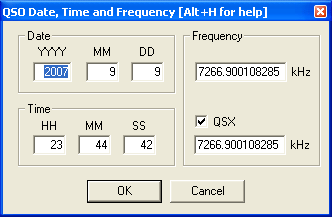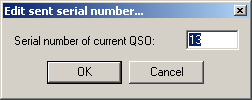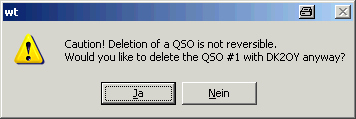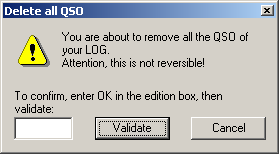Menu:Edit
Menu:Edit
Restore QSO
Shortcut: Ctrl-Z. Allows you to restore all the original data of a QSO you are modifying. Of course, the QSO you are modifying must not be logged before you wish to use this command.
Initialize QSO
Shortcut: [F11] or Alt-W. Erases all the fields of the current QSO if it has not been confirmed. However, this key will not delete a QSO that has already been logged with [Enter]!
However, the best way to "delete" a QSO is to do it after the end of the contest, in the final log files. Otherwise, you can enter your own callsign instead (and clear it afterwards with File Clean log...), but this may create errors in the multipliers list. A better way is to duplicate the previous QSO, on the same band. It will be one more dupe QSO, but the points and the mutipliers will be correct.
Edit Date, Time, Freq. and Op. of QSO...
Shortcut: Alt-F. Allows you to modify the date, time, frequency and operator of an already logged QSO. Note that you can only change the frequency on the same band. If you need to change bands, use Alt+F1 or Alt+F2 (see QSY).
Warning: After a modification, Win-Test does not sort the logged QSO by time. The logging sequence by numbers is kept.
If you need to move your log, or a portion of it, ahead or back in time, please refer to the Tools time shifting feature in this manual.
Edit serial number
This opens the edit serial dialog box. Here you can change your sent serial number.
Delete QSO
Permanently deletes a QSO in the log. As Win-Test alerts, this command is irreversible.
However, the best way to "delete" a QSO is to do it after the end of the contest, in the final log files. Otherwise, you can enter your own callsign instead (and clear it afterwards with File Clean log...), but this may create errors in the multipliers list. A better way is to duplicate the previous QSO. It will be one more dupe QSO, but the points and the mutlipliers will be correct.
Delete all QSO...
Equivalent to the text command CLEARLOG
This command deletes all the QSOs in the current opened file. Of course, as this should be rather unusual, you need to confirm the command.
You need to literally type OK (uppercase) in the box, and then press [Validate] to delete all QSOs.
Goto QSO...
Presents the dialog allowing to go directly to a QSO (if you know its number).
With the two labelled buttons, you can locate the cursor at the begining or at the end of the log. Same action will result by typing START (or FIRST) and END (or LAST) in the callsign logging field.
You can also locate the cursor on the desired QSO number just by typing this number in the callsign logging field and use this menu item, or by using its shortcut (Ctrl-G) for backward CT compatibility.
When you have jumped to a specific QSO, Win-Test will not let you move away unless there is a valid call in the callsign field and a valid exchange in the report field. If you inadvertedly delete the callsign or report, press Ctrl-Z to undo the change.
Move in my log only
Only useful in a multi-operating environment. Checking this option will allow the operator to step through QSOs in his own log, using the [up arrow] and [down arrow] keys. This makes it much easier to correct the last QSO logged, since the cursor skips over QSOs being logged by other computers in the network.
If this option is checked, you can still move to any QSO by pressing [Shift]-[Up arrow] and [Shift]-[down arrow]. On the other hand, if this option is unchecked, using these key combinations will navigate to QSOs made in your log only.