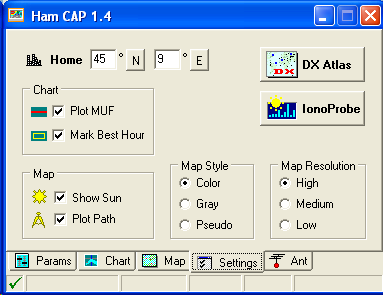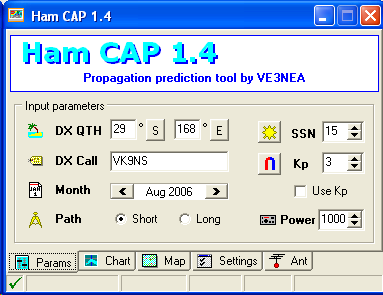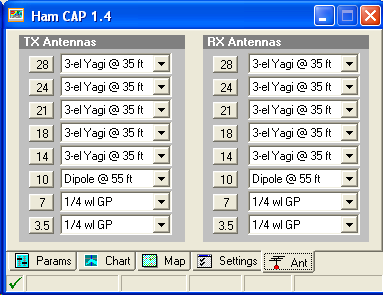Difference between revisions of "HamCAP"
Jump to navigation
Jump to search
(First draw of the chapter) |
|||
| Line 1: | Line 1: | ||
| − | + | <big><big>HamCAP</big></big> | |
| + | <!-- Adopted to Stylesheet DL6RAI --> | ||
| + | |||
| + | This chapter will give information and references to install and configure [http://www.dxatlas.com/HamCap/| Ham CAP] by VE3NEA to be used in conjunction with Win-Test. | ||
| + | |||
| + | If not done already, go to the [http://www.dxatlas.com/HamCap/| Ham CAP] web site, download and install this freeware package. | ||
| + | |||
| + | HamCAP is quite easy to configure to suite for your needs and, if you follow the User's guide and Tutorial you can find at the end of this chapter, it will be straigthforward. | ||
| + | |||
| + | |||
| + | ==Set preferences== | ||
| + | |||
| + | Within the Settings TAB you can set the Latitude and Longitude coordinates of your QTH (the degree approximation is enough for our needs). | ||
| + | |||
| + | [[Image:HamCapSetting.png|frame|center|HamCAP Settings TAB]] | ||
| + | |||
| + | ==Set Parameters== | ||
| + | |||
| + | [[Image:HamCapParams.png|frame|center|HamCAP Params TAB]] | ||
| + | |||
| + | TODO to be completed... | ||
| + | |||
| + | ==Set TX and RX antennas== | ||
| + | |||
| + | [[Image:HamCapAnt.png|frame|center|HamCAP Ant TAB]] | ||
| + | |||
| + | TODO to be completed... | ||
| + | |||
| + | |||
| + | == See Also == | ||
| + | |||
| + | === In the manual === | ||
| + | |||
| + | * [[Menu:Options#HamCAP| Menu Options HamCAP]] | ||
| + | |||
| + | * [[Menu:Commands#Propagation_forecast| Menu Commands Propagation_forecast]] | ||
| + | |||
| + | * [[Menu:Windows#Solar_Activity| Menu Windows Solar_Activity]] | ||
| + | |||
| + | === External sources === | ||
| + | |||
| + | Two very comprehensive guides: | ||
| + | |||
| + | * [http://www.voacap.com/hamcap-guide.html| HamCAP User's Guide by OH6BG] | ||
| + | |||
| + | * [http://www.benlo.com/dxmon/hamcap.html| HamCAP tutorial by VE3SUN] | ||
| + | <br> | ||
Revision as of 00:50, 24 August 2006
HamCAP
This chapter will give information and references to install and configure Ham CAP by VE3NEA to be used in conjunction with Win-Test.
If not done already, go to the Ham CAP web site, download and install this freeware package.
HamCAP is quite easy to configure to suite for your needs and, if you follow the User's guide and Tutorial you can find at the end of this chapter, it will be straigthforward.
Set preferences
Within the Settings TAB you can set the Latitude and Longitude coordinates of your QTH (the degree approximation is enough for our needs).
Set Parameters
TODO to be completed...
Set TX and RX antennas
TODO to be completed...
See Also
In the manual
External sources
Two very comprehensive guides: