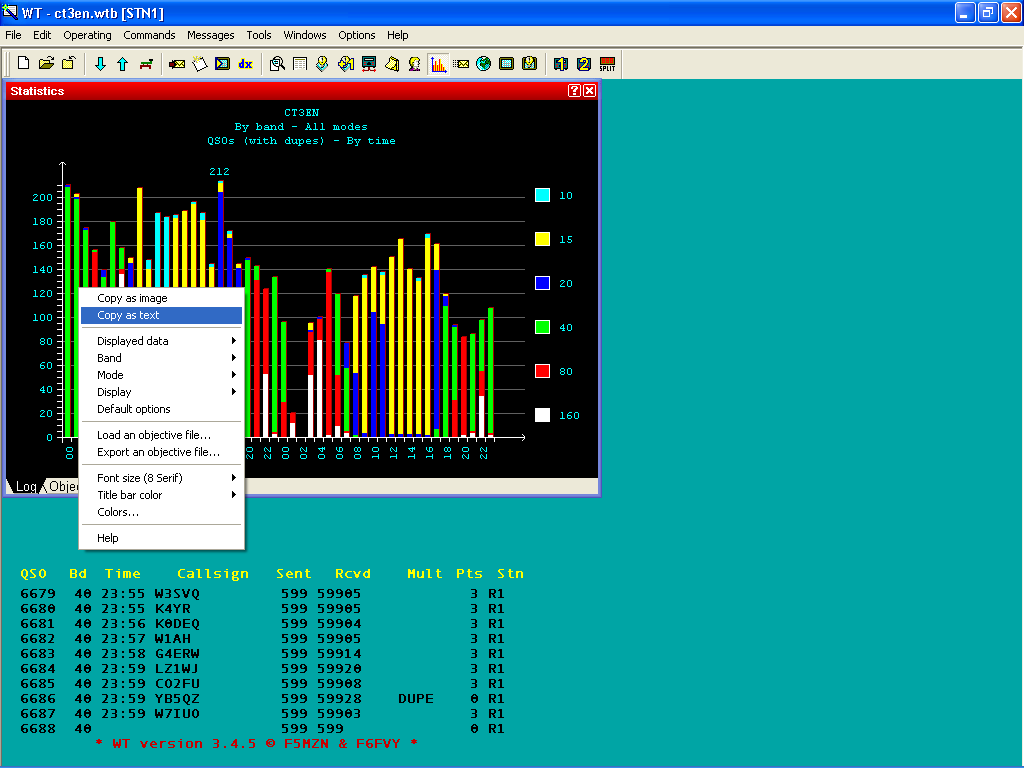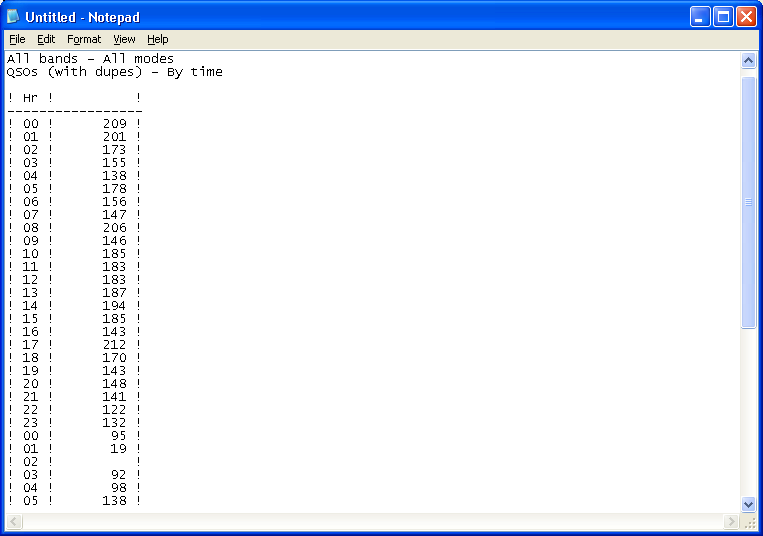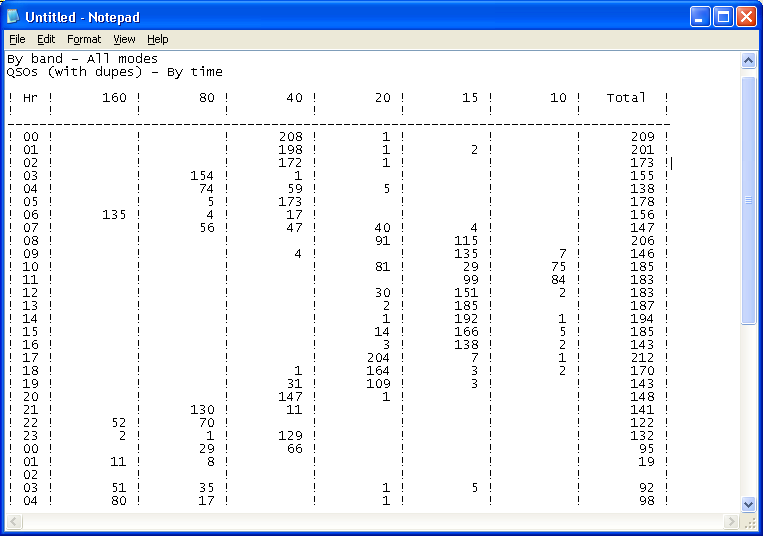Difference between revisions of "Extracting log Information"
| Line 6: | Line 6: | ||
Statistics, Worked Zones, Worked DXCC or Summary | Statistics, Worked Zones, Worked DXCC or Summary | ||
| − | Right click, select 'Copy as text' and | + | Right click, select 'Copy as text' and paste the information to a text file or a spreadsheet. |
Revision as of 16:39, 13 October 2006
Log information like summary (score, number of QSO's, points, zones, countries), QSO rate, worked zones, worked DXCC, can be extracted and copied to an external application like, Notepad, Excel spreadsheet etc.
The procedure is always the same. Choose the Window with the required information:
Statistics, Worked Zones, Worked DXCC or Summary
Right click, select 'Copy as text' and paste the information to a text file or a spreadsheet.
Pay attention that if information present in the window has several display option, the output information comes accordingly.
For instance if the statistics window shows "Displayed data" (QSOs) and Band (ALL Total) then the output information will show just that:
All bands - All modes QSOs (with dupes) - By time
If for instance the statistics window shows "Displayed data" (QSOS) and Band (All detailed) then the output information is shown in more detailed fashion: