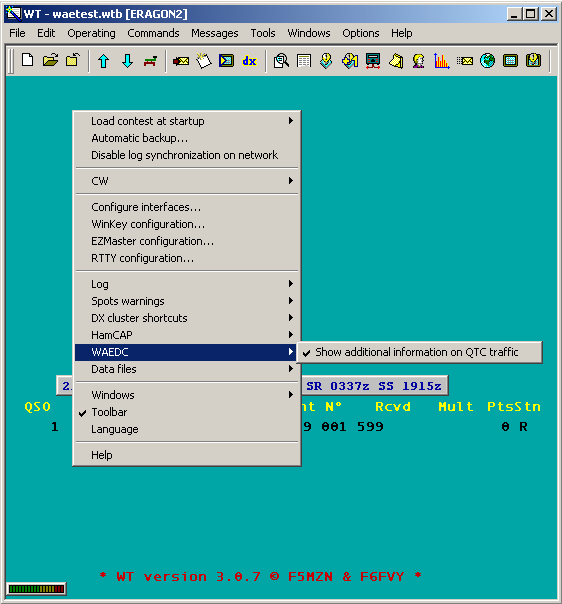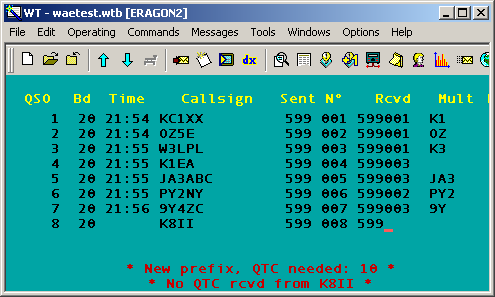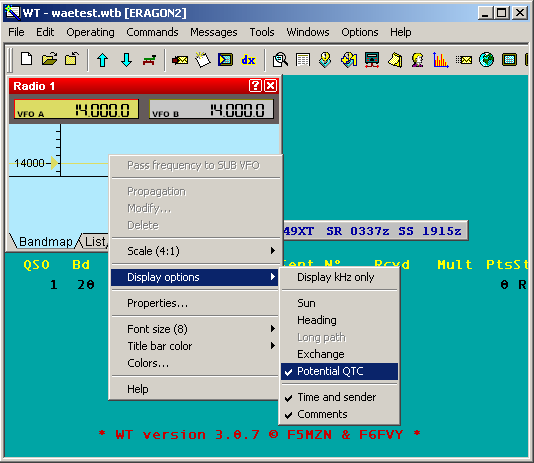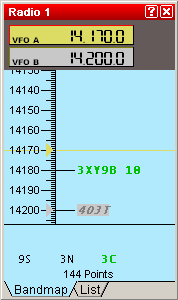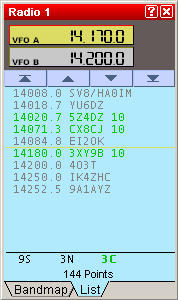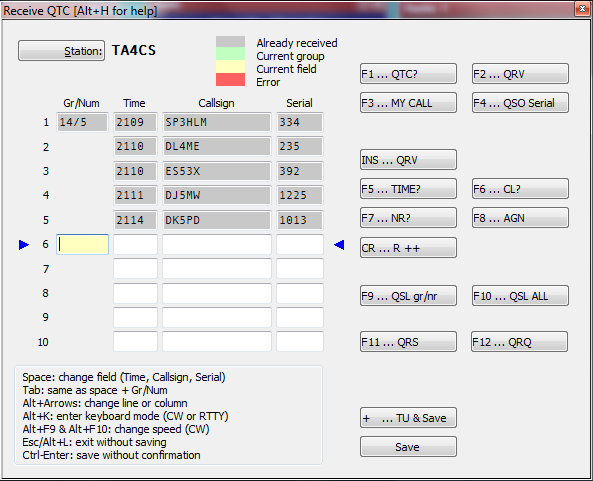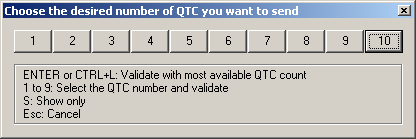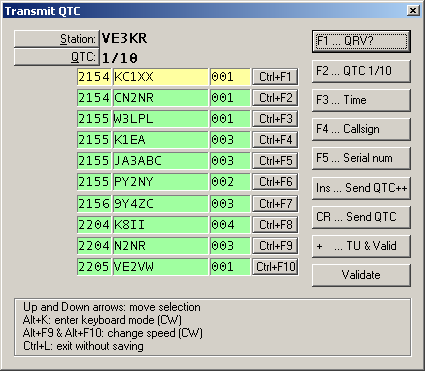Difference between revisions of "WAEDC"
| (32 intermediate revisions by 7 users not shown) | |||
| Line 1: | Line 1: | ||
| − | = | + | ==WAEDC - Worked All Europe DX Contest== |
| + | ==General== | ||
The specific part on the WAE Contest is to SEND or RECEIVE QTCs. | The specific part on the WAE Contest is to SEND or RECEIVE QTCs. | ||
For more information about QTCs see the [http://www.waedc.de/ WAEDC Contest Rules] | For more information about QTCs see the [http://www.waedc.de/ WAEDC Contest Rules] | ||
| + | ==Setup== | ||
You may find the following special setups useful for the WAE: | You may find the following special setups useful for the WAE: | ||
| − | * right-click on the | + | * right-click on the Main-Window to get the context menu and set |
| − | + | <tt>WAEDC | Show additional information on qtc traffic</tt> | |
| + | [[Image:WAEDCadditional-qtcinfo.gif|frame|center|context menu WAEDC]] | ||
| + | You should get QTC infos after pressing space to enter the RST like this: | ||
| + | [[Image:log-qtcinfo.gif|frame|center|QTC information in main window]] | ||
* right-click on the radio-windows to get the context menu and set | * right-click on the radio-windows to get the context menu and set | ||
| − | + | <tt>Display Options | Potential QTC </tt> | |
| + | [[Image:WAEDC-radiopotentialqtc.gif|frame|center|context menu display options]] | ||
| + | You then will find QTC information in the bandmap, similar to this: | ||
| + | {| align=center width=100% | ||
| + | | width=50% align=center |[[Image:qtc-bandmap1.png|frame|center|Radio1 Bandmap<br> showing QTC infos: <br>3XY9B 10 QTCs possible]] | ||
| + | | width=50% align=center |[[Image:qtc-bandmap2.png|frame|center|Radio1 List<br> showing QTC infos:<br> 3x 10 QTCs possible]] | ||
| + | |} | ||
| − | + | {{wbox|Note|The band map potential QTC figure will not automatically update after QTCs were received/sent. However, you can force the update by manually overwriting the call in the band map by using '''Ctrl-Enter'''.}} | |
| − | + | ==Receiving QTCs== | |
| − | * | + | |
| − | --[[ | + | Type '''<tt>Alt-L</tt>''' for QTC RX. |
| + | |||
| + | [[Image:QtcRx.png|frame|center|QTC receiving dialog]] | ||
| + | |||
| + | Since time and band information will be automatically saved, it is a good idea to enter QTCs | ||
| + | on-line, during the contest. Don't be shy, as Win-Test supports you with many little features to | ||
| + | make life easier. | ||
| + | |||
| + | * '''<tt>[Tab]</tt>''' or '''<tt>[Spacebar]</tt>''' will allow you to travel between Time Call and Serial fields and additionally to the QTC number field. | ||
| + | * At any time, you can use the mouse to move the cursor. | ||
| + | * Note the two arrows to the left and right of the current QTC line. These allow you to spot the cursor more easily. | ||
| + | * On CW, when you press the '''<tt>[Enter]</tt>''' key, an "R" will be transmitted automatically. Move from line to line, pressing '''<tt>[Enter]</tt>''' and everything happens automatically. | ||
| + | * Other F-keys are available to handle different situations during the QTC traffic like asking for a repeat or completing the message and saving the information. These can be configured in the [[Menu:Options#CW| Options Menu]]. | ||
| + | * Missing figures in the Time field will be automatically computed from data of the previous QSO. So if time in QTC 1 was 1245 and you enter 7 in QTC 2, this will be updated to 1247. | ||
| + | * Pressing the '''<tt>[+]</tt>''' key will terminate the QTC traffic, save the QTC data and close the window. | ||
| + | |||
| + | ===Editing QTCs at a later time=== | ||
| + | You may want to re-open the QTC window to do some editing at a later point in time. Go to the QSO when you received the QTCs or enter the callsign in the callsign field and press '''<tt>Alt-L</tt>'''. Now do your corrections and later close the window by clicking on the "Validate" button. Correcting QTCs will not change other information in your log like when and on what band the QTC was received. | ||
| + | |||
| + | ==Transmitting QTCs== | ||
| + | |||
| + | Type '''<tt>Ctrl-L</tt>''' for QTC TX | ||
| + | |||
| + | Now you can select how many QTCs you want to send: | ||
| + | [[Image:qtc-tx-1.gif|frame|center|Selecting the number of QTCs to transmit]] | ||
| + | After pressing '''ENTER''' or selecting '''10''' You will get something like this: | ||
| + | [[Image:qtc-tx-2.gif|frame|center|Transmitting QTCs]] | ||
| + | |||
| + | On CW press '''<tt>INS</tt>''' to send QTCs one by one. If the recipient asks for a full repeat of the QTC just sent, simply press '''<tt>ENTER</tt>'''. If he requests an individual field, use the appropriate Fx key or button. If the QTC is ack'ed, use '''<tt>INS</tt>''' to send the next one. | ||
| + | |||
| + | On RTTY press '''<tt>INS</tt>''' or hit the '''Send QTC++''' button to start transmitting all QTCs at once. | ||
| + | |||
| + | ==RTTY== | ||
| + | |||
| + | ===General=== | ||
| + | It is a good idea to log the complete WAE Contest to disk, so you can control | ||
| + | the QTCs afterwards. See [[ RTTY#Configuring_Logging_on_MMTTY|Configuring Logging on MMTTY]] for more. | ||
| + | |||
| + | Special support for copying QTC traffic in the RTTY leg of the WAEDC is available. | ||
| + | First of all, QTC groups and series will be highlighted in the RTTY window. | ||
| + | |||
| + | Keep in mind that you are able to change most messages (even the QTC dialog messages) | ||
| + | with | ||
| + | |||
| + | <tt>Options | RTTY | Modify WAE messages</tt> | ||
| + | |||
| + | ===Transmitting QTCs=== | ||
| + | Use '''<tt>Ctrl-L</tt>''' to start the QTC-TX-dialog. Transmitting QTCs is similar to CW, except that all QTCs are sent in a single transmission by using the '''<tt>INS</tt>''' key - contrary to CW and SSB where a confirmation is requested after each QTC. | ||
| + | |||
| + | It's a good advice to use '''<tt>INS</tt>''' at the beginning to send the complete QTC group with grp/nr and all QTCs. Then all QTCs will be sent at once, and will have a correct format that other RTTY progams can recognize. | ||
| + | |||
| + | If you use the Keys '''<tt>F2</tt>''' to send the grp/nr and '''<tt>Ctrl-F1</tt>''' ... '''<tt>Ctrl-F10</tt>''' for the individual QTCs manually, there will be a break in the FSK stream and PTT and thus the format might be destroyed by noise characters in between. These keys should only be used when particular information is requested by the DX station. | ||
| + | |||
| + | ===Receiving QTCs=== | ||
| + | Use '''<tt>ALT-L</tt>''' to start the QTC-RX-dialog. Receiving QTCs is supported by clicking on the appropriate text in the RTTY received window. Assuming you receive the following sequence: | ||
| + | |||
| + | QTC: 65/2 QTC: 65/2 | ||
| + | 0917-GI8HXY-146 | ||
| + | 0918-G8UBJ-068 | ||
| + | |||
| + | First click on one of the highlighted "QTC: 65/2": this will automatically open the "QTC Receive" window and fill the QTC group field. | ||
| + | Then click on each QTC serie highlighted lines. Again, they will be passed automatically to the "QTC Receive" window. | ||
| + | |||
| + | If You receive some incomplete QTCs like that: | ||
| + | |||
| + | QTC: 14/4 QTC: 14/4 | ||
| + | 0917-GI8HXY-146 | ||
| + | X919-DR! XT-06- | ||
| + | 0918-G8UBJ-068 | ||
| + | QD18-DP4N-0JSA | ||
| + | |||
| + | you should click on the first QTC, then click in the QTC-Receive-Dialog into the time field of QTC #3, click on QTC nr 3. That way you see which QTCs are missing and you can ask the DX station to repeat these, typical one QTC each: | ||
| + | |||
| + | PSE AGN QTC NR 2 2 2 2 2 | ||
| + | |||
| + | 0919-DR1A-478 | ||
| + | 0919-DR1A-478 | ||
| + | |||
| + | NW NR 4 4 4 4 4 | ||
| + | |||
| + | 0918-DP4N-078 | ||
| + | 0918-DP4N-078 | ||
| + | |||
| + | After collecting these QTCs you should send a QSL all like that: | ||
| + | |||
| + | QSL 14/4 QSL ALL TU | ||
| + | |||
| + | You can also collect individual calls, times or serials by clicking on these, assuming that the cursor is already in the corresponding input field of the QTC RX dialog ('''$QTCROW''', see [[Message_variables#WAEDC_QTC_related]]). And, of course, you also can type in those data manually. | ||
Revision as of 14:30, 20 December 2016
WAEDC - Worked All Europe DX Contest
General
The specific part on the WAE Contest is to SEND or RECEIVE QTCs.
For more information about QTCs see the WAEDC Contest Rules
Setup
You may find the following special setups useful for the WAE:
- right-click on the Main-Window to get the context menu and set
WAEDC | Show additional information on qtc traffic
You should get QTC infos after pressing space to enter the RST like this:
- right-click on the radio-windows to get the context menu and set
Display Options | Potential QTC
You then will find QTC information in the bandmap, similar to this:
Note: The band map potential QTC figure will not automatically update after QTCs were received/sent. However, you can force the update by manually overwriting the call in the band map by using Ctrl-Enter.
Receiving QTCs
Type Alt-L for QTC RX.
Since time and band information will be automatically saved, it is a good idea to enter QTCs on-line, during the contest. Don't be shy, as Win-Test supports you with many little features to make life easier.
- [Tab] or [Spacebar] will allow you to travel between Time Call and Serial fields and additionally to the QTC number field.
- At any time, you can use the mouse to move the cursor.
- Note the two arrows to the left and right of the current QTC line. These allow you to spot the cursor more easily.
- On CW, when you press the [Enter] key, an "R" will be transmitted automatically. Move from line to line, pressing [Enter] and everything happens automatically.
- Other F-keys are available to handle different situations during the QTC traffic like asking for a repeat or completing the message and saving the information. These can be configured in the Options Menu.
- Missing figures in the Time field will be automatically computed from data of the previous QSO. So if time in QTC 1 was 1245 and you enter 7 in QTC 2, this will be updated to 1247.
- Pressing the [+] key will terminate the QTC traffic, save the QTC data and close the window.
Editing QTCs at a later time
You may want to re-open the QTC window to do some editing at a later point in time. Go to the QSO when you received the QTCs or enter the callsign in the callsign field and press Alt-L. Now do your corrections and later close the window by clicking on the "Validate" button. Correcting QTCs will not change other information in your log like when and on what band the QTC was received.
Transmitting QTCs
Type Ctrl-L for QTC TX
Now you can select how many QTCs you want to send:
After pressing ENTER or selecting 10 You will get something like this:
On CW press INS to send QTCs one by one. If the recipient asks for a full repeat of the QTC just sent, simply press ENTER. If he requests an individual field, use the appropriate Fx key or button. If the QTC is ack'ed, use INS to send the next one.
On RTTY press INS or hit the Send QTC++ button to start transmitting all QTCs at once.
RTTY
General
It is a good idea to log the complete WAE Contest to disk, so you can control the QTCs afterwards. See Configuring Logging on MMTTY for more.
Special support for copying QTC traffic in the RTTY leg of the WAEDC is available. First of all, QTC groups and series will be highlighted in the RTTY window.
Keep in mind that you are able to change most messages (even the QTC dialog messages) with
Options | RTTY | Modify WAE messages
Transmitting QTCs
Use Ctrl-L to start the QTC-TX-dialog. Transmitting QTCs is similar to CW, except that all QTCs are sent in a single transmission by using the INS key - contrary to CW and SSB where a confirmation is requested after each QTC.
It's a good advice to use INS at the beginning to send the complete QTC group with grp/nr and all QTCs. Then all QTCs will be sent at once, and will have a correct format that other RTTY progams can recognize.
If you use the Keys F2 to send the grp/nr and Ctrl-F1 ... Ctrl-F10 for the individual QTCs manually, there will be a break in the FSK stream and PTT and thus the format might be destroyed by noise characters in between. These keys should only be used when particular information is requested by the DX station.
Receiving QTCs
Use ALT-L to start the QTC-RX-dialog. Receiving QTCs is supported by clicking on the appropriate text in the RTTY received window. Assuming you receive the following sequence:
QTC: 65/2 QTC: 65/2 0917-GI8HXY-146 0918-G8UBJ-068
First click on one of the highlighted "QTC: 65/2": this will automatically open the "QTC Receive" window and fill the QTC group field. Then click on each QTC serie highlighted lines. Again, they will be passed automatically to the "QTC Receive" window.
If You receive some incomplete QTCs like that:
QTC: 14/4 QTC: 14/4 0917-GI8HXY-146 X919-DR! XT-06- 0918-G8UBJ-068 QD18-DP4N-0JSA
you should click on the first QTC, then click in the QTC-Receive-Dialog into the time field of QTC #3, click on QTC nr 3. That way you see which QTCs are missing and you can ask the DX station to repeat these, typical one QTC each:
PSE AGN QTC NR 2 2 2 2 2
0919-DR1A-478 0919-DR1A-478
NW NR 4 4 4 4 4
0918-DP4N-078 0918-DP4N-078
After collecting these QTCs you should send a QSL all like that:
QSL 14/4 QSL ALL TU
You can also collect individual calls, times or serials by clicking on these, assuming that the cursor is already in the corresponding input field of the QTC RX dialog ($QTCROW, see Message_variables#WAEDC_QTC_related). And, of course, you also can type in those data manually.