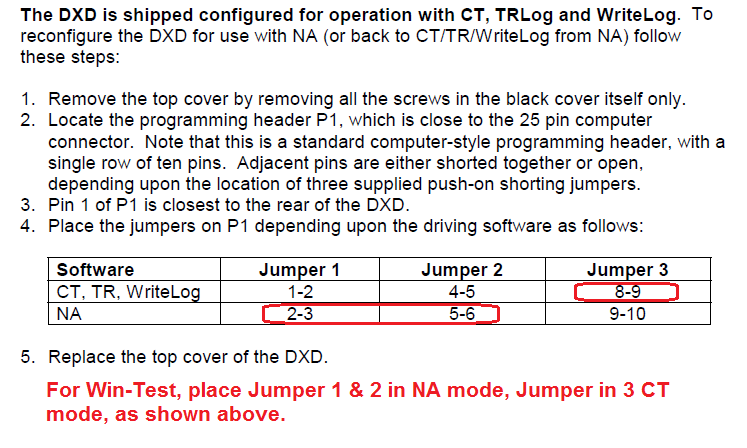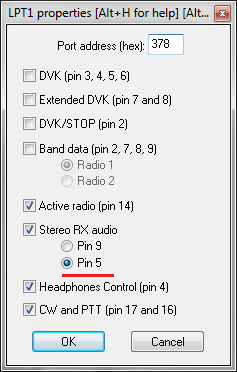Difference between revisions of "Supported Accessories"
m |
|||
| (2 intermediate revisions by 2 users not shown) | |||
| Line 15: | Line 15: | ||
** Setting up a Kenwood TS-850, microHAM USB II Interface, microHAM USB Device Router, MMTTY, ExtFSK and Win-Test to run a RTTY contest see [[BestPractice1|BestPractice1]] chapter. | ** Setting up a Kenwood TS-850, microHAM USB II Interface, microHAM USB Device Router, MMTTY, ExtFSK and Win-Test to run a RTTY contest see [[BestPractice1|BestPractice1]] chapter. | ||
** Setting up an Icom IC-275 and a microHAM USB IC Interface for contest operation see [[BestPractice3|BestPractice3]] chapter. | ** Setting up an Icom IC-275 and a microHAM USB IC Interface for contest operation see [[BestPractice3|BestPractice3]] chapter. | ||
| + | ** Setting up an FT-1000D and a microHAM USB IC Interface for contest operation see [[BestPractice6|BestPractice6]] chapter. | ||
* microHam: micro KEYER (MK) and micro KEYER II (MKII). | * microHam: micro KEYER (MK) and micro KEYER II (MKII). | ||
| Line 22: | Line 23: | ||
==Integrated SO2R boxes== | ==Integrated SO2R boxes== | ||
| + | ===microHAM [http://www.microham.com MK2R/MK2R+/micro2R]=== | ||
| − | * [http://www. | + | For detailed configuration examples, see [[SO2R/MK2R/Setup]] as well as: |
| + | * [http://www.microham.com/Downloads/MK2R_Win-Test_USB_Setup.pdf MK2R/MK2R+ and Win-Test Setup - "USB only" SO2R] | ||
| + | * [http://www.microham.com/Downloads/U2R_Win-Test_LPT_Setup.pdf MK2R/MK2R+ and Win-Test Setup - "Classic" SO2R] | ||
| + | * [http://www.microham.com/Downloads/U2R_Win-Test_USB_Setup.pdf micro2R and Win-Test Setup - "USB only" SO2R] | ||
| + | * [http://www.microham.com/Downloads/U2R_Win-Test_LPT_Setup.pdf micro2R Win-Test Setup - "Classic" SO2R"] | ||
| − | + | In the microHAM Router software SO2R tab, select '''microHAM control protocol on COM port'''. If that doesn't work reliably, you may instead select '''Classic auto control''', and use LPT pins or virtual COM port pins to control TX/RX focus and Stereo mode. | |
| − | + | When using the microHAM control protocol, select '''Options | Configure interfaces''' (text command shortcut: '''SETUP'''), then select '''MicroHAM MK2R/MK2R+/u2R''' next to the COM port specified as the '''Control''' port in the microHAM Router software. Win-Test may also start the microHAM Router software automatically, use the microHAM DVK, and control the ACC port. Select '''Options | MK/MKII/MK2R/u2R configuration ...''' (text command shortcut: <tt>'''MKSETUP'''</tt>) to open the [[Menu:Options#MK.2FMKII.2FMK2R.2Fu2R_configuration...|MK/MKII/MK2R Properties dialog]]. | |
| − | + | When using classic auto control, ''uncheck'' the control port so that it will not be used. Use microHAM virtual COM port DTR/RTS pins or LPT pins for PTT/CW/TX/RX and Stereo control. | |
| − | + | A new macro '''<tt>$MK2R=<cmd></tt>''' supports sending any microHAM protocol command to the MK2R from a Win-Test Advanced SO2R scenario. This can be usefull to set a specific audio configuration which is not one of the standard ones ($R1R1, $R1R2 or $R2R2). For example, using '''<tt>$MK2R=FRD100000010000</tt>''' in a CW message will configure the headphones audio to "Left=RADIO1,MAIN VFO" and "Right=RADIO1,SUB VFO". Please refer to the SO2R protocol specification in Appendix B of the [http://www.microham.com/Downloads/MK2R_English_Manual.pdf MK2R manual] to get details on the FRDxxxxxxxxxx command as well as other commands. | |
| − | [[ | + | Win-Test may use the WinKey inside the MK2R/micro2R, or you can use classic COM port of LPT port ON/OFF CW keying and PTT. |
| + | |||
| + | The signals ''Headphones Control'', ''Stereo RX Audio'', ''CW'', and ''LPT'' are available on either DTR or RTS pins of any virtual COM port. The MK2R microHAM SO2R interface can be fully controlled through a single USB cable, and some functions may also be controlled through an LPT cable if your computer has a printer port. | ||
| + | |||
| + | ===[http://www.k1xm.org/SO2R/index.html YCCC SO2R Box]=== | ||
| + | See [http://www.k1xm.org/SO2R/Downloads/Configuring_Win-Test_for_the_SO2R_Box.pdf Configuring Win-Test for the SO2R Box] by W1UE. | ||
| + | |||
| + | In Win-Test Interface Configuration, select '''OTRSP Compatible device''' for the virtual COM port used to control the SO2R box. | ||
| + | |||
| + | ===Top Ten Devices [http://www.qth.com/topten/dxd.htm DX Doubler]=== | ||
| + | If a real LPT port is available, set the internal jumpers of the DX Doubler, and the Win-Test LPT port configuration, as shown: | ||
| + | |||
| + | <center> | ||
| + | {| | ||
| + | |[[Image:DXDoublerJumpersForWin-Test.png|left|frame|DX Doubler jumper settings for use with Win-Test]] | ||
| + | |[[Image:LPTSettingsForDXDoubler.png|right|frame|Win-Test LPT configuration for use with DX Doubler]] | ||
| + | |} | ||
| + | </center> | ||
| + | |||
| + | If no LPT port is available to control the DX Doubler, you may use the [http://www.piexx.com/index.php?main_page=index&cPath=12 PIEXX SO2Rxlat USB to LPT translator] using a combination of OTRSP and virtual COM port settings, as described in the [http://www.ncjweb.com/NCJ-JulAug-Redd-BonusContentFinal.pdf NCJ article written by K0DQ] (starting at page 12). | ||
| + | |||
| + | ===Ham Radio Solutions EZMaster=== | ||
| + | Refer to [[SO2R/EZMaster/Setup]]. Use '''Options | EZMaster configuration...''' (text command shortcut: <tt>'''EZSETUP'''</tt>) to open the [[Menu:Options#EZMaster_configuration...|EZMaster Properties dialog]]. | ||
| + | |||
| + | ===[http://www.writelog.com/SO2R/w5xd_multikeyer.htm W5XD Multi-Keyer]=== | ||
| + | There are some limitations with this box, especially there are known problems with the writeahead. Sorry, there is no support from W5XD for Win-Test, and the box is not documented at all. | ||
Revision as of 00:44, 10 December 2016
CW and/or voice keyers
- MFJ: MFJ-432 voice keyer (deprecated)
- MFJ: MFJ-434 voice keyer
Needs an interface similar to this one, but doesn't handle the STOP LPT pin (#2). To circumvent this, you can redefine the Escape key to F4 and record a tiny empty message in message associated with the F4 key. - K1EL: WinKey and WinKey2, standalone or inside an SO2R box. See Integrated SO2R boxes below for additional notes on using the WinKey inside an MK2R.
Band decoders
- microHAM: micro BAND DECODER™
CAT interfaces
- microHAM: USB II Interface. For some practical examples:
- Setting up an Icom IC-746 and a microHAM USB II Interface for contest operation see BestPractice2 chapter.
- Setting up a Kenwood TS-850, microHAM USB II Interface, microHAM USB Device Router, MMTTY, ExtFSK and Win-Test to run a RTTY contest see BestPractice1 chapter.
- Setting up an Icom IC-275 and a microHAM USB IC Interface for contest operation see BestPractice3 chapter.
- Setting up an FT-1000D and a microHAM USB IC Interface for contest operation see BestPractice6 chapter.
- microHam: micro KEYER (MK) and micro KEYER II (MKII).
- Setting up a Kenwood TS-850, microHAM microKeyer , microHAM USB Device Router, MMTTY, ExtFSK and Win-Test to run a RTTY contest see BestPractice4 chapter. The same with a MKII, see BestPractice5.
- microHAM: USB micro2R (u2R).
Integrated SO2R boxes
microHAM MK2R/MK2R+/micro2R
For detailed configuration examples, see SO2R/MK2R/Setup as well as:
- MK2R/MK2R+ and Win-Test Setup - "USB only" SO2R
- MK2R/MK2R+ and Win-Test Setup - "Classic" SO2R
- micro2R and Win-Test Setup - "USB only" SO2R
- micro2R Win-Test Setup - "Classic" SO2R"
In the microHAM Router software SO2R tab, select microHAM control protocol on COM port. If that doesn't work reliably, you may instead select Classic auto control, and use LPT pins or virtual COM port pins to control TX/RX focus and Stereo mode.
When using the microHAM control protocol, select Options | Configure interfaces (text command shortcut: SETUP), then select MicroHAM MK2R/MK2R+/u2R next to the COM port specified as the Control port in the microHAM Router software. Win-Test may also start the microHAM Router software automatically, use the microHAM DVK, and control the ACC port. Select Options | MK/MKII/MK2R/u2R configuration ... (text command shortcut: MKSETUP) to open the MK/MKII/MK2R Properties dialog.
When using classic auto control, uncheck the control port so that it will not be used. Use microHAM virtual COM port DTR/RTS pins or LPT pins for PTT/CW/TX/RX and Stereo control.
A new macro $MK2R=<cmd> supports sending any microHAM protocol command to the MK2R from a Win-Test Advanced SO2R scenario. This can be usefull to set a specific audio configuration which is not one of the standard ones ($R1R1, $R1R2 or $R2R2). For example, using $MK2R=FRD100000010000 in a CW message will configure the headphones audio to "Left=RADIO1,MAIN VFO" and "Right=RADIO1,SUB VFO". Please refer to the SO2R protocol specification in Appendix B of the MK2R manual to get details on the FRDxxxxxxxxxx command as well as other commands.
Win-Test may use the WinKey inside the MK2R/micro2R, or you can use classic COM port of LPT port ON/OFF CW keying and PTT.
The signals Headphones Control, Stereo RX Audio, CW, and LPT are available on either DTR or RTS pins of any virtual COM port. The MK2R microHAM SO2R interface can be fully controlled through a single USB cable, and some functions may also be controlled through an LPT cable if your computer has a printer port.
YCCC SO2R Box
See Configuring Win-Test for the SO2R Box by W1UE.
In Win-Test Interface Configuration, select OTRSP Compatible device for the virtual COM port used to control the SO2R box.
Top Ten Devices DX Doubler
If a real LPT port is available, set the internal jumpers of the DX Doubler, and the Win-Test LPT port configuration, as shown:
If no LPT port is available to control the DX Doubler, you may use the PIEXX SO2Rxlat USB to LPT translator using a combination of OTRSP and virtual COM port settings, as described in the NCJ article written by K0DQ (starting at page 12).
Ham Radio Solutions EZMaster
Refer to SO2R/EZMaster/Setup. Use Options | EZMaster configuration... (text command shortcut: EZSETUP) to open the EZMaster Properties dialog.
W5XD Multi-Keyer
There are some limitations with this box, especially there are known problems with the writeahead. Sorry, there is no support from W5XD for Win-Test, and the box is not documented at all.