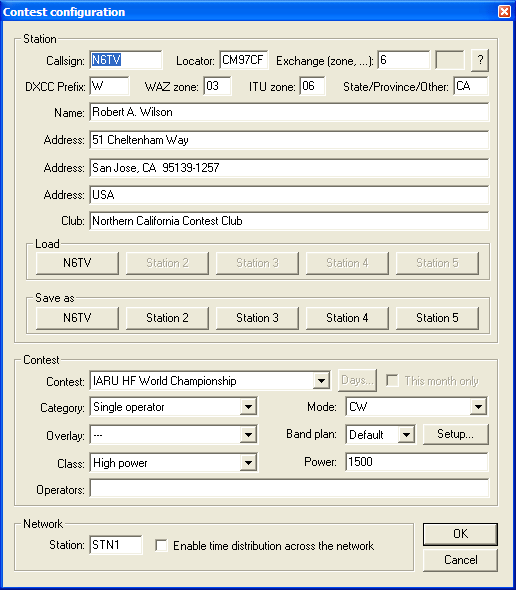New Log
Creating a new log in Win-Test is a two step process. Of course, this only needs to be done once, prior to the contest.
Step 1: Choosing a filename for your log
Upon opening Win-Test, click on the File->New... menu option. Alternatively, with Win-Test in its default state without a log open you will have two toolbar icons available, too - new and open. Choose an appropriate filename for your log.
You can of course create the log within a new folder named after the particular contest in which you plan to participate.
Click the Open button once you have chosen an appropriate filename.
Step 2: Setup your log
After choosing a filename for your log in step 1, you will be greeted with a window similar to the one below:
Hopefully this screen will be quite self-explanitory, but here's a brief summary of what the various entry fields indicate:
Callsign- enter the callsign which you plan to use during the contestLocator- only required in contests which you give your locator as part of the exchangeExchange (zone, ...)- enter '001' for a serial number contest (e.g. Russian DX), a CQ zone for the CQ WW contests, your year of first licence for the EU HF Championship, etcName- the name which you want to be inserted into the final Cabrillo/ADIF log fileAddress- the address which you want to be inserted into the final Cabrillo/ADIF log fileContest- this is a drop-down list from which you choose the contest which you plan to partake inCategory- choose the appropriate category which you plan to enter in the contestOverlay- if the particular contest supports a 'contest overlay' (e.g. CQ WPX), choose it from this drop-down listClass- the class you plan to enter (drop-down list)Mode- will you CW, SSB or MIXED?Operators- this operator list will be inserted into the final Cabrillo log fileStation name- only important in a multi-op environment where each networked computer needs its own unique identifier
Click OK to open your newly created log. Then, that's it! This only needs to be done once.
Editing the contest configuration
You can make changes in the above contest configuration dialog at any time by re-opening the log file. To do this, goto the File->Open menu option in Win-Test, and choose the appropriate log filename. Click Open and once again you will be greeted with the configuration dialog box. You can make any changes you like here and then click OK.
Opening your log automatically upon opening Win-Test
If you wish, you can have Win-Test open the last opened log file upon start-up. This could be useful if you have to make a reboot (for whatever reason) during a contest and upon, for example, double-clicking the Win-Test icon on the desktop will open the last opened log file.
To enable this feature, you will have to firstly open the log which you want to be opened automatically each time (as instructed above), and then goto the Options->Load contest at startup->Enabled menu option.
Close Win-Test and then re-open to verify it works.
See Also
- Merging/exporting log
- ...