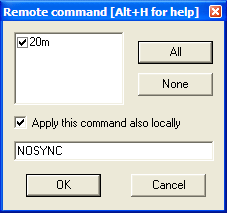Difference between revisions of "Multi-op/Clearing all logs before the start"
m (Initial version) |
|||
| (4 intermediate revisions by one other user not shown) | |||
| Line 3: | Line 3: | ||
It is possible to do this without having to exit Win-Test, rename files, etc. | It is possible to do this without having to exit Win-Test, rename files, etc. | ||
| − | == | + | == Saving the Practice Log == |
| − | + | First, to save the practice log, one machine should make a copy of the <tt>.wt4</tt> file beforehand, using Windows Explorer, or the <tt>copy</tt> command in a Windows Command Prompt window. You may also use the '''<tt>SAVELOG</tt>''' text command to back up the practice log provided Automatic Backup has been [[Menu:Options#Automatic_backup...|properly configured]]. Or use the '''<tt>COPYLOG</tt>''' text command that duplicates the current log file (.wt4) in the current log directory with a timestamp added in its name. | |
| − | + | == Using the Remote Commands dialog to clear the log on all networked machines == | |
| + | To clear all logs on all machines, enter the '''<tt>REMOTE</tt>''' text command on a single "control" machine. This displays the [[Menu:Commands#Remote_commands...|Remote commands dialog]]. This dialog lets one machine run a single text command on all networked machines and the local machine, simultaneously. | ||
| + | |||
| + | Run the following text commands in this order to clear all QSOs from all logs: | ||
# '''<tt>NOSYNC</tt>''' -- disables log synchronization. You cannot delete QSOs without doing this first. | # '''<tt>NOSYNC</tt>''' -- disables log synchronization. You cannot delete QSOs without doing this first. | ||
| − | # | + | # '''<tt>CLEARLOGNOW</tt>''' -- this removes all QSOs without asking for confirmation. '''Use with caution!''' This may take some time to complete. Watch the gab window for confirmation before executing the next command. |
| − | # '''<tt>SYNC</tt>''' -- enables log synchronization | + | # '''<tt>SYNC</tt>''' -- enables log synchronization to resume |
| − | + | ||
| + | You will need to use the Remote Commands dialog three times to send all three commands. Each time, be sure to press '''<tt>[All]</tt>''' to select all remote PCs, then check "Apply this command also locally", then type the command and press '''<tt>[OK]</tt>'''. | ||
| + | |||
| + | [[Image:RemoteCommandDialog.png|frame|center|The '''<tt>REMOTE</tt>''' dialog sends the NOSYNC command to the local PC and to all networked PCs]] | ||
| + | |||
| + | After each command executes, the Gab window will display a message confirming that the command has been executed remotely. | ||
| + | |||
| + | [[Image:GabWindowNoSyncClearLogNowSync.png|frame|center|The gab window confirms that each remote command has been executed]] | ||
| + | After completing this procedure, all networked machines should be cleared to zero QSOs, and you are ready to start the contest. | ||
== See also == | == See also == | ||
| + | * [[Menu:Options#Automatic_backup...|Automatic backup]] | ||
| + | * [[Menu:Commands#Remote_commands...|Remote commands dialog]] | ||
* [[Menu:Options#Disable_log_synchronization_on_network|Disable log synchronization on network]] | * [[Menu:Options#Disable_log_synchronization_on_network|Disable log synchronization on network]] | ||
* [[Menu:Edit#Delete_all_QSO...|Deleting all QSOs]] | * [[Menu:Edit#Delete_all_QSO...|Deleting all QSOs]] | ||
| + | * [[Running_a_contest#Multi-op_contesting|Multi-op contesting]] | ||
Revision as of 20:08, 17 October 2011
Often in a multi-operator networked environment, QSOs are logged before the actual start of the contest for practice purposes, and also to test the network for RFI issues. How do you remove these QSOs from all logs right before the start of the contest?
It is possible to do this without having to exit Win-Test, rename files, etc.
Saving the Practice Log
First, to save the practice log, one machine should make a copy of the .wt4 file beforehand, using Windows Explorer, or the copy command in a Windows Command Prompt window. You may also use the SAVELOG text command to back up the practice log provided Automatic Backup has been properly configured. Or use the COPYLOG text command that duplicates the current log file (.wt4) in the current log directory with a timestamp added in its name.
Using the Remote Commands dialog to clear the log on all networked machines
To clear all logs on all machines, enter the REMOTE text command on a single "control" machine. This displays the Remote commands dialog. This dialog lets one machine run a single text command on all networked machines and the local machine, simultaneously.
Run the following text commands in this order to clear all QSOs from all logs:
- NOSYNC -- disables log synchronization. You cannot delete QSOs without doing this first.
- CLEARLOGNOW -- this removes all QSOs without asking for confirmation. Use with caution! This may take some time to complete. Watch the gab window for confirmation before executing the next command.
- SYNC -- enables log synchronization to resume
You will need to use the Remote Commands dialog three times to send all three commands. Each time, be sure to press [All] to select all remote PCs, then check "Apply this command also locally", then type the command and press [OK].
After each command executes, the Gab window will display a message confirming that the command has been executed remotely.
After completing this procedure, all networked machines should be cleared to zero QSOs, and you are ready to start the contest.