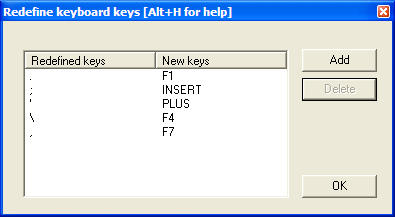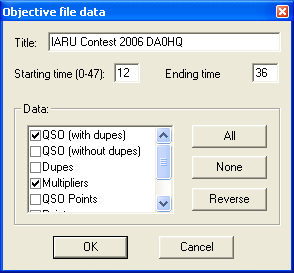Difference between revisions of "Menu:Tools"
| Line 36: | Line 36: | ||
* Frequency - take the input as a frequency; shorted inputs as kHz | * Frequency - take the input as a frequency; shorted inputs as kHz | ||
| − | To make this a little more clear, | + | To make this a little more clear, if you enter <code>40</code>: |
| + | |||
| + | * In the first case will switch the band to 40 meters (thus, enter 040 or 40.0 if you want to tune your radio to 040) | ||
| + | * In the second case it will tune your radio to decimal 040 on the current band (thus, enter 40M if you want to switch to 40 meters). | ||
==Load an objective file== | ==Load an objective file== | ||
Revision as of 23:44, 28 August 2006
Menu:Tools
Automatic CQ repeat
This option allows you to automatically repeat the CQ call after a certain amount of time if no key was pressed by the operator. This feature works on all modes and simulates the operator pressing the [F1] key after so and so many seconds. So in case of nobody coming back to your CQ, you got nothing to do but wait for the system to start the next.
You may want to use the text commands NORPT or RPT to deactivate and later reactivate that function.
Redefine keyboard keys
On some keyboards it is difficult to reach specific keys. So Win-Test allows you to re-define your keyboard. However, this is done on a 1:1 basis - you cannot put two or three keypresses on a single key.
In the example above you can see how the slash character / is assigned to the umlaut characters which are easy to reach on a German keyboard layout, whereas originally you would have to press Shift-7 to create this character.
Data entry
These functions describe settings that influence data entry to the log entry line.
Exchange guessing
Exchange guessing is a feature of Win-Test that predicts the exchange that is going to be received before your QSO partner actually sends the report. In many contests a fixed piece of information is exchanged like the CQ zone in the CQWW contests, or ITU zone in IARU. This option allows you to select the way Win-Test fills in the exchange:
- pressing the space bar
- automatically
- after timeout
This feature saves you from continuously typing the same information over and again but you better make sure the guessed report is correct before you press the [Enter] key.
Note: CQ zones in the US and Russia will be guessed correctly (well, 99%) only when you have loaded F5IN's CTY_WT_MOD.DAT file. Otherwise Win-Test will always come up with the default zone of that country (5 for USA, 17 for UA9 and UA0). Please see Data files for more details.
Priority
To change bands, you may wish to enter a frequency or band (m) into the callsign field. This option determines how these figures are to be understood by the program:
- Band - take 10,15,20,40,80,160 as a meter band
- Frequency - take the input as a frequency; shorted inputs as kHz
To make this a little more clear, if you enter 40:
- In the first case will switch the band to 40 meters (thus, enter 040 or 40.0 if you want to tune your radio to 040)
- In the second case it will tune your radio to decimal 040 on the current band (thus, enter 40M if you want to switch to 40 meters).
Load an objective file
This option allows you to load a so-called objective file - an ASCII file (maybe self-generated) that has QSO and multiplier targets for each hour of the contest. This is a nice way to integrate a plan into your contest environment to keep yourself motivated. In the old days we used to have a piece of paper on the wall - today Win-Test automatically tracks this information for your convenience.
Before you can load an objective file you will have to create one or receive one from somebody else. Please see Export an objective file on how to do that.
The content of the objective file becomes visible in the statistics window (see Statistics) when you compare current standings with the values in the objective file.
Export an objective file
This option allows you to create an objective file from the log file currently loaded. It is useful to use last year's log as a start to create a target for this year's contest.
You should can give a title to the objective file to make clear what you're comparing to. Maybe you will want to change the objective file to a more optimistic one when you realize band conditions are so great this time!
You may want to select which time frame to export (Starting time, ending time). Hours on Sunday have to be given in time + 24 hours so that 12:00 UTC on Sunday becomes 36.
Next you have a choice which columns to export to the objective file. Normally you will want QSO count (with or without dupes), multipliers and points.
After pressing OK a file with the extension .obf will be created which will look similar to the file below:
#
# Objectives file generated by Win-Test
#
# VERSION 100
#
TITLE IARU Contest 2006 DA0HQ
START = 12
END = 36
12 QSO = 0 MULT = 0 POINTS = 0
13 QSO = 1 MULT = 1 POINTS = 1
14 QSO = 1 MULT = 1 POINTS = 1
15 QSO = 1 MULT = 1 POINTS = 1
16 QSO = 1 MULT = 1 POINTS = 1
17 QSO = 2 MULT = 2 POINTS = 4
18 QSO = 3 MULT = 2 POINTS = 4
19 QSO = 4 MULT = 2 POINTS = 6
20 QSO = 4 MULT = 2 POINTS = 6
21 QSO = 4 MULT = 2 POINTS = 6
22 QSO = 8 MULT = 3 POINTS = 18
23 QSO = 8 MULT = 3 POINTS = 18
24 QSO = 8 MULT = 3 POINTS = 18
25 QSO = 8 MULT = 3 POINTS = 18
26 QSO = 8 MULT = 3 POINTS = 18
27 QSO = 8 MULT = 3 POINTS = 18
28 QSO = 8 MULT = 3 POINTS = 18
29 QSO = 8 MULT = 3 POINTS = 18
30 QSO = 8 MULT = 3 POINTS = 18
31 QSO = 8 MULT = 3 POINTS = 18
32 QSO = 18 MULT = 3 POINTS = 21
33 QSO = 30 MULT = 5 POINTS = 45
34 QSO = 42 MULT = 5 POINTS = 50
35 QSO = 81 MULT = 7 POINTS = 224
As you can see the structure of the file is so easy to understand that you might want to use an ASCII editor to go and make some changes - or create it completely from scratch yourself using this template!
Check log
This tool allows you to verify if special restrictions of the contest rules have been adhered to in this log. Depending on the contest rules, you may select:
- Check if the minimum time on a band has been respected (Multiplier station in a M/S effort during a CQWW DX for example).
- Check the QSY count per hour (ARRL DX in M/2 category for example).
- Check if all QSOs made on the multiplier station are actually multipliers. You may want to quote the exceptions (if any) when sending your log to the contest sponsor to avoid massive score reductions.