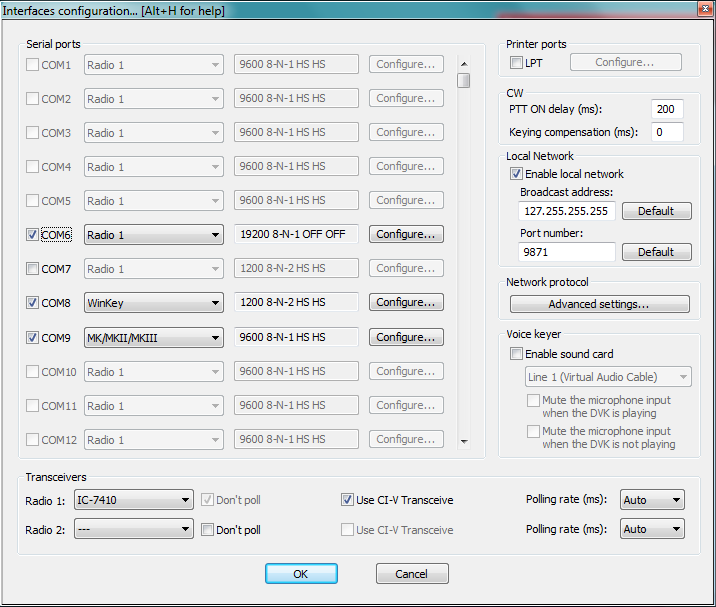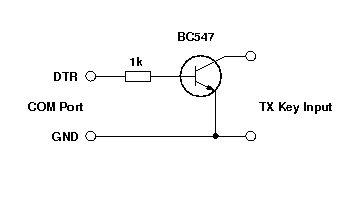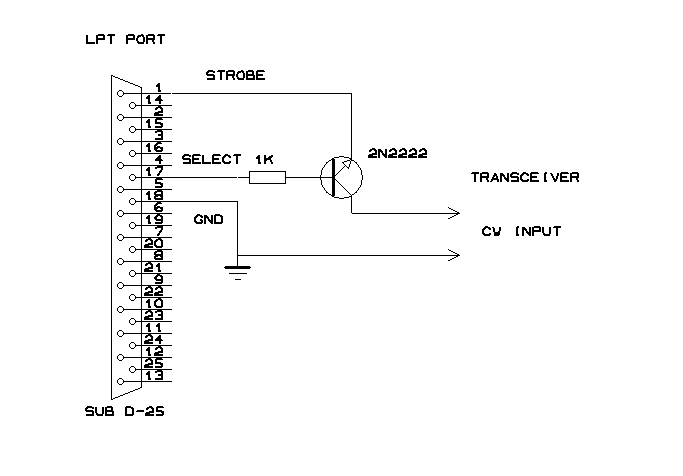Interfaces
Configuration of interfaces in Win-Test needs only be done once, rather than on a per-contest basis. This means you do not waste time remembering your interface configuration details prior to each contest!
Interface configuration
The interface configuration window can be opened by clicking on Options->Configure Interfaces menu in the main Win-Test window. On the left hand side of the window, you will see a list of COM ports (only available COM ports on your system will be selectable) and at the bottom, two drop-down lists where you set your radio (radio 1 and radio 2). Firstly, choose your rig type from said drop-down list. Please note that there is only one 'Kenwood' entry on the drop-down list because all Kenwood rigs use a common protocol.
After you have chosen the manufacturer and/or model of your rig, tick the box relating to the COM port on which your radio is connected. For example:
Upon ticking the box, you will notice that the drop-down box located just to the right of this checkbox will now be enabled. You must ensure you choose 'Radio 1' or 'Radio 2' from this drop-down list. You must also ensure that the port (baud rate) settings are correct for your radio. By default, the settings of 19200 8-N-1 will be configured, which is most likely incorrect for your radio. Click on the Configure button to change the settings.
If you are unsure what the baud rate settings are for your transceiver, there is a list of known working settings for common contest radios located in the Win-Test reference manual, which can be opened by clicking here.
Configuring other interfaces
As you may well have noticed by this stage, a variety of other interfaces can also be enabled from the Configure Interfaces dialog box. It is just a simple case of ticking the relevant COM port and choosing said device from the drop-down list. Examples include TNCs, SO2R switching boxes (e.g. EZmaster, W5XD Keyer, etc) and for everything not on the list you can choose Other interface... and configure the port settings yourself - for example, COM port CW interface (see below).
COM-port CW keying
If you have a simple transistor-based COM port CW interface (see below), you can enable this by again choosing the corresponding COM port, and selecting Other interface... from the drop-down list. Clicking on the Configure button will reveal drop-down lists for DTR and RTS (pin 4 and pin 7 respectively).
LPT-port CW keying
Likewise, if you have n LPT port CW interface (see schematics below), you can enable this by ticking the box adjacent to 'LPT1' in the configure interface dialog box. Clicking on the Configure button will show, at the very bottom, you can enable CW and PTT on pin 17 and 16 respectively. Ensure this is ticked.
WARNING: In order for LPT keying to function correctly under Windows 2000 or XP, you will need an additional utility, obtainable from the Win-Test website. It is a simple process and only needs to be installed/run once. Please click here to download.