FAQ:User Interface
How can I change the default window layout so that it is the same as it was in the last contest?
Win-Test automatically saves the current window layout in the Win-Test binary log file (.wtb or .wt4) whenever you exit. So, each log file can have a different window layout depending on the contest.
To change the default window layout used for new logs, see Options | Windows.
To use a different window layout for each contest, copy the old binary file to a new file, e.g.
copy wpx07cw.wtb wpx08cw.wtb (for WT version 3)
copy wpx09cw.wt4 wpx10cw.wt4 (for WT version 4)
Then open the new file and use the CLEARLOG text command to remove all the QSOs.
How can I save my CW messages so that they are the same ones I used the last time I entered this contest?
Win-Test automatically saves the current CW messages in the Win-Test binary log file (.wtb or .wt4) whenever you exit. So, each log file can have a different set of CW messages depending on the contest.
But the default CW messages used for new logs are hard coded and cannot be changed.
However, once you have the messages set for a particular contest, copy the old binary file to a new file, e.g.
copy wpx07cw.wtb wpx08cw.wtb (for WT version 3)
copy wpx09cw.wtb wpx10cw.wtb (for WT version 4)
Then open the new file and use the CLEARLOG text command to remove all the QSOs. The programmed CW messages are retained and will be the same as the ones you had in the original file.
How do I get the S&P Messages to Work?
First, from the menu select Tools | Data Entry | Enable Run/S&P Switching.
Then press [Ctrl-Tab] to toggle between RUN and S&P modes. The current mode is displayed in the Clock Window.
Can I use "Insert Mode" in a serial number or exchange field?
No, insert mode only works in the callsign field.
This part of Win-Test data entry works exactly the same as CT. There is no command or option to change it. Note that the [Insert] key is dedicated to another function (send callsign + exchange).
In the callsign field, where one is often missing part of the prefix or suffix, Win-Test accepts input in "insert mode", so that you can easily insert missing characters with minimal typing (and use the [Home] and [End] keys as well).
But in all the exchange fields, where it is more common to just need to correct a single digit or letter, Win-test accepts characters in "overtype mode". Overall this means less typing than if data entry was done the same way in both fields.
Workaround: just type "?" for the missing number or exchange, e.g. 12?2. Then when you press the space bar (twice of course), the cursor will jump right to the "?" and you'll be able to type over the "?" to insert the missing digit.
How can I change the font and background colors?
Use the context menu (right-click) for each window. It also works for the main log window (but you have to select the Log item first). You can also use your mouse wheel while holding the Ctrl key to modify the font size on the fly (a la Mozilla/Firefox).
How can I change threshold for off-time calculation?
Open the rate Window (Alt-R), open the context menu (right-click on the rate window),
there is a menu point Offtime | calculation threshold. The threshold can be set
to 10, 20, 30, 40, 50, 60 or a custom value between 1 and 120 minutes.
Is a log transfer between Win-Test and XXX (put your favorite logging software here) possible?
If your logging software allows imports from ADIF (Amateur Data Interchange Format) files, there should be no problem. If it does not manage it, ask the author of YOUR favorite logging software to support it, or use another software.
If you wish to go from XXX to Win-Test, use the Cabrillo import function.
Do I have to set my machine in UTC?
No, Win-Test perfectly manages to calculate UTC time from the time settings in Windows. Make sure, however, that you have set the correct time zone for your location.
In a networked environment, one of the computers should be the assigned time master and each of the connected machines will be synchronized with that computer. This sync feature helps to avoid irritations during the operation.
If you inadvertedly had your computer set to an incorrect time or date, you have a chance to correct this after the contest. Please see Time Shift for further details.
I want to enter a post-contest log in Win-Test. How can I enter the date and the time of QSO?
Win-Test is not really adapted to that. You should try to type while contesting. You should make it very quickly. However, it is possible to use the Edit | Date and time of the QSO menu (Alt-F shortcut).
When I try to use the Parallel Port (LPT1), I get a message DLPortIO.DLL not loaded or DLPORTIO.SYS not not found
Windows NT, Windows 2000, Windows/XP
If you use Windows NT/2000/XP, check to see if the following files are present:
C:\Windows\System32\DLPortIO.dll
C:\Windows\System32\drivers\dlportio.sys
If not,
Download and run http://download.win-test.com/port95nt.exe
to install them.
32-bit Windows Vista or Windows 7
If you use 32-bit Windows Vista or Windows 7, see above, but do the following before running port95nt.exe:
- In Windows Explorer, right-click on port95nt.exe
- Click Properties
- In the popup, click the Compatibility tab
- Check the box next to Run this program in compatibility mode for
- In the drop-down list, select Windows XP Service Pack 3
- Check the box next to Run as administrator
- Click OK
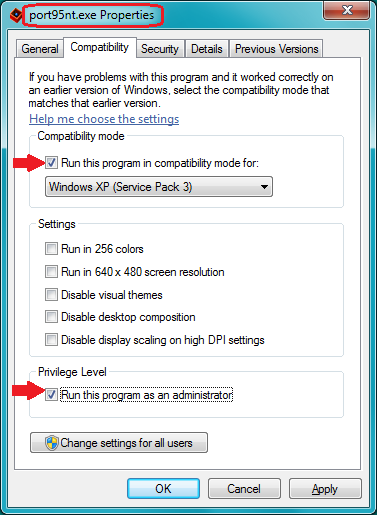
64-bit Windows Vista, Windows 7, or Windows 8
If you use 64-bit Windows Vista, Windows 7, or Windows 8, do not use port95nt.exe. Instead,
Download InpOutBinaries_1500.zip from http://www.highrez.co.uk/scripts/download.asp?package=InpOutBinaries
- Unzip InpOutBinaries_1500.zip to a temporary directory like C:\temp.
- Run C:\temp\Win32\InstallDriver.exe to install C:\Windows\System32\drivers\inpoutx64.sys
- Manually copy C:\temp\Win32\inpout32.dll to your Win-Test installation directory, but rename it to DLPortIO.dll, e.g. from a Windows command prompt
cd "\Program Files (x86)\Win-Test\"
copy \temp\Win32\inpout32.dll DLPortIO.dll
There are no messages, but the parallel port still doesn't work
Use Options | Configure Interfaces .... Make sure that the LPT check box is checked. Press the [Configure...] button next to the LPT check box. Verify that the parallel port hex address is set correctly for your system. See the Printer Ports for information on how to determine the hex address being used by your computer.
Note: USB-to-Parallel adapters will not work. Some PCI parallel adapters may also not work.
When using CW with WT, it sometimes chokes. What can I do?
It is advised in this case to stop the execution of some programs which are not essential to you during the contest. In particular antivirus software. Furthermore, under some OS (WinNT, Win2K or WinXP), logging with an administrator account is advised.
Can I define a new contest in Win-Test?
Currently, it is not possible. Win-Test is designed to fit contests to the closest. Each competition has its specifics, and rather than to make an universal tool, the author prefers WT to support fewer contests, but better than the other existing software.
During a contest, can I change a DXCC country "on the fly", like in CT where you say TO5X=FG?
This feature is not available in Win-Test at this time. However, if you are on-line, you may download a new version of the country file from within Win-Test with a single mouse click. Please see the Menu:Options#Data_files chapter for further details.
I have a question. What should I do?
Use the mailing list.
I asked a question directly to the author and I did not have an answer!
Bad choice. Use the mailing list instead.
I would like such and such features!
Suggest them! Use the mailing list. We will then see what we can do...
Where can I read the archives of this mailing list you do not stop talking about?
You can view the public archives of the mailing list at the following URL: http://www.f5mzn.org/pipermail/support/.
To search the archives, do a Google search like this:
site:lists.f5mzn.org wt-support search-argument
where search-argument describes what you are searching for, or just click here.
See Mailing List for more info on searching and subscribing.