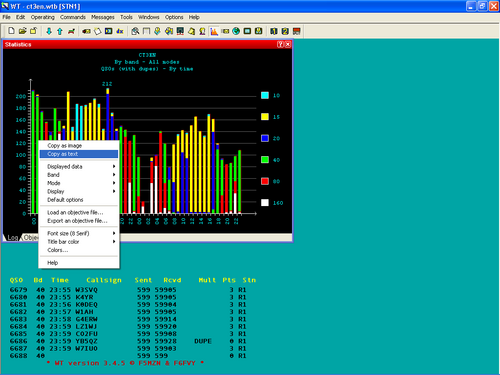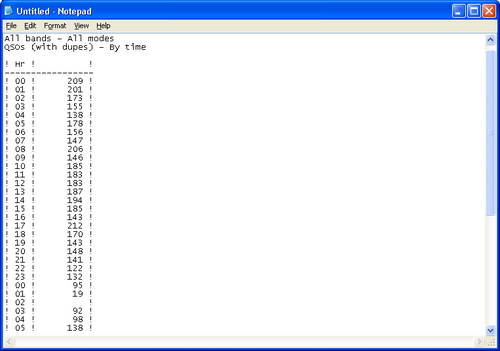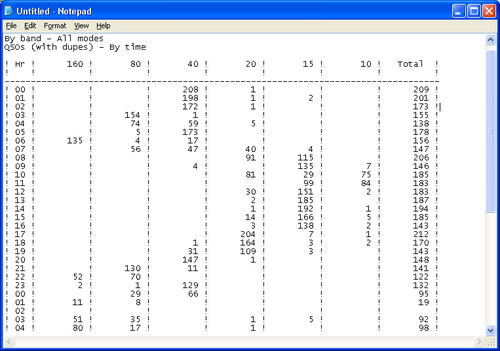Difference between revisions of "Extracting log Information"
m |
m (→Log Breakdown: try to get a better pdf printing) |
||
| Line 3: | Line 3: | ||
Log breakdown information like summary (score, number of QSO's, points, zones, countries), QSO rate, worked zones, worked DXCC, can be extracted and copied to an external application like, Notepad, Excel spreadsheet etc. | Log breakdown information like summary (score, number of QSO's, points, zones, countries), QSO rate, worked zones, worked DXCC, can be extracted and copied to an external application like, Notepad, Excel spreadsheet etc. | ||
| − | [[Image:Copyastext.PNG|center|thumb| | + | [[Image:Copyastext.PNG|center|thumb|500px|To create a log breakdown, right click into the specific window]] |
The procedure is always the same. Choose the Window with the required information: Statistics, Worked Zones, Worked DXCC or Summary. Right click on the window, select 'Copy as text' and paste the information to a text file or a spreadsheet. | The procedure is always the same. Choose the Window with the required information: Statistics, Worked Zones, Worked DXCC or Summary. Right click on the window, select 'Copy as text' and paste the information to a text file or a spreadsheet. | ||
| Line 13: | Line 13: | ||
* QSOs (with dupes) - By time | * QSOs (with dupes) - By time | ||
| − | [[Image:Total.PNG|center|thumb| | + | [[Image:Total.PNG|center|thumb|500px|Breakdown by hour]] |
| + | <br> | ||
But if the statistics window shows "Displayed data" (QSOS) and Band (All detailed) then the output information is shown in a more detailed fashion: | But if the statistics window shows "Displayed data" (QSOS) and Band (All detailed) then the output information is shown in a more detailed fashion: | ||
| − | [[Image:Detailed.PNG|center|thumb| | + | [[Image:Detailed.PNG|center|thumb|500px|Breakdown by hour and band]] |
Latest revision as of 09:54, 24 January 2007
Log Breakdown
Log breakdown information like summary (score, number of QSO's, points, zones, countries), QSO rate, worked zones, worked DXCC, can be extracted and copied to an external application like, Notepad, Excel spreadsheet etc.
The procedure is always the same. Choose the Window with the required information: Statistics, Worked Zones, Worked DXCC or Summary. Right click on the window, select 'Copy as text' and paste the information to a text file or a spreadsheet.
Pay attention that if the information in the window has several display options, the output is created accordingly. For instance if the statistics window shows "Displayed data" (QSOs) and Band (ALL Total) then the output information will show just that:
- All bands - All modes
- QSOs (with dupes) - By time
But if the statistics window shows "Displayed data" (QSOS) and Band (All detailed) then the output information is shown in a more detailed fashion: