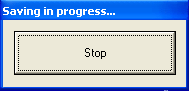Difference between revisions of "DVK CW RTTY Messaging"
| Line 63: | Line 63: | ||
Some tips for RTTY contesting, especially for stations with tiny signals. | Some tips for RTTY contesting, especially for stations with tiny signals. | ||
| − | * | + | * In RUN mode, put another '''CQ''' at the end of your '''F1''' message so that somebody tuning in while you transmit knows what's going on and can come back immediately. Same in the '''PLUS''' message which ends a QSO. |
| − | + | * Send the serial number three times: '''599-123-123-123'''. One may be QRMed twice will raise a question if the two figures are copied differently. Sending them three times does not cost much time. But if you have to repeat numbers it will mean another transmission sequence which is expensive. | |
| − | + | * In RUN mode, send other's callsign '''after''' RST again: '''CALL 599-123-123-123 CALL'''. This avoids uncertaincy if the beginning of your transmission was cluttered by callers and the other station missed its call. | |
| − | * | + | * Don't put redundant information into the '''F2''' key. In case you're being asked to repeat the report, press only '''F2''' several times to send the report again and again. Do never repeat the report you received. |
| + | * In S/P mode - depending on your signal - it might be wise to send your call up to 3 times. | ||
| + | * Use blanks at the end of each message to avoid cluttered messages when pressing several keys in a row. | ||
| − | [[Image:RttyMessagingTypical.PNG|center|frame|Typical RTTY messages for RUN and S/P mode used by DL6RAI]] | + | [[Image:RttyMessagingTypical.PNG|center|frame|Typical RTTY messages for RUN and S/P mode used by DL6RAI. INSERT and PLUS are being used for the routine QSO messages both in RUN and in S/P mode.]] |
You can find some useful information about RTTY Contesting on [http://www.rttycontesting.com rttycontesting.com]. Most tutoritals are for Writelog, but the most of the information is about RTTY Contesting or MMTTY in general. The RTTY messages on | You can find some useful information about RTTY Contesting on [http://www.rttycontesting.com rttycontesting.com]. Most tutoritals are for Writelog, but the most of the information is about RTTY Contesting or MMTTY in general. The RTTY messages on | ||
[http://www.rttycontesting.com rttycontesting.com] are quite helpful for beginners. | [http://www.rttycontesting.com rttycontesting.com] are quite helpful for beginners. | ||
| − | |||
== Configuring DVK messages == | == Configuring DVK messages == | ||
Revision as of 08:04, 5 January 2010
Configuring CW, RTTY and Digital Voice Keyer (henceforth DVK) messages in Win-Test can be done at any time 'on the fly'. This document shows you how. We will first cover how to configure CW messages and RTTY macros.
Configuring CW/RTTY messages
Editing CW and RTTY messages is a simple case of pressing Shift+Fx where x is a number in the range 1 .. 7. F8 and above are reserved as shortcuts for opening/closing various windows within Win-Test. Other keys you can edit are INSERT and the plus (+) key (the former of which sends the callsign entered in the callsign entry field + the content of the F2 key, and the plus key sends a TU message and logs the QSO by default).
With a log open, press and hold Shift+F1. This will let you edit the message that is assigned to the F1 key.
By default, this is a CQ message. You'll notice some special variables, prefixed by a dollar symbol - for example, $MYCALL, which is simply replaced by your callsign (as you entered in the contest configuration dialog box) when the message is sent. You can also speed up certain text by placing plus and minus symbols around the text which you want speeded up - but you must ensure you have the same number of plus symbols (before the text) as minus symbols (after the text) otherwise you may discover some discrepencies in speed.
Since the ++ and -- accelerators have sense in CW only, they must not be used in RTTY messages, so they have to be removed.
Now press Shift+INSERT. You will notice that all this is doing is sending $LOGGEDCALL, which, as the name suggests, is replaced by the callsign you have currently entered in the callsign entry field, and the $F2 variable is replaced by the content of the F2 key (thus you will have to use Shift+F2 to edit the content for that key).
Additional CW/RTTY messages
We understand that sometimes, F1 .. F7 is just not adequate during a contest. So, Win-Test has catered for your needs. You can use additional CW/RTTY messages. To edit these CW/RTTY messages, use ALT+C to open the window. Enter the text you wish to have assigned to each key, and then you can simply click the Transmit button to send the messages
Tip: You can also press ALT+C to open the additional CW messages window and then just hit the corresponding F-key for the messages you wish to send.
Since the release 3.8.6 the Message Variables (see below) will work also within these additional CW/RTTY messages.
Please also note that the additional CW/RTTY messages dialog can also be reached by clicking on the
Options | CW | Modify additional messages... or
Options | RTTY | Modify additional messages... menu.
Variables for use with CW/RTTY messages
OK, so now you understand how to edit the messages, but you want to know what all the various variables are/mean, right? Worry no more:
$SERIAL- sends the current QSO (serial) number$LOGGEDCALL- sends the callsign you currently have entered in the callsign entry field$ZONE- sends your zone (as entered in the contest configuration screen)$INSERTand$PLUS- sends the messages contained within the INSERT and PLUS keys respectively$MSG1...$MSG12- sends content of additional CW messages (see above)$SPACEBAR- works just like hitting the SPACEBAR - can be useful within the INSERT key 'message' to move exchange fields$GUESSEXCH- attempts to guess the exchange but does not move the entry field (see also Database Files Installing a Database file)$CR- works just like pressing RETURN/ENTER - useful for inclusion in the PLUS key 'message' (to enter the QSO in to the log)$MYCALL- replaced with your callsign$CORRECT- useful for inclusion within the PLUS key message to send the correct call if you made a change to the other station's callsign since hitting INSERT$F1 ... $F6- sends the message corresponding to the F1 ... F6 key+and-- each plus symbol speeds up the text contained with these characters by 2 wpm, and minus slows down the text by 2 wpm. Please ensure you have an equal number of pluses and minuses around the text in question otherwise you may notice speed irregularity.- Only in RTTY:
$13sends a carriage return character, all message after this code will start on a new line in the terminal of the station receiving it.
Advanced SO2R specifics
Please note, for some SO2R configurations, you have to use AltGr+Fx to edit the messages. This is because of the 'shift binds second radio' functionality whereby the [SHIFT] key is bound to the second radio window (e.g. to enter a callsign on the second rig).
SO2R specific variables
There are also some SO2R specific variables which can be used:
$R1R1,$R1R2,$R2R1,$R2R2- for headphone switching. For example, at the end of the F2 message, you could have $R1R2 which would set the headphones so that the left ear is on radio 1 and the right ear is on radio 2, etc.$TR1,$TR2- set the TX to radio 1 or radio 2$RESET- reset any audio/headphone settings$ALTERNATECQ(or$ACQ) - swap primary and secondary radios and send CQ on the secondary radio$CQ- same as $ALTERNATECQ but does not swap radios
Please see the section regarding SO2R contesting for more information.
RTTY Message Tips
Some tips for RTTY contesting, especially for stations with tiny signals.
- In RUN mode, put another CQ at the end of your F1 message so that somebody tuning in while you transmit knows what's going on and can come back immediately. Same in the PLUS message which ends a QSO.
- Send the serial number three times: 599-123-123-123. One may be QRMed twice will raise a question if the two figures are copied differently. Sending them three times does not cost much time. But if you have to repeat numbers it will mean another transmission sequence which is expensive.
- In RUN mode, send other's callsign after RST again: CALL 599-123-123-123 CALL. This avoids uncertaincy if the beginning of your transmission was cluttered by callers and the other station missed its call.
- Don't put redundant information into the F2 key. In case you're being asked to repeat the report, press only F2 several times to send the report again and again. Do never repeat the report you received.
- In S/P mode - depending on your signal - it might be wise to send your call up to 3 times.
- Use blanks at the end of each message to avoid cluttered messages when pressing several keys in a row.
You can find some useful information about RTTY Contesting on rttycontesting.com. Most tutoritals are for Writelog, but the most of the information is about RTTY Contesting or MMTTY in general. The RTTY messages on rttycontesting.com are quite helpful for beginners.
Configuring DVK messages
Using the built-in soundcard voice keyer in Win-Test is of course much easier than CW messages because you have no variables to worry about! Of course, you must ensure the box labelled 'Enable sound card' is ticked in the Options|Configure interfaces dialog box.
Before you start, it is recommended you have your soundcard audio levels already correctly set. There is an SSB bar meter included in Win-Test which you can open using Windows | SSB bargraph.
The audio should be in the yellow area for optimal performance.
Like with CW/RTTY messages, use Shift+Fx to edit (actually record) the messages. Please note that, as soon as you press Shift+Fx, Win-Test will start recording - so be prepared!
Upon clicking Shift+Fx, a window will appear with a button labelled 'Stop' (see picture). You can simply hit ENTER/RETURN or SPACEBAR to stop recording (no need to locate the mouse and physically click the button).
For each Shift+Fx key a corresponding msgx.wav file will be created/updated in the main Win-Test directory.
For Shift+F1 a corresponding msg1.wav file will be created, and so forth for Shift+F2 with a msg2.wav , up to Shift+F7 with a corresponding msg7.wav file.
There are some text commands which can be entered to change the functionality of the voice keyer within Win-Test. Please note that these must be entered in the callsign entry field - there is no corresponding menu option.
MIC- enables the mic input when the voice keyer is NOT playingNOMIC- mutes the mic input when the voice keyer is NOT playing (default)MICWHENPLAY- enables the mic input when the voice keyer is playingNOMICWHENPLAY- mutes the mic input when the voice keyer is playing (default)
Recording your messages in a separate application
Please note that if you decide to record your messages in a separate program to Win-Test, it is very important you get the codec settings correct. Please ensure you use the ADPCM codec (standard WAV), with an 8000Hz sampling frequency (mono), and 16-bits per sample.
See Also
- Description of various Interfaces elsewhere in this manual