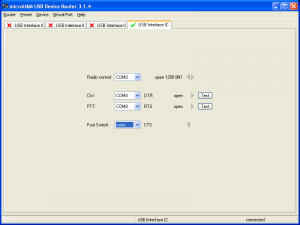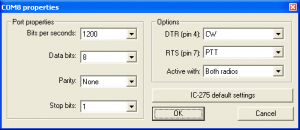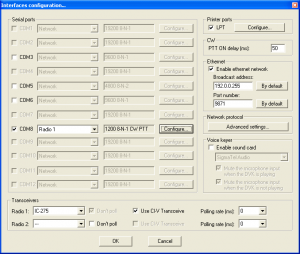BestPractice3
Setting up an Icom IC-275H with the microHAM USB Interface IC
This article is a step by step approach describing how to set up an Icom IC-736 and a microHAM USB IC Interface. The USB IC interface is a predecessor of the USB II Interface and it does provide transceiver control, CW and PTT - but no audio isolation transformers, which are not needed in this scenario.
In the end, we will be using PTT, CW keying and transceiver control on the IC-275H, making it ready for the VHF contest.
Icom IC-275 settings
My IC-275H came with the following settings 1200 Baud, 8 data bits, no parity, 1 stop bit. The hex address of the radio is not known but WinTest offers the radio in the selection menu.
microHAM USB Interface IC
- Connect the microHAM USB Interface IC to your radio and computer.
- On the radio side there will be three connections: CW, Remote and ACC(1).
- On the computer side there is only one connection: The USB port.
- Install the microHAM software if you haven't done so already. There are two steps to it:
- Installing the device driver - if you have several microHAM devices you will have to do this once for each of them.
- Installing the USB Device Router - this software only needs to be installed once. It is identical on all microHAM products.
Note: The microHAM USB IC interface hardware driver is identical with the USB II driver. If you had previously installed software for the USB II interface, you can install the driver directly from C:\Windows\System32\Drivers\FTD2XX.sys.
mircoHAM USB Device Router
- Set up the Device Router
- Create a new virtual port COM8. Since there is only one virtual COM port available, we have to use it for both radio control and PTT/CW switching.
- Configure the Radio on COM8
- Configure CW on COM8 DTR
- Configure PTT on COM8 RTS
- Testing
- Press the Test button on the PTT line. The radio should switch to transmit.
- Press the Test button on the CW line. The sidetone should be audible now.
Win-Test
- Start up Win-Test, create a new Win-Test file for testing.
- Go to the Configures Interfaces Menu.
- Configure COM8 for Radio1 at 1200 Baud, 8-N-1 and select CW on the DTR line and PTT on the RTS line.
- In the lower left corner of the interfaces configuration menu, select IC-275 as Radio 1 and tick the Use CI-V Interface option. The Don´t Poll option will be greyed out automatically.
- Exit the Configure Interfaces menu by pressing the OK button.
- Testing
- Test radio control by entering a frequency in the callsign field. The radio should jump to that frequency.
- Open up the Band Map (Radio 1 Window) in Win-Test and tune the VFO. Watch the center of the band map move along with the frequency.
- Set radio to CW, press [F1] and listen to the CQ message.
We are now ready to operate the contest.
See also
- The Icom IC-275 manual
- The microHAM Web Pages containing a link to the PDF version of the manual